Enswitch - Update Your Mailbox Greetings
Review how you can personalize and update your mailbox greetings as an Enswitch user.
Table of Contents
In a mailbox that has been created and configured, a greeting should be added to ensure the mailbox gives callers a correct greeting.
To add a new greeting to a mailbox…
- Navigate to Features → Mailboxes.
- In the list of Mailboxes, click the mailbox number of the mailbox that needs a greeting.

- Scroll down to the Greetings and audio name section.

- Use the Greeting or name drop-down to select which kind of greeting you are uploading.

- If you are adjusting your mailbox's main greeting, select Unavailable greeting.
- If you are adjusting the name callers hear in a Dial-by-Name Directory, select Audio name.
-
Do one of the following to select/upload a new audio file for the greeting:
- If you will be selecting an existing greeting that has been uploaded to the Sounds page, use the Sound file to use drop-down to select that audio file.
- If you will be uploading a new greeting, click the Choose File button to select the .wav audio file from your device.
DANGER: To upload a .wav file, it is recommended to ensure the file has been converted to the proper format (.wav 8Khz, Mono, 16-Bit PCM).
Convert an Audio File Using G711.org
To convert the audio file, you can use a free site named g711.org. To do so…
1. Visit g711.org.
2. In the Source File section, click the Browse button.

3. Select the audio file to be converted.

4. In the Output Format section, ensure that the Standard Definition option is selected.
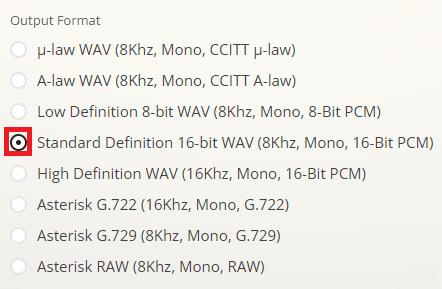
5.Click the Submit button.
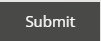
✔ Doing so will pull up a new page with a link.
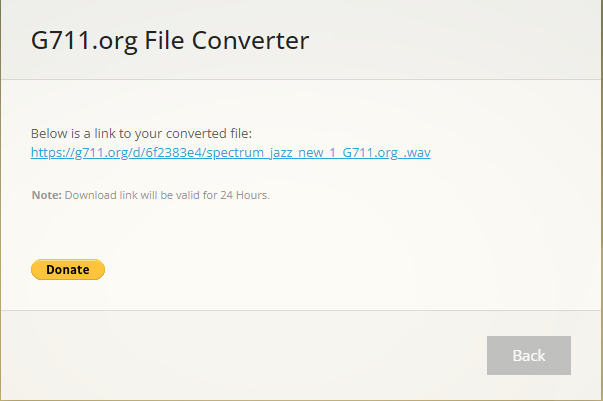
6. Right-click the link and select Save link as.

7. In the File name box, type a name for the converted audio file and then click the Save button.

If needed, please contact our technical support team to set up this message by calling (469) 429-2500 or emailing support@spectrumvoip.com.
Uploading an incorrectly formatted audio file can result in unexpected, potentially catastrophic issues for your phone system.
- Click the Use or upload button.
