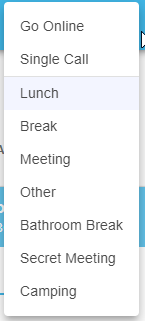Stratus Call Center Agent Guide
Learn more about the version of the Stratus web portal that Call Center Agents can view and utilize.
Table of Contents
Stratus Call Center Agent users will have a version of the web portal that is focused on their work in queues. As a Call Center Agent, your Call Center page of the Stratus web porta allows you to log in and out of call queues, set your current call center availability status, and view active calls.
Log Into the Stratus Web Portal
You can access your personal Stratus web portal by navigating to stratus.spectrumvoip.com in your preferred web browser. On the login page of Stratus, you will be prompted to enter your Stratus login credentials.
Quick Tip: If you are using StratusHUB or the Stratus mobile app, the web portal will use the same credentials as those softphones.
Your Login Name should be in the format of extension#@accountname.
For example… In the picture below, a user is logging in as 1002@xyzcorporation.com.
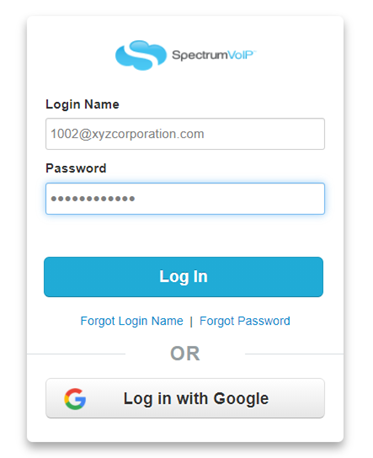
Their login name (1002@xycorporation.com) consists of the following information:
• Extension Number = 1002
• Account Name = @xyzcorporation.com
If you do not know or forgot your password, you can use the Forgot Password link to reset your password. Instructions to complete the password reset will be sent to the email address associated with your profile.
The Call Center Page
When you log into the Stratus web portal, you will be taken to the Call Center page where you can check your availability status, reference your personal call statistics, review your recent calls, and switch between phones registered to your extension number.

My Queues
The MY QUEUES module of the Call Center page displays a list of Call Queues that you are currently assigned to.

In the MY QUEUES module, you can view the following information:
- Call Queue Name and Number – The identifying name of the call queue along with the call queue’s direct extension number.
- Type of each call queue – Type will determine the order in which the phones ring and can be adjusted by a user with user scope of office manager or call center supervisor.
-
Queue priority for each call queue – Priority will determine which queue you will receive their next phone call from if multiple queues have someone waiting for an agent to become available.
- This can be adjusted by a user with user scope of office manager or call center supervisor.
-
Wrap up time for each call queue – Wrap up time will determine the amount of time before you are automatically set to be available to take a new call after finishing up a call.
- This can be adjusted by a user with user scope of office manager or call center supervisor.
-
Callers Waiting in each call queue – Callers waiting displays the number of callers currently waiting in each queue for an agent to answer their call.
- By clicking on the number of callers waiting, agents will be able to view information about the callers that are waiting in the queue.
Your Statistics and Graphs
The My Statistics and Graphs sections of the Call Center tab allows Call Center Agent to view a snapshot of their personal statistics.

The My Graphs section displays a visual representation of the agents call totals per hour from the past 24 hours and per day the last 10 days. It also displays a pie chart with information about where inbound calls originated from.

Review Your Call History
Call Center Agents have quick access to view their recent call history.

By clicking on the number, you can quickly call out using one of your available devices.

Adjust the Status of Your Phones
If you have multiple phones registered to your extension number, you can use the ACTIVE PHONES module to switch your availability for each device.
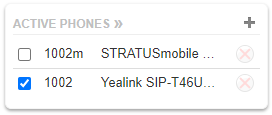
For example… If an agent wants to solely have their desk phone as online in their queues, they would select the desk phone and unselect their softphones.
NOTE: Each of your devices would need to be added to the queue to use this feature to granularly select which phone should be online/offline.
An Office Manager or Call Center Supervisor is able to make this adjustment to the agent list of the call queues.
Update Your Status
You can update your availability status in the queues you are a part of using the web portal or by dialing feature codes on one of your phones.
Use the Web Portal
In the Call Center page of your web portal, there is a Status dropdown you can use to select your current status.

| Agent Status | Function |
|---|---|
| Go Online | Be set as available to take inbound calls for the call queues you are in. |
| Single-Call Mode | Be available to take one inbound call. After finishing up the call, the status will change to Offline. |
| Lunch, Break, Meeting, Other, and Web | Appear as unavailable for inbound calls for different scenarios. You are still able to receive calls that do not originate from a call queue. You can also place outbound calls. |
| Offline | Be unavailable for calls originating from call queues. It is best practice for Call Center Agents to set themselves to Offline when they have finished their shift for the day. |
| Custom Statuses | Call Center Supervisors and other admin users can create Custom Statuses that you can use to further specify how your time is being used. Selecting a custom status will mark you as unavailable for calls until you are set as Online again. |
Use the StratusHUB Desktop App
On the top-right of StratusHUB, there is a colored headset icon that can be used to change your availability status.

Once you click the Call Center Status icon, use the Call Center Status dropdown to select a Status.
Note: Custom Statuses can be created by an Office Manager or Call Center Supervisor.
The color of the Call Center Status icon indicates your current status in the queue.
| Color | Example | Status |
|---|---|---|
| Green |  |
You are set as Online so that you can handle calls from your queue. |
| Red |  |
You are currently set as Offline. You will stop receiving calls from call queues until you go back Online. |
| Yellow |  |
Your status is set as Lunch. You will be set as unavailable for calls in the call queue until you go back Online. You can still receive direct calls and make outbound calls. |
| Orange |  |
Your status is set as Break. You will be set as unavailable for calls in the call queue until you go back Online. You can still receive direct calls and make outbound calls. |
| Purple |  |
Your status is set as Meeting. You will be set as unavailable for calls in the call queue until you go back Online. You can still receive direct calls and make outbound calls. |
| Dark Blue |  |
You are currently set as unavailable using a custom status that an admin has created. You will be set as unavailable for calls in the call queue until you go back Online. You can still receive direct calls and make outbound calls. |
| Grey |  |
Your call center status is set as Other. You will be set as unavailable for calls in the call queue until you go back Online. You can still receive direct calls and make outbound calls. |
Dial a Code
The codes in the table below can be dialed on a desk phone, the StratusHUB desktop app, and the SpectrumVoIP Stratus mobile app to help update your status for all queues you are assigned to.
| Star Code | Function | Notes |
|---|---|---|
| *50 | Log in for one call | You will be set as Online until you receive and handle one call from the call queue. After the one call is finished, you will be automatically set as Offline. |
| *51 | Log into all queues | After pressing send, you will hear a voice confirming you are now available for calls. You will receive calls until you go Offline. |
| *52 | Log out of all queues | After pressing send, you will hear a voice confirming you are now unavailable. You will stop receiving calls until you go Online again. |