Connect a Phone to the Wi-Fi of a Connected IO Device
Discover how to connect your desk phone to your Connected IO device's wireless network.
Table of Contents
Getting Connected
In order for our phones to be able to take and place calls, the phones need to be connected to a network with a stable internet connection. One device we offer that can facilitate an internet network is called a Connected IO.
To use Wi-Fi to connect a Yealink phone to a Connected IO device's network…
- Plug in any needed Wi-Fi adapter dongle into the phone's USB port.
✔ When you plug in the dongle or first start up a phone utilizing Wi-Fi, you will see a message to scan for available networks.
- On the Note, press OK.
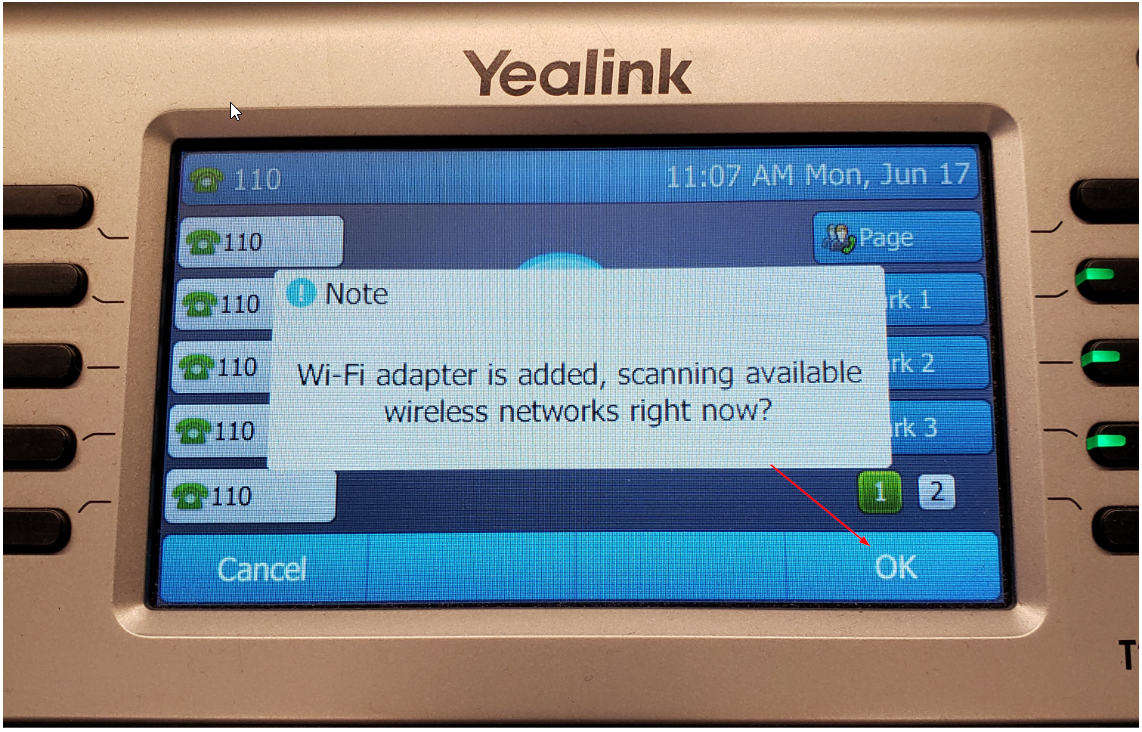
- In the Wi-Fimenu, use the arrow buttons to select # available network(s):
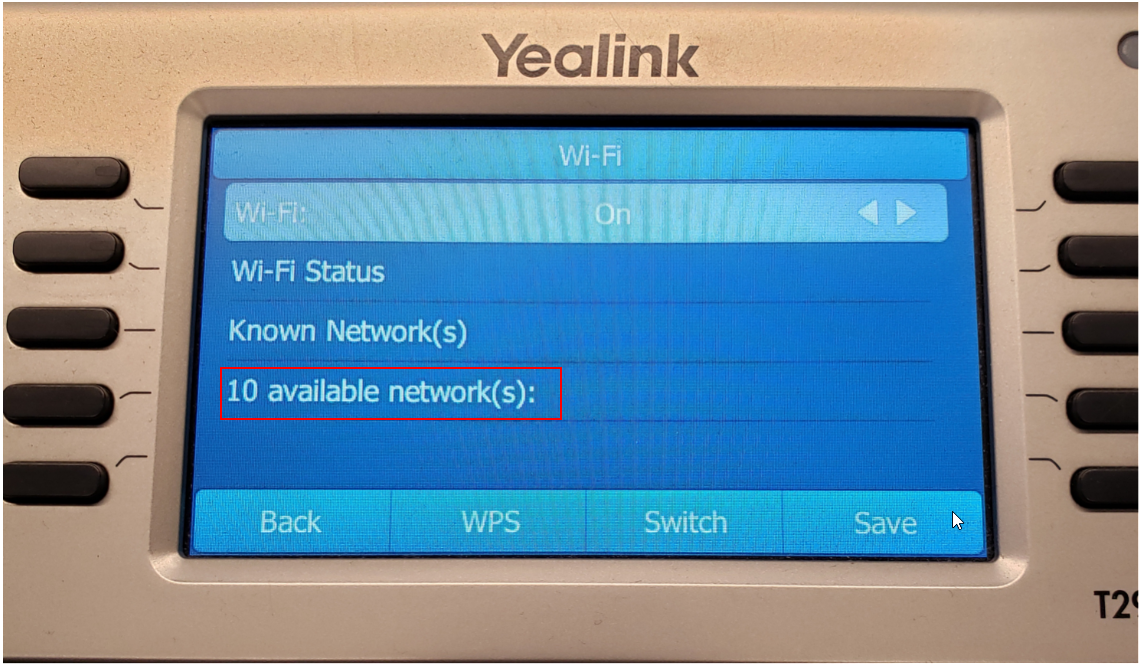
- Press the OK button.
✔ Now you should have a list of Wi-Fi networks that are available for you to connect to.
- Use the arrow buttons to select your Wi-Fi network and press the Connect softkey:
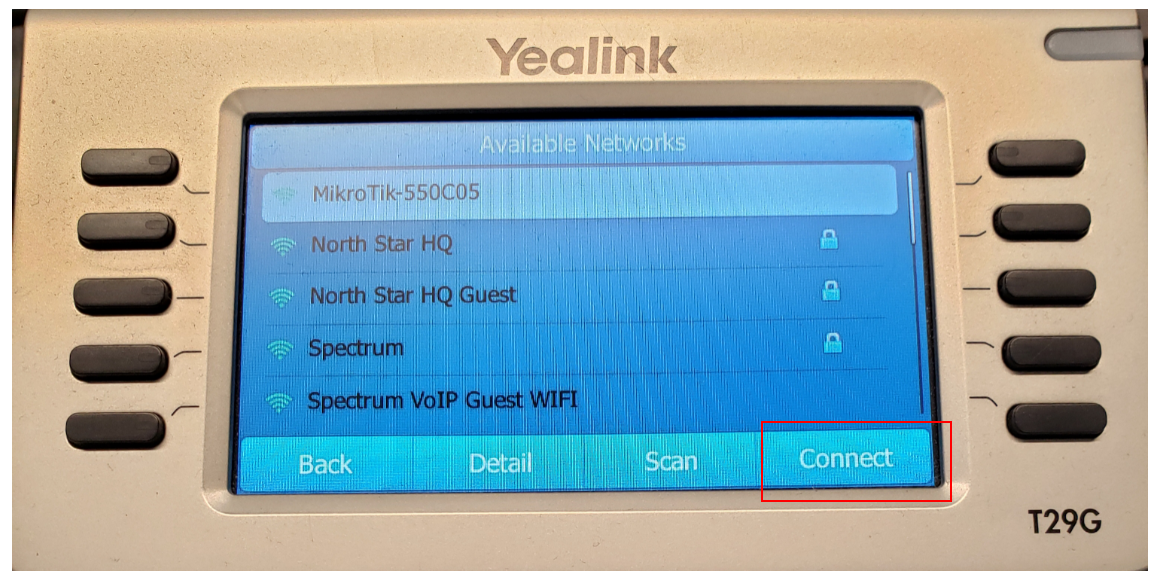
- In the Password box, type in your Wi-Fi password.

- On the button on the screen, you should see a button that says 123 you can press that until you reach your desired input mode.
Note: The input methods available are 123 (numbers only), abc (lower case letters), ABC (upper case letters), and 2aB (all three).
To get the letter you need you will press the associated number until you see that letter pop up.
For example, if your password starts with an uppercase “V”, you will want your input mode to be set as ABC before pressing the number 8 on the dial pad 3 times.For any special characters, you will need to use the * key.
- On the button on the screen, you should see a button that says 123 you can press that until you reach your desired input mode.
- Once you have the password typed in, press the OK button.
✔ Pressing OK should prompt the phone to connect to the network and perform any needed updates.
The phone may reboot if there are any pending updates.