Connect Your Grandstream HT812 ATA
Discover the components of your Grandstream HT812 device and how you can connect it to your fax machine or an analog phone.
Table of Contents
Overview
The Grandstream Handy Tones HT812 is a 2-port analog telephone adapter (ATA) that allows users to create a high-quality and manageable IP telephony solution for their residence and office. The HT812's ultra-compact size, voice quality, and auto provisioning options allow users to utilize VoIP on analog phones and fax machines. The HT812’s includes an integrated NAT router and dual 10/100/1000Mbps Ethernet WAN and LAN ports to facilitate a shared broadband connection between multiple Ethernet devices while passing VoIP services to analog phones.
The HT812's Ports
On the back of your HT812 device, there will be ports that facilitate different types of connections to allow the HT812 ATA to function.
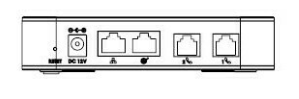
| Port | Description |
|---|---|
| Ports 1 and 2 | Connect analog phones or fax adapters to the ATA using RJ-11 telephone cables. |
WAN 
|
Connects the ATA to your router, switch or modem using an Ethernet RJ45 network cable to provide the ATA with a stable internet connection. |
LAN 
|
Connect the ATA to a PC, analog phone, or switch using an RJ45 ethernet cable to have the ATA pass along an internet connection through daisy chaining. |
| DC Power | Connect the ATA to a power supply unit (12V – 0.5A). |
| Reset | Press this button for 7 seconds to reset the ATA to factory default settings. |
The HT812's LEDs

| LED Light | Status |
|---|---|
| Power LED |
ON: Device is powered on. Flashing: Device is booting up. OFF: Device is disconnected to power. |
| WAN LED | Device is connected to an internet network through the WAN  port. port. |
| LAN LED | Device is connected to a device through the LAN  port. port. |
| Phone LED 1&2 | The phone LED 1 & 2 indicates the status of a respective FXS port connected to a phone on the back panel. OFF: Unregistered. ON: Registered and available. Blinking every 500 ms: Off-hook or Busy. Slow Blinking: Indicates that a connected FXS phone has a mail. This function may not be available for certain devices. |
Connect Your HT812
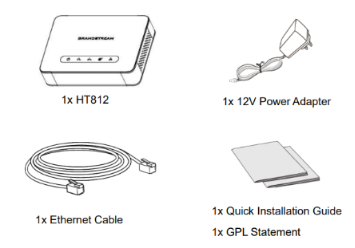
The components of your Grandstream HT812 include:
- The HT812 ATA device.
- A 12V power supply unit.
- An RJ45 ethernet cable.
Connect an HT812 Using the WAN Port
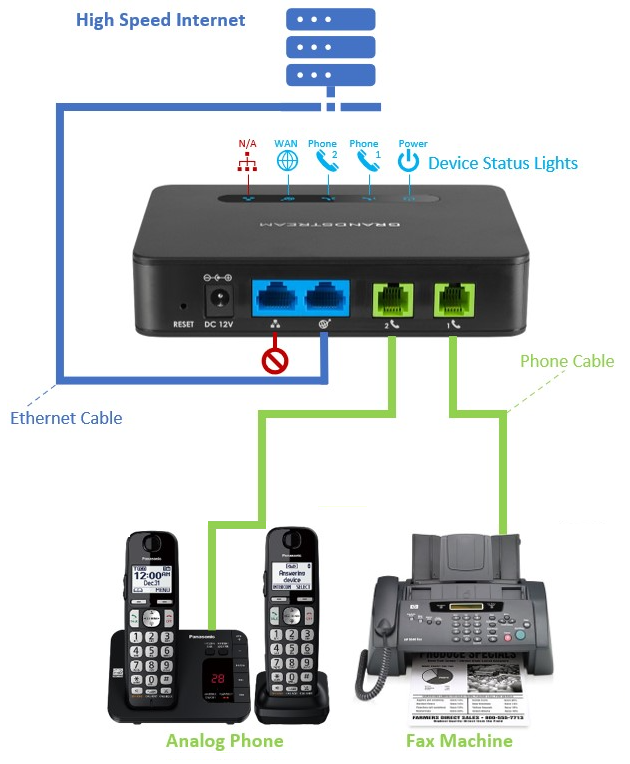
- Insert a standard RJ11 telephone cable into the HT812's Port 1
 .
. - Connect the other end of the telephone cable to a standard touch-tone analog telephone or fax machine.
-
Connect the WAN
 port of the HT812 to a router, switch or modem using an RJ45 Ethernet cable.
port of the HT812 to a router, switch or modem using an RJ45 Ethernet cable. - Insert the 12V power adapter into the HT812's DC power port.
-
Plug the other end into a wall outlet.
✔ The Power, WAN and Phone LEDs will be solidly lit when the HT812 is ready for use.
- Once the HT812 is powered on and the LEDs are solidly lit, contact our technical support team to have the HT812 provisioned and registered.
Connect a Device to an HT812 Using the LAN Port
A Grandstream HT812 can be daisy chained to another IP device so that it can pass its internet connection along. This can be handy if you have a limited number of ports available for devices to be connected to your internet equipment.
To connect another IP device to your HT812 ATA…
- Insert a standard RJ11 telephone cable into the HT812's Port 1
 .
. - Connect the other end of the telephone cable to a standard touch-tone analog telephone or fax machine.
-
Connect a computer or switch to the LAN
 port of the HT812 using an RJ45 Ethernet cable.
port of the HT812 using an RJ45 Ethernet cable. - Insert the 12V power adapter into the HT812's DC power port.
- Plug the other end into a wall outlet.
✔ The Power, WAN and Phone LEDs will be solidly lit when the HT812 is ready for use.