Transfer an Active Call to a Cell Phone
Sometimes when we are on a call using the desk phone, we may need to step away without pausing the call. This article will explore how users can transfer their active call from their desk phone to a cellphone with ease.
Table of Contents
Implementation
- While on an active call, hit the Transfer button.
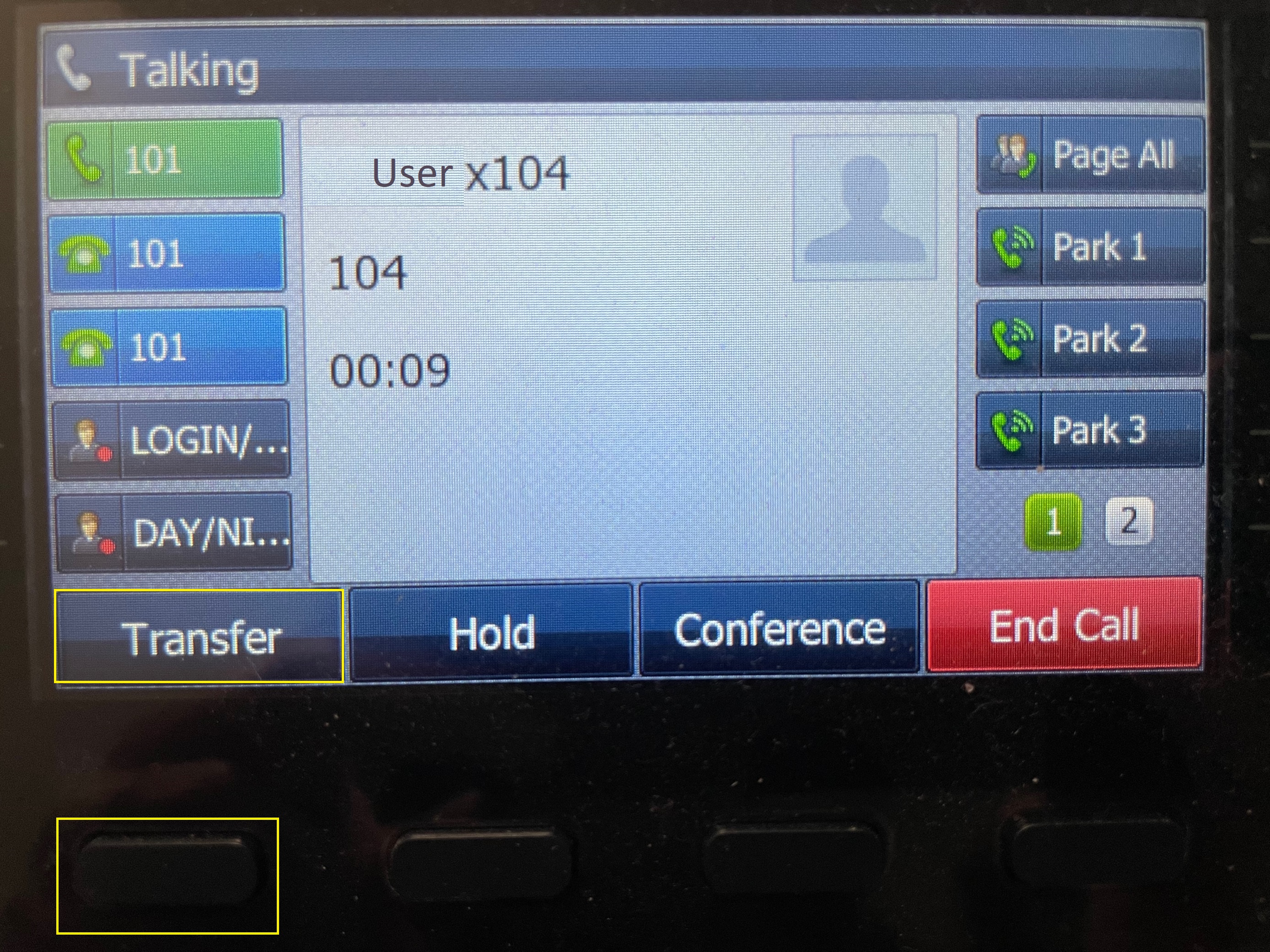
- Using the dial pad, dial the cell phone number.
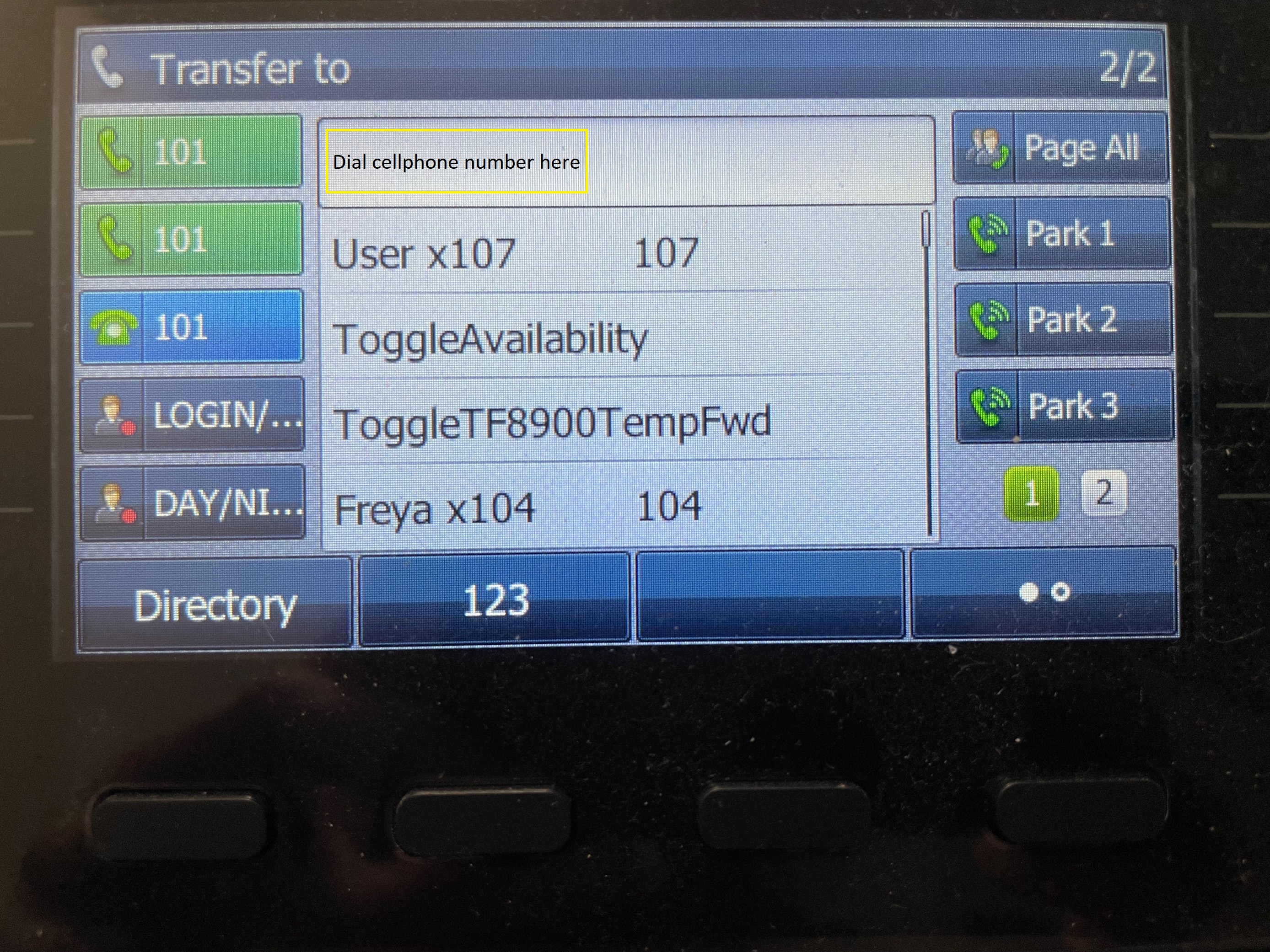
- Press the Transfer button again.
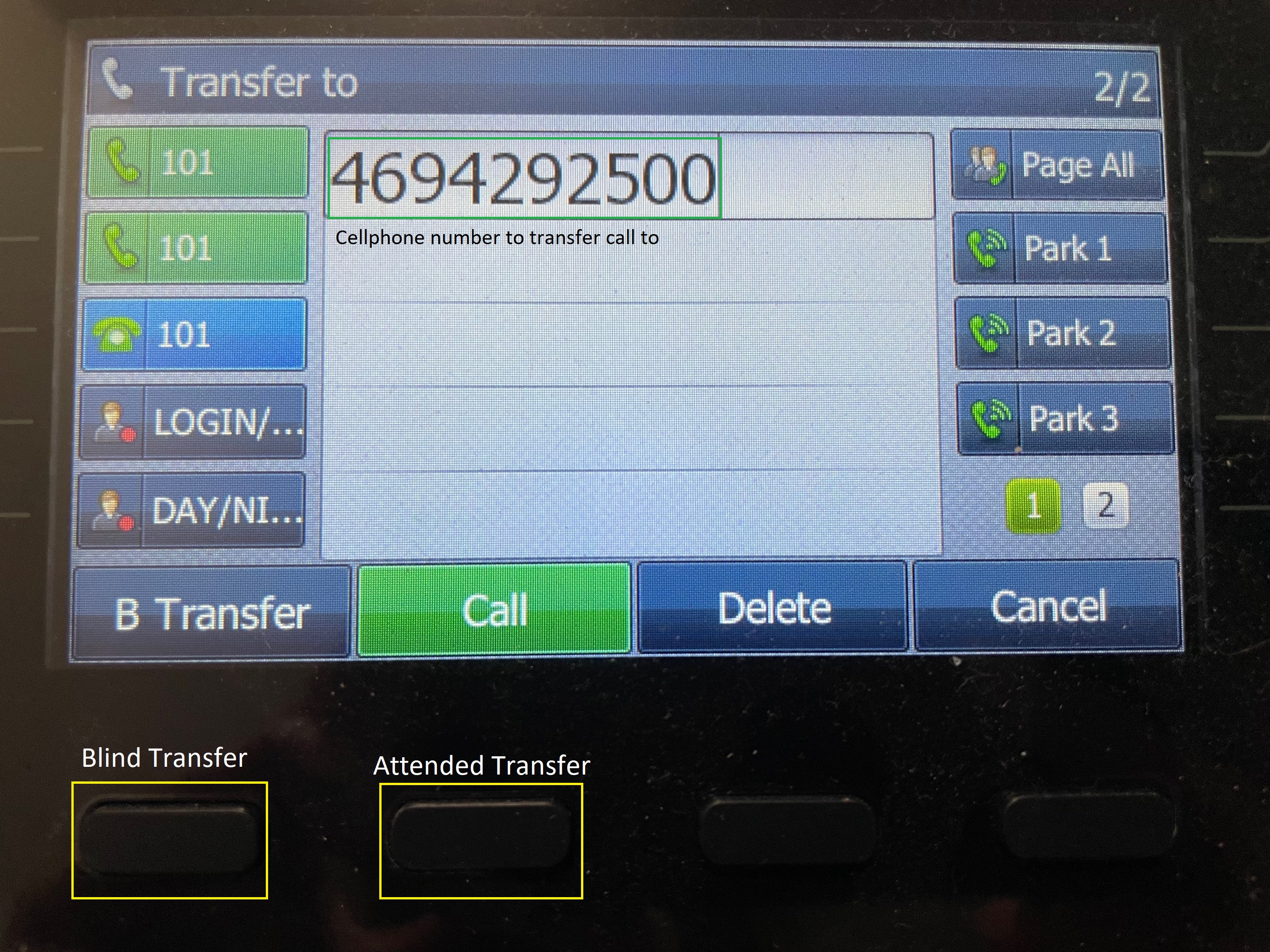
- Answer the call on the cellphone to continue the call.