Enswitch - Manage a Mailbox's Faxes
Discover how you can use your Enswitch web portal to check the faxes stored in a mailbox.
As an admin, you can use your Enswitch web portal to check the fax messages stored in a mailbox. To check a mailbox's stored faxes, navigate to Messages → Faxes.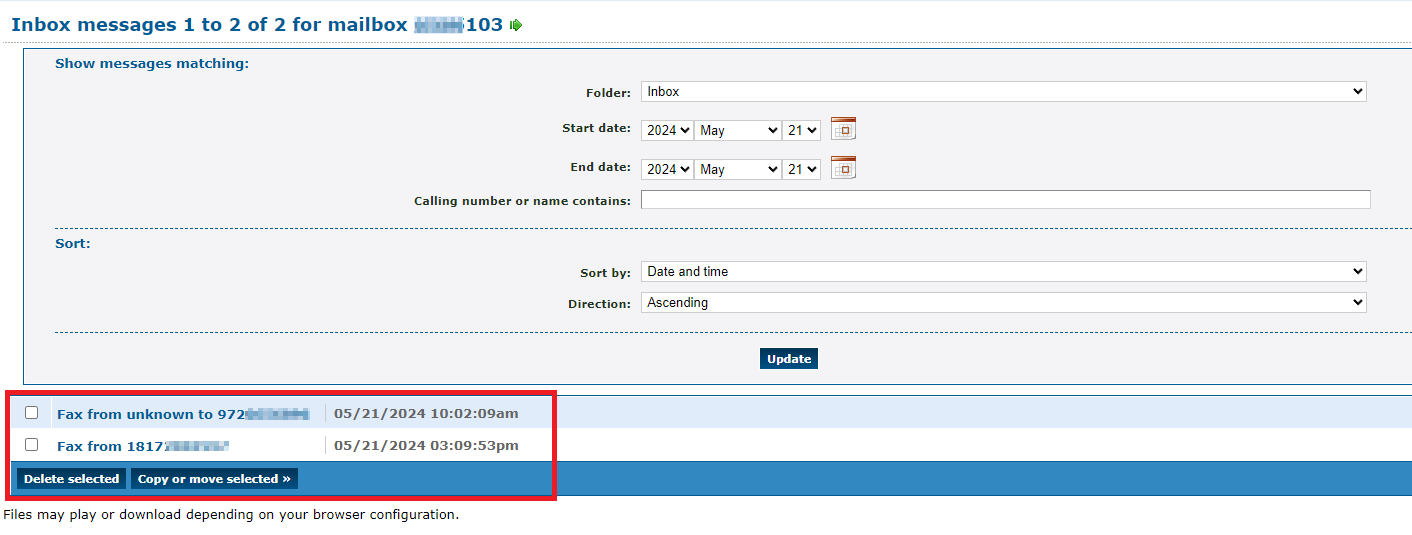
You can use the top menu to sort and filter the faxes shown in the mailbox.
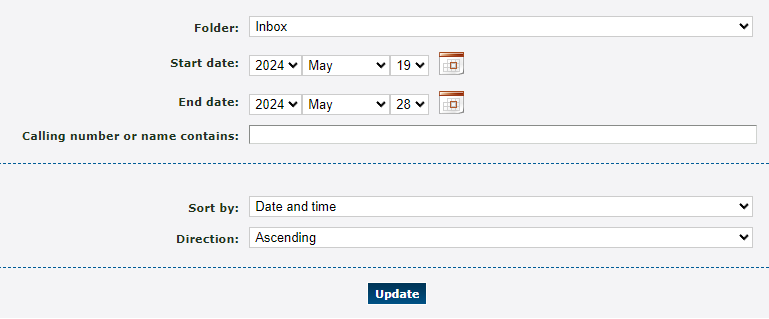
| Option | Description |
|---|---|
| Folder | Look at faxes stored in a certain folder of your mailbox. |
|
Start date & End date |
Select the start time and date and the end time and date to view faxes received or sent within a certain time frame. |
| Calling number or name contains | If you know the fax number or the caller ID of the fax number that sent/received the fax, type part of or all of the fax number's information here. |
| Sort by | Select how the results should be sorted. Your options include: • Date and time • Duration • Caller |
| Direction | Select if the results should be sorted in ascending or descending order based off of the Sort by option above. |
While viewing a mailbox's faxes, you can do the following:
Download a Fax
When you click one of the faxes shown, a copy of that fax will be downloaded to your PC: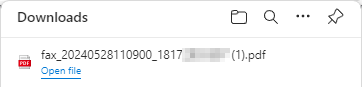
You can open your downloaded fax files to view faxes you are sent and confirm what you have sent through a fax.
Copy/Move Faxes
If needed, you can organize your faxes by sorting them into folders.
1. Select the faxes that need to be organized and click the Copy or move selected >> button.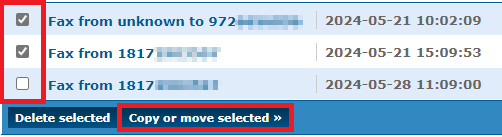 |
|
2. In the Copy or move messages menu, select whether to move the selected faxes or create a copy of these faxes to a specific destination.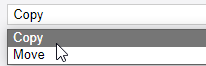
3. Use the To folder dropdown to select a folder to move or copy the fax to.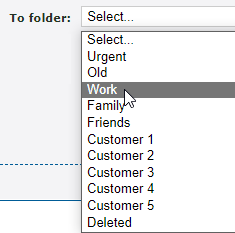
4. To copy or move a fax to another user's mailbox, in the or to mailboxes section, select a xtension number and then click the << Add selected button.
5. Once you are ready to complete the move/copy, click the Save button.
✔ You should see a confirmation message telling you that the message is now either copied or moved.
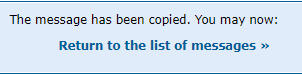
Click Return to the list of messages >> to go back to the previous page to view the rest of your faxes.
Delete Faxes
When you need to declutter your mailbox, you can delete any unneeded faxes at any time.
To do so…
1. Select the faxes that need to be deleted and click the Delete selected button.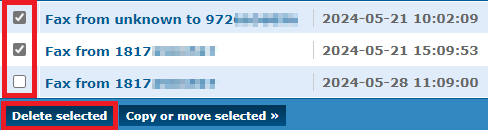
2. In the Warning message that appears, click OK to finish deleting the selected faxes.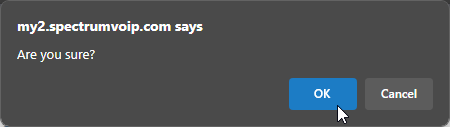
✔ You should see a confirmation message telling you that the message is now deleted.
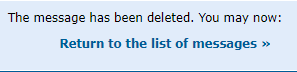
Click Return to the list of messages >> to go back to the previous page to view the rest of your faxes.