Enswitch - Set Up Queue Availability Toggle Feature Codes
Learn how to create feature codes in Enswitch that allow your users to toggle themselves as available or unavailable in their queues.
Table of Contents
Scope: Only Enswitch admin users will be able to create new feature codes.
Create a Queue Toggle Feature Code
If you do not have designated users that are set as Call Center Supervisors or Admins, it can be difficult for users to change their status in call queues unless they are using the ES desktop app or mobile app.
As a convenient alternative, a dialable feature code can be created to allow your users to dial a set of numbers to set themselves as either available or unavailable in call queues.
To create a feature code that be used to toggle agents as available/unavailable in queues…
- In the Enswitch web interface, navigate to Features → Feature codes.
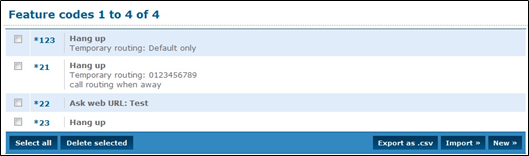
- Click the New >> button.
- In the New feature code menu, fill in the following information:
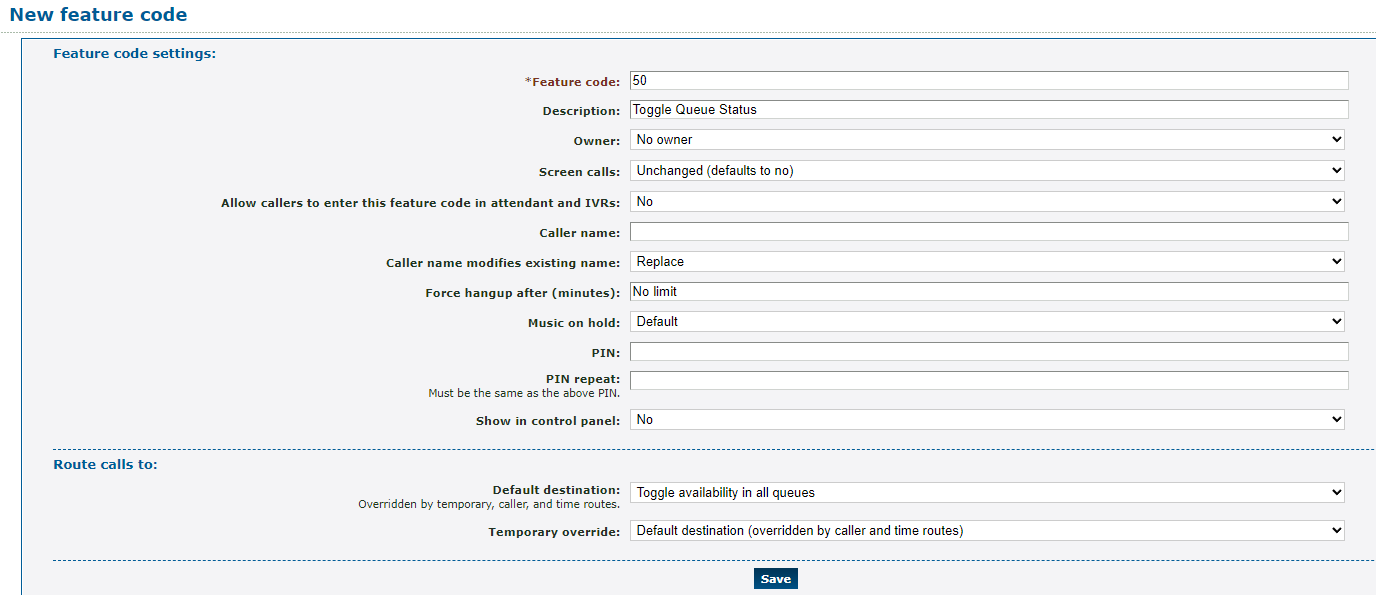
| Setting | Description |
|---|---|
| * Feature code |
Type the set of numbers that should be dialed to toggle the dialer's availability in their queues. Quick Tip: This code can be any set of numbers, as long as the combination of numbers is unique and does not use a star (*). DANGER: Do NOT use a N11 number, such as 911, 211, or 411. |
| Description | Type a note that will be displayed alongside the feature code in the list of feature codes. |
| Owner | If needed, select a user that should be able to view and change the queue toggle code. |
| Allow callers to enter this feature code in attendant and IVRs | If this mailbox should be accessed when the code is dialed in an IVR, select Yes. |
- In the Route calls to section, use the Default destination drop-down to select Toggle availability in all queues.
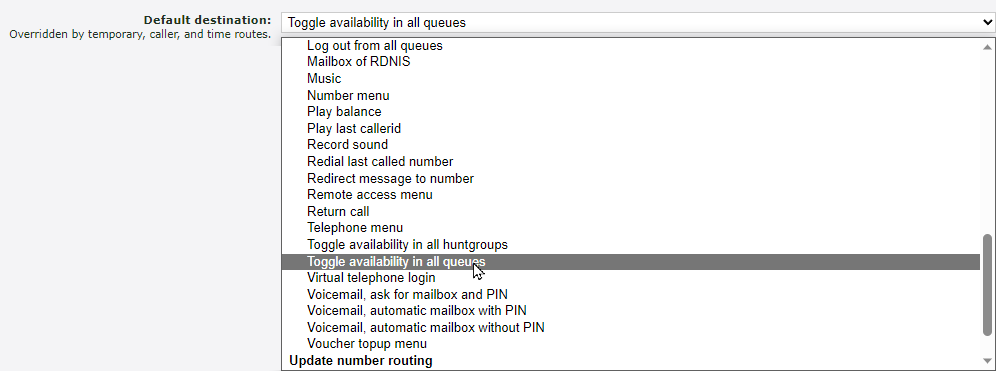
- Click the Save button.

Create Separate Log In and Log Out Codes
In some call center environments, it may be important to have separate feature codes for users to use to set themselves as available or unavailable in the queues they are in.
Individual login and log out codes can be set up with ease using the Feature Codes page of the Enswitch web portal.
Configure a Queue Log In Feature Code
To create a feature code that sets agents as available when dialed…
- In the Enswitch web interface, navigate to Features → Feature codes.
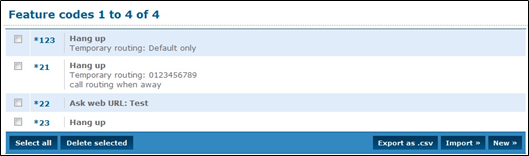
- Click the New >> button.
- In the New feature code menu, fill in the following information:
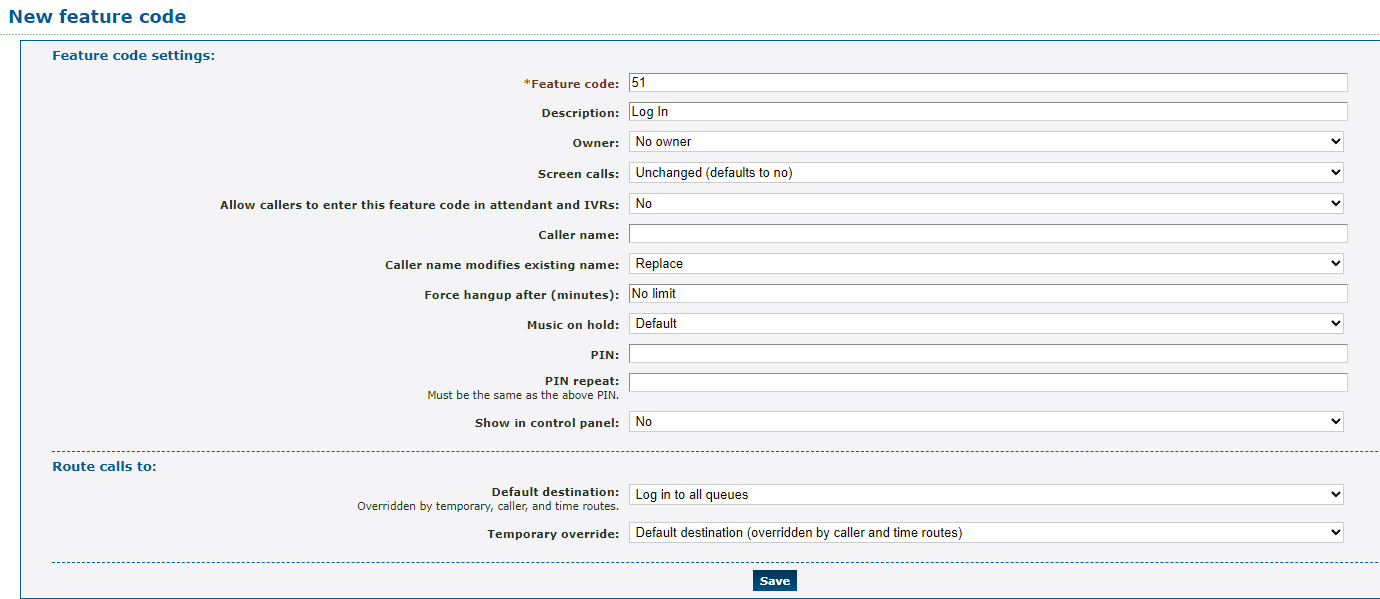
| Setting | Description |
|---|---|
| * Feature code | Type the set of numbers that should be dialed by an agent to set their availability as “Available” in their queues. Quick Tip: This code can be any set of numbers, as long as the combination of numbers is unique and does not use a star (*). DANGER: Do NOT use a N11 number, such as 911, 211, or 411. |
| Description | Type a note that will be displayed alongside the feature code in the list of feature codes. |
| Owner | If needed, select a user that should be able to view and edit this feature code. |
| Allow callers to enter this feature code in attendant and IVRs | If this feature code should be allowed to be dialed in an IVR, select Yes. |
- In the Route calls to section, use the Default destination dropdown to select Log in to all queues.
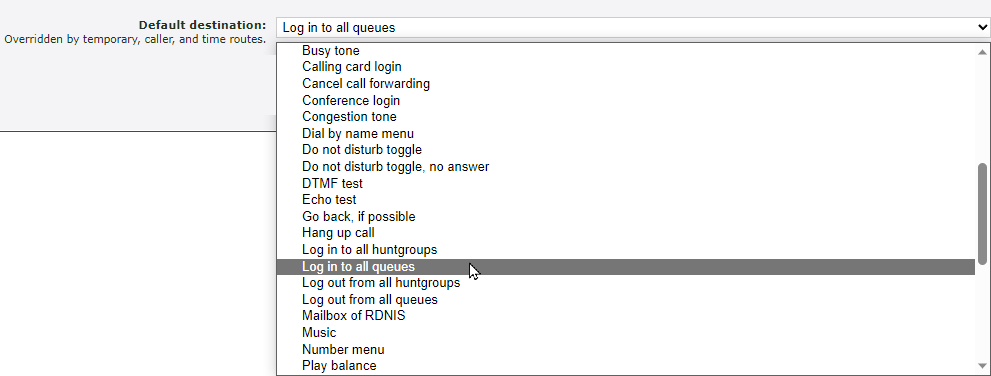
- Click the Save button.

Configure a Queue Log Out Feature Code
To create a feature code that sets agents as unavailable when dialed…
- In the Enswitch web interface, navigate to Features → Feature codes.
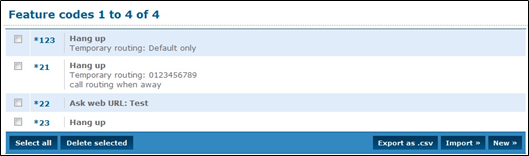
- Click the New >> button.
- In the New feature code menu, fill in the following information:
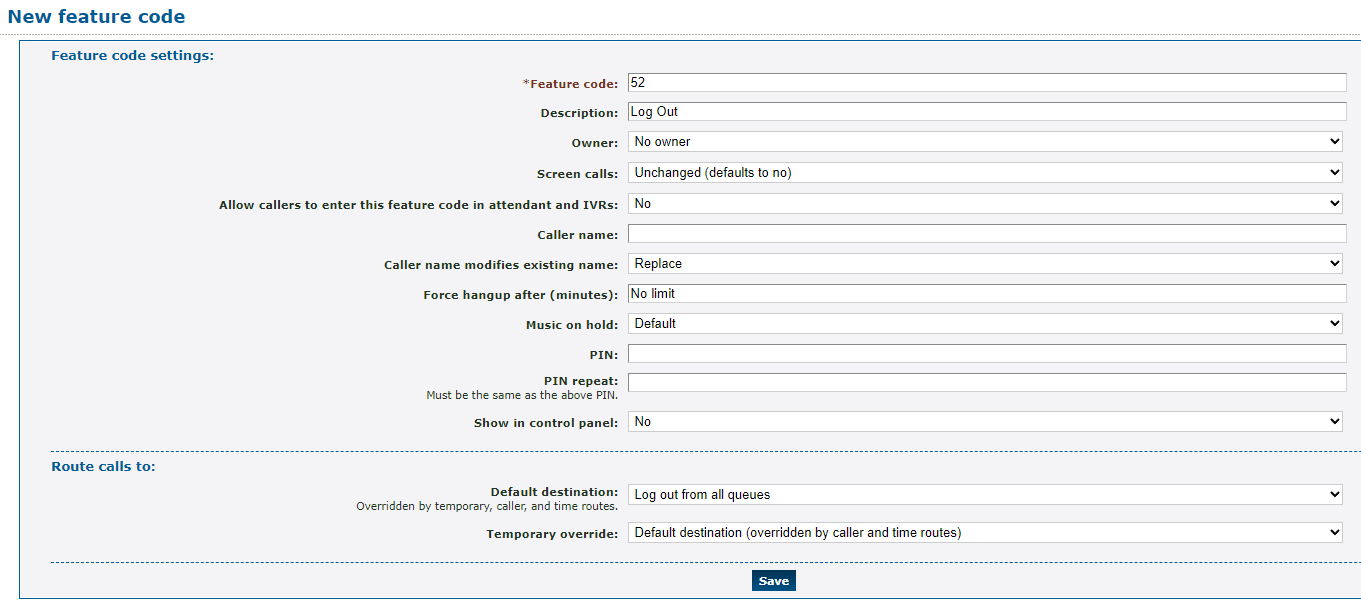
| Setting | Description |
|---|---|
| * Feature code | Type the set of numbers that should be dialed by an agent to set their status as “Unavailable” in their queues. Quick Tip: This code can be any set of numbers, as long as the combination of numbers is unique and does not use a star (*). DANGER: Do NOT use a N11 number, such as 911, 211, or 411. |
| Description | Type a note that will be displayed alongside the feature code in the list of feature codes. |
| Owner | If needed, select a user that should be able to view and edit this feature code. |
| Allow callers to enter this feature code in attendant and IVRs | If this feature code should be allowed to be dialed in an IVR, select Yes. |
- In the Route calls to section, use the Default destination dropdown to select Log out from all queues.
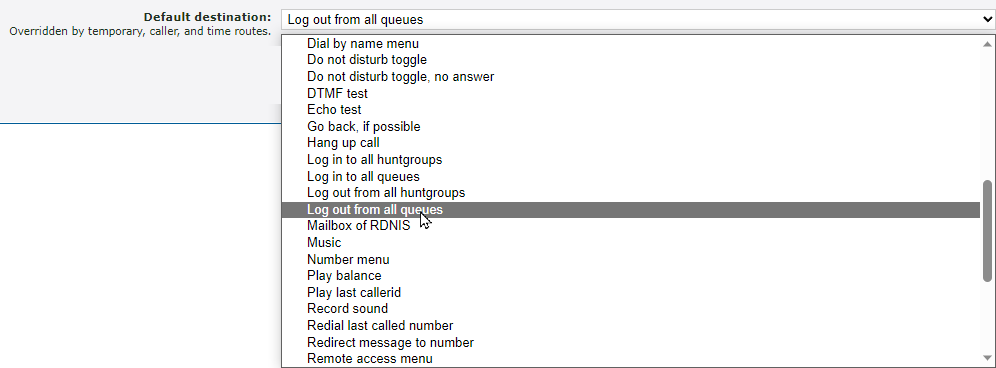
- Click the Save button.
