Enswitch - Change Your Business Hours
Discover how you can update the days and times your phones will ring using the Enswitch web portal.
If your business hours have changed and you need the phones to ring at different times you can adjust the business hours using the instructions provided.
We are going to be able to adjust the business hours time frame using the instructions below.
- Navigate to the Features → Times and dates.

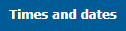
✔ The Times and dates section will display list of your organization's Time groups.
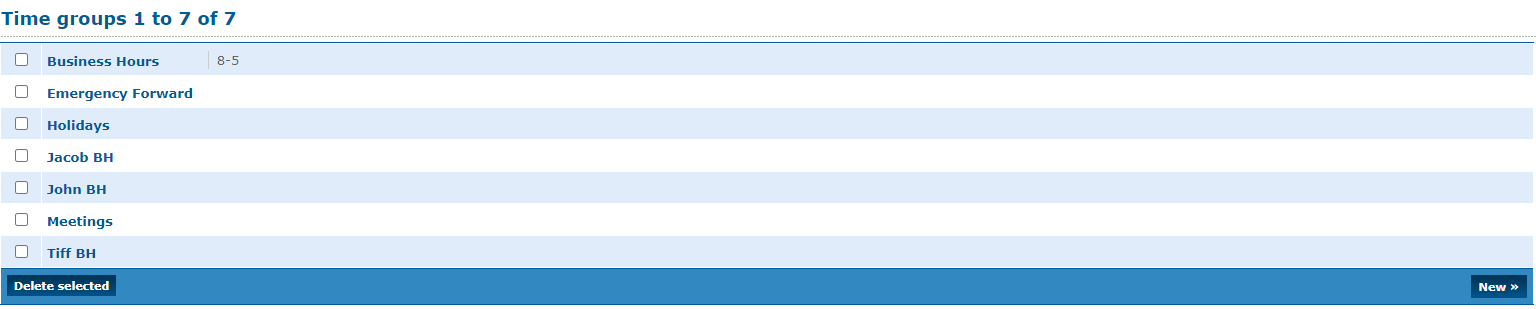
- Click the Time group that is being used as the business hours.
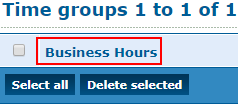
- In The Time group's page, click the current Time period, or click New to add a new time period.
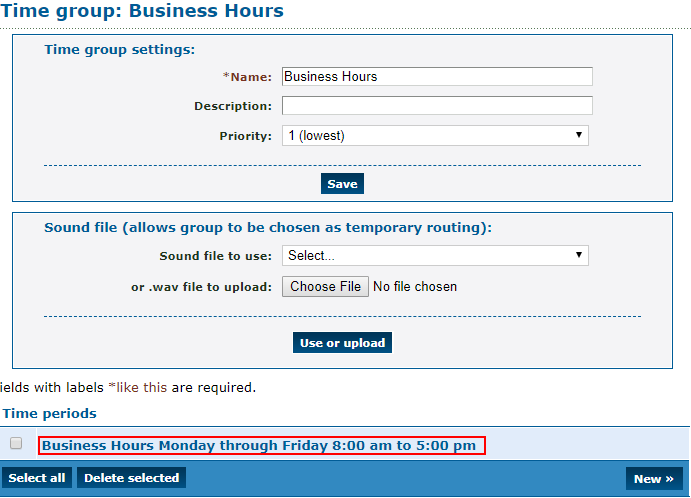
- In the Time period page, you can change the start time and end time as well as specific days or dates as needed
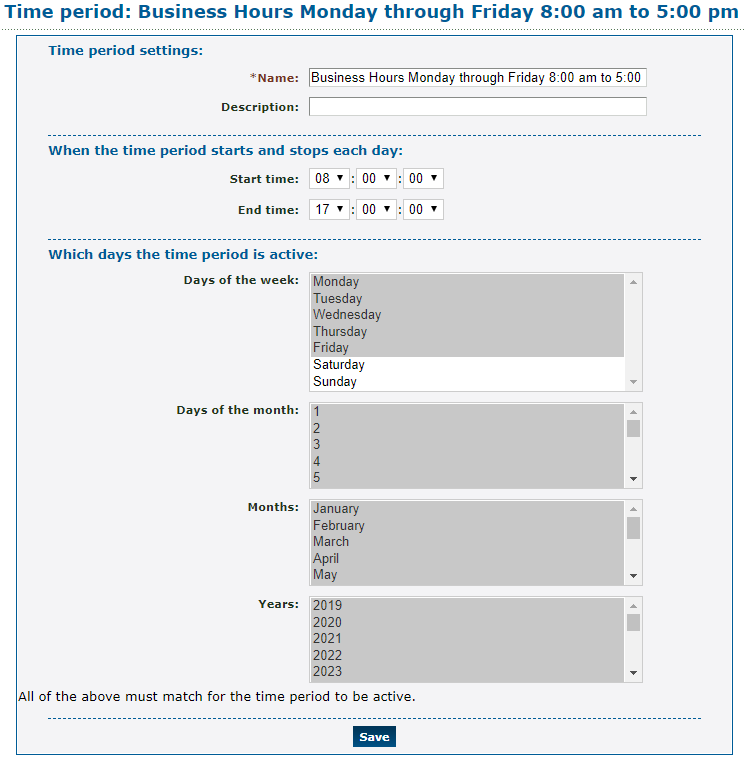
Quick Tip: To select multiple days, months, or years, click and drag the mouse, or press and hold Ctrl while clicking the options.
- Click the Save button.
