Set Up Call Forwards on Your Fanvil Phone
Learn how to easily configure call forwarding on your Fanvil phone.
Table of Contents
Call Forwarding
Your Fanvil phone will give you three options of forwards to configure to ensure your calls are being answered when your phone is not available to be answered in certain conditions. Setting a forward can be useful when you need your calls to be handled someone instead of having the caller leave a voicemail.
These forwards include…
- An unconditional forward
- A busy forward
- An unanswered forward
Unconditional Forward
When an unconditional forward is enabled, the forward will keep being active until disabled. When an unconditional forward is enabled, any calls to your phone will be immediately forwarded to the forward's destination. When your phone should receive calls again, the unconditional forward will need to be disabled.
✔ Setting an unconditional forward can be useful when you need to step away from your phone for a period of time.
Busy Forward
A busy forward is a conditional forward that will only become active when your phone is busy on a call or on Do Not Disturb (DND). This type of forward can be configured and set to be enabled indefinitely.
✔ A busy forward is commonly set up to forward calls to the extension number of a coworker in the same department/role. Busy forwards also commonly route calls to the extension number of an operator or receptionist.
No Answer Forward
A no answer forward is a conditional forward that will only become active when your phone is not answered in time. This type of forward can be configured and set to be enabled indefinitely.
✔ A lot of people will have a no answer forward set to forward unanswered calls to their cellphone number.
Set Up a Call Forward
To set up a Call Forward for your phone to follow…
- Press the Menu soft-menu button.
- Navigate to Features → Call Forward.
- Select the option that shows your extension number.
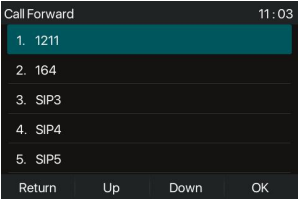
- Select the type of forward you would like to configure.
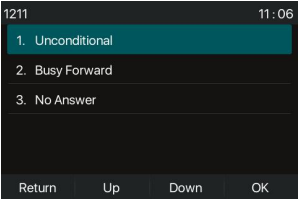
- Set the first option to Enabled to turn on that forward.
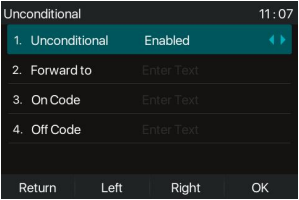
- For 2. Forward to option, type the extension number or phone number that will be sent calls while the forward is active.
- Press the OK soft-menu button.