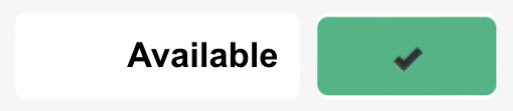iOS - Use the Queue Panel in the ES Mobile App
Discover how you can view important information about the queue you are in using the queue panel tool in the Browser tab.
Table of Contents
View the Queue Panel
One of the useful features that are offered by the ES app is the Queue Panel.
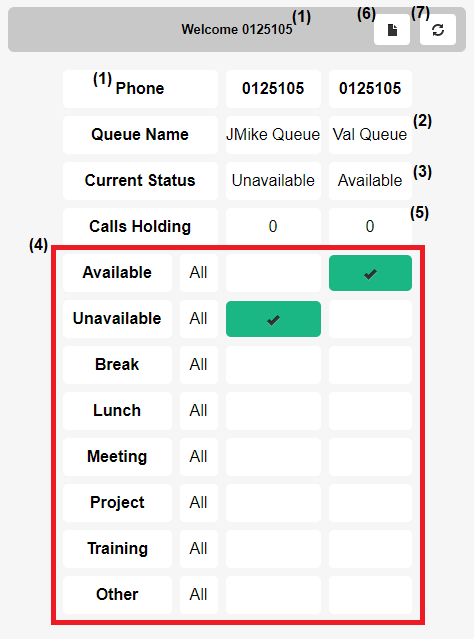
Using this tool, you can…
- View your 7-digit extension number (1)
- Check the call queues you are in (2).
- Look at your Current Status (3) in each queue.
- Adjust your Status (4) for each queue.
- View the number of Calls Holding (5).
- Change the Page Layout (6) of the queue panel.
- Refresh (7) the queue panel to check for any changes.
This tool can be viewed on the Browser  tab.
tab.

Adjust the Queue Panel's View
If needed, press the Page Layout  button to switch to the horizontal view of the queue panel.
button to switch to the horizontal view of the queue panel.
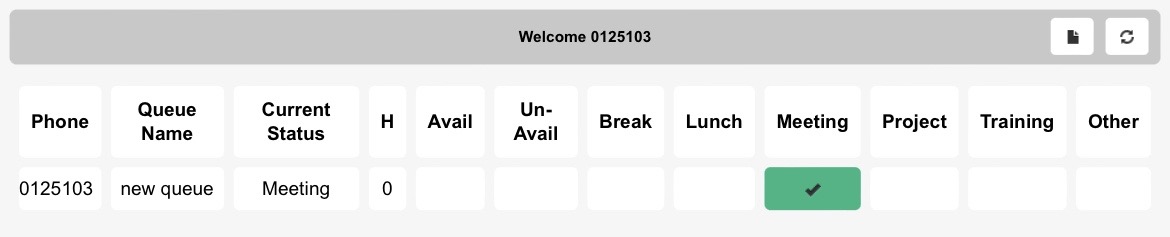
Press the Page Layout  button again to revert back to the vertical view of the queue panel.
button again to revert back to the vertical view of the queue panel.
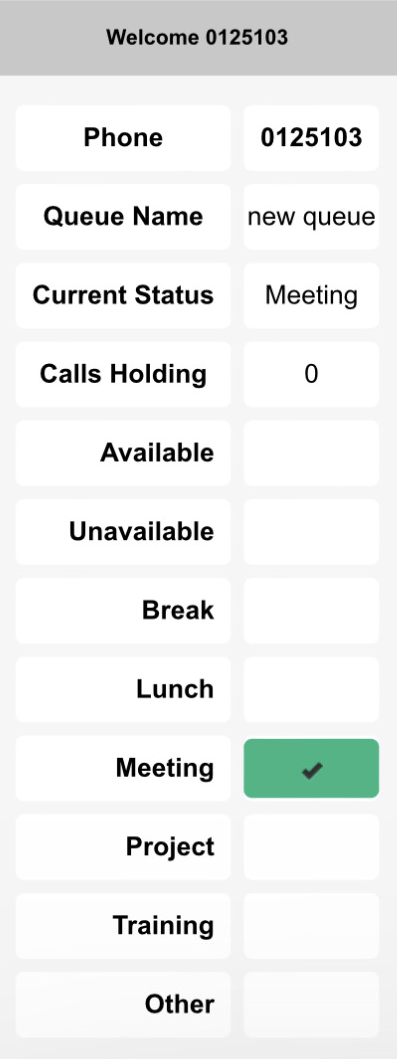
Change Your Queue Status
The ES app can be used to adjust your Current Status for the queue you are present in. To do so…
- Navigate to the Browser
 tab.
tab. - Tap one of the boxes next to the status you would like to appear as under each queue.
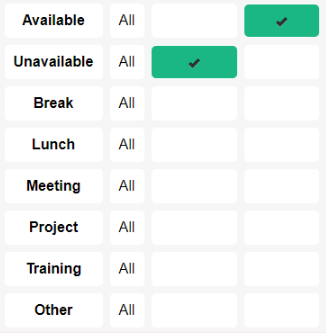
✔ When a status has been selected, the box will change to show it is active like so: