Manage Your Contacts in Stratus
Discover how you can view all of your contact and create more that you can use to easily contact people.
Table of Contents
View Your Contacts
To access and reference your contacts, visit the Contacts page.
From here, you can reference your contacts as needed.
You can also use Stratus' Contacts popup menu to view and contact your Contacts.
Find a Specific Contact
Using the Filter drop-down, you can select specific groups of contacts to view.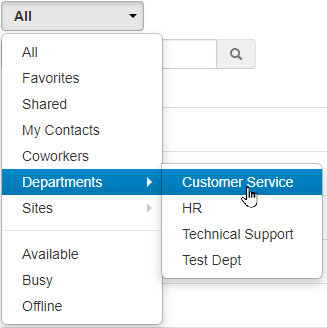
You can also use the search bar to find a specific contact.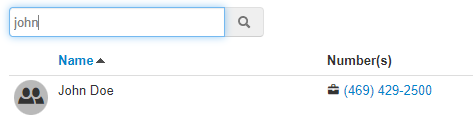
Pop-Out Your Contacts
Your contacts can be shown in their own window for easy viewing.
To pop your contacts out into their own window, click the Popout button.
Doing so will show the Contacts window where you can reference your contacts and place calls to them as needed.
Create and Import Contacts
On the Contacts page of Stratus, you can add more contacts in two different ways:
- Add contacts individually.
- Add multiple contacts at once by importing a spreadsheet.
Add Contacts Individually
The Contacts page offers you the ability to individually add contacts using the Add Contact modal.
To create contacts in this way…
- Click the Add Contact button.

- In the Add Contact modal, fill in the person's information to be stored in the contact.

- Once you are done, click the Save button.

Import a Spreadsheet of Multiple Contacts
In the Contacts page, you can avoid having to add contacts one-by-one by importing a spreadsheet instead.
- To begin, it is recommended to export a spreadsheet of your contacts to use as a template to fill out.
- Once you have a template to use, fill in the fields with each person's information like so:

- When your spreadsheet has been filled out or adjusted, click File → Save as to save the file with a unique name in your PC.
- Once your spreadsheet is saved on your PC, click the Import button on the Contacts page.

- In the Import Contacts modal, click the Browse button and select the spreadsheet to be uploaded.

- Click the Import button.
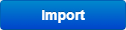
Edit a Contact
- Click the Edit
 icon next to a contact you have created.
icon next to a contact you have created.Quick Tip: You can only edit contacts that you have created, which can be found quickly using the My Contacts filter option.
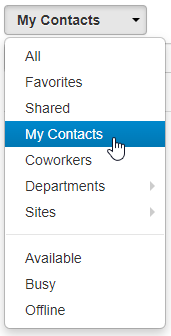
- Use the Edit Contact menu to adjust the contact's information.
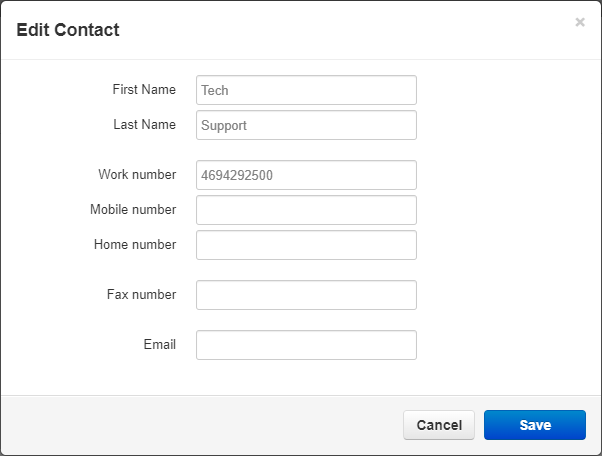
- Once completed, click the Save button.
Favorite a Contact
You can add one of your created contacts to your Favorites by hovering over the contact and clicking the light gray Star  icon that appears.
icon that appears.
You can view your favorite contacts in one place using the Favorites filter.
Export a Spreadsheet of Your Contacts
You may find it useful to have a spreadsheet containing all of your contacts for reference and record-keeping purposes.
To export a spreadsheet of your contacts…
- On the Contacts page, click the Export button.

- In the Export Contacts modal, use the Contacts to export drop-down to select which contacts to include in the spreadsheet.
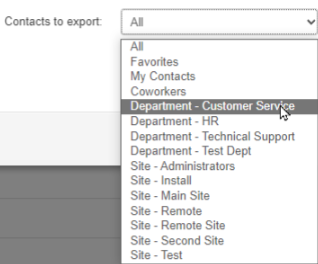
- Use the Export format drop-down to select the format of the spreadsheet to be downloaded.
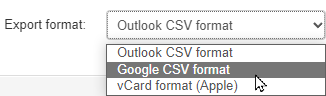
- Click the Export button.

✔ Doing so will download the spreadsheet to your PC.

This spreadsheet can be viewed and printed from your PC. It can also be modified and imported in the future.