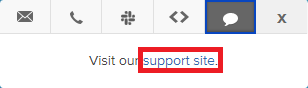Reference the SpectrumVoIP Status Page
Learn how to access and utilize the SpectrumVoIP Status Page to stay informed about the current status of our services and any ongoing issues or updates.
Table of Contents
The SpectrumVoIP Status Page
If you are concerned that your services with SpectrumVoIP may be experiencing issues, such as an outage or maintenance, you can visit our Status page. On this page, you can view a brief rundown of the uptime of our services and a history of incidents that have affected users.
On this Status page, you have the ability to…
- View the uptime for SpectrumVoIP's services.
- Reference our history of incidents that may have affected services.
- Set up status notifications to stay updated on the status of any outages and incidents.
- Quickly navigate to our support website for more information.
View Our Services' Uptime
On the top portion of the Status page, you can view a brief rundown of the uptime for each SpectrumVoIP service over the past 90 days.
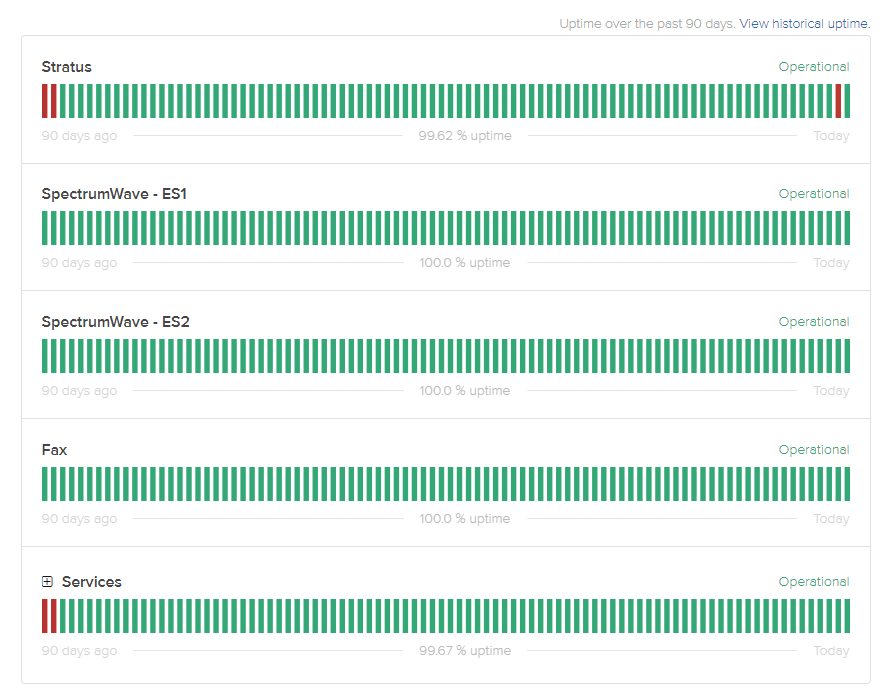
You can hover over any red marks to view more information about the drop in uptime. 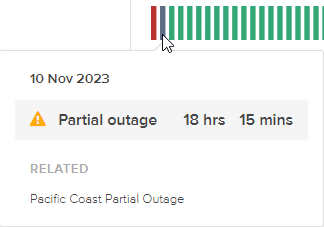
Uptime History
To view a more in-depth history of the uptime of SpectrumVoIP's services, click View historical uptime.
On the Uptime History page, you can view the uptime of a specific service over different date ranges.
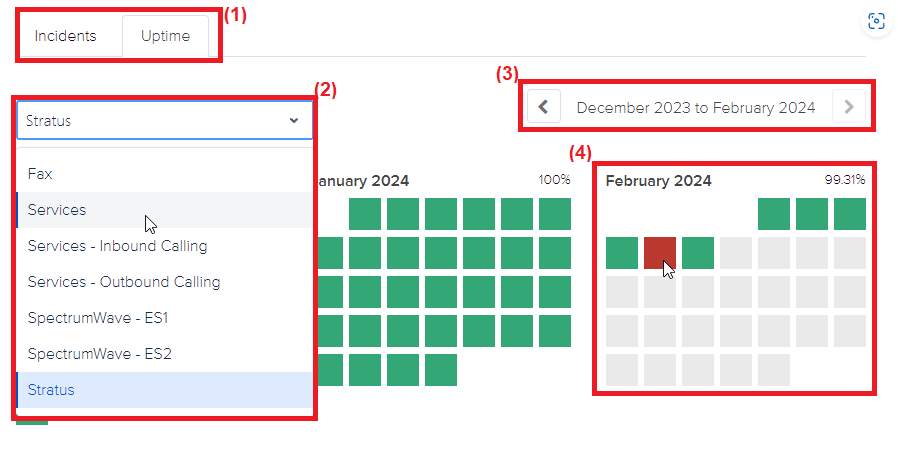
| # | Description |
|---|---|
| (1) | Use the tabs to switch between the Incidents History and Uptime History pages. |
| (2) | Use the dropdown to select which service to view the history of uptime for. |
| (3) | Select the date range to have shown. |
| (4) | Hover over any red dates showing uptime issues to view more about the incident.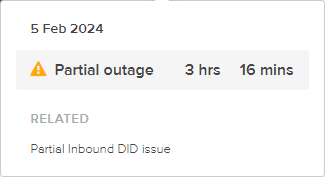
|
View Past Incidents
To see if there are any outages or other incidents affecting your SpectrumVoIP services, view the Past Incidents section of the Status page.
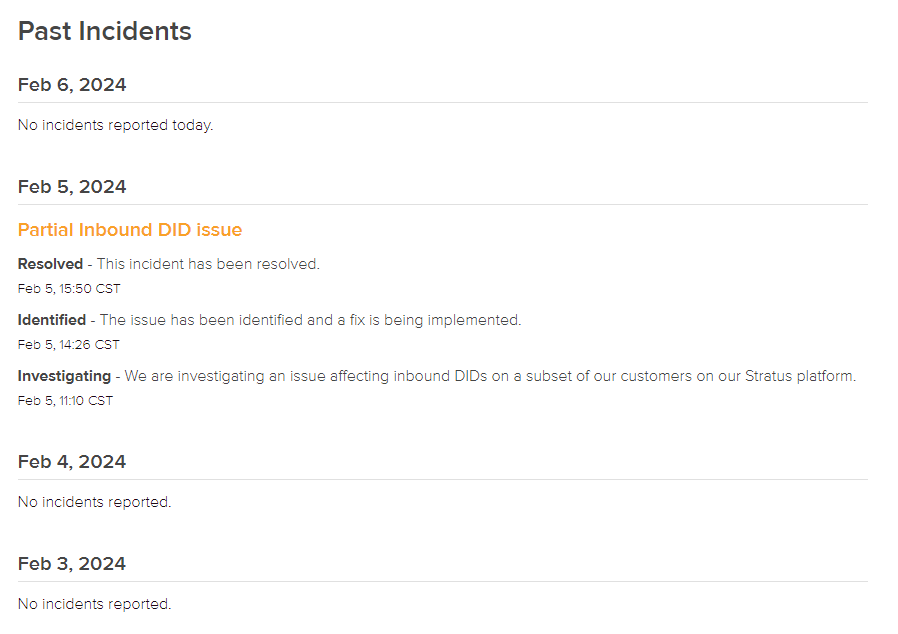
Click the name of an incident shown to view more information about that issue on a separate page.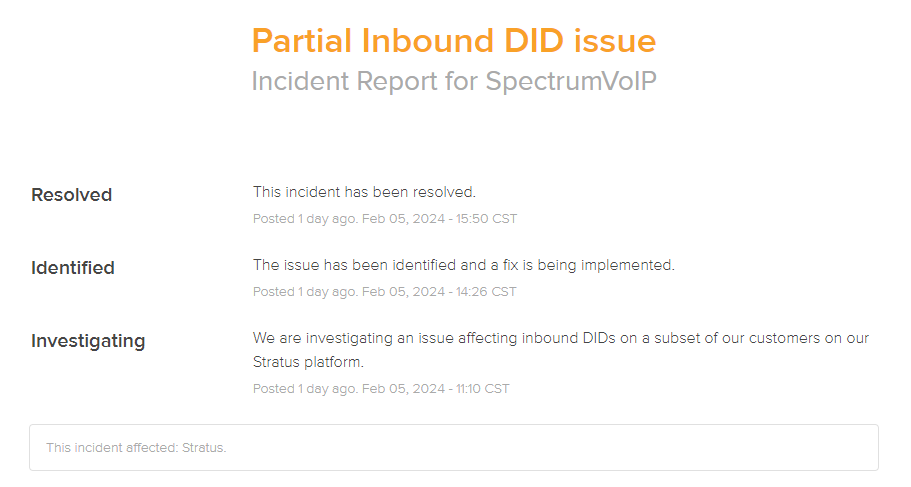
Incidents History
To view a more in-depth history of the incidents that may have affected SpectrumVoIP's services, click Incident History.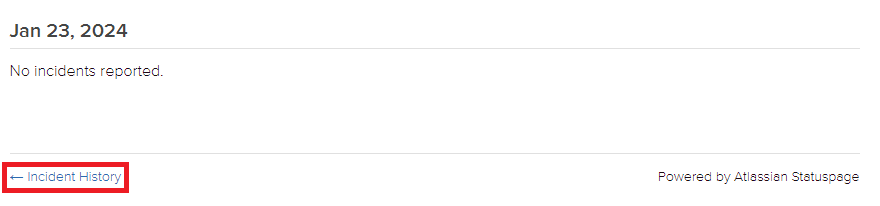
On the Incidents History page, you can check for any incidents that may have affected services for specific dates.
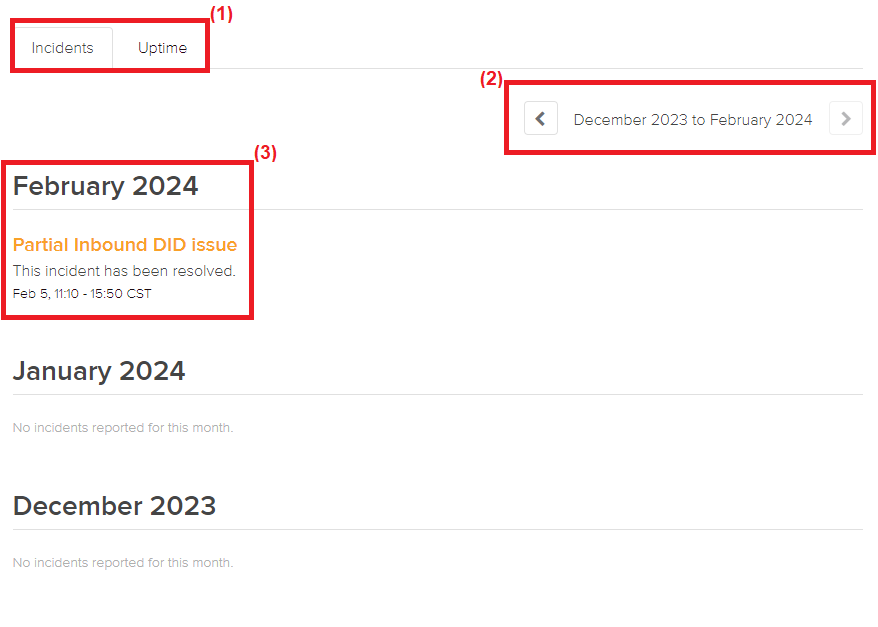
| # | Description |
|---|---|
| (1) | Use the tabs to switch between the Incidents History and Uptime History pages. |
| (2) | Select the date range to have shown. |
| (3) | View any incidents recorded for a certain month. Click the name of an incident to view more about that particular issue. 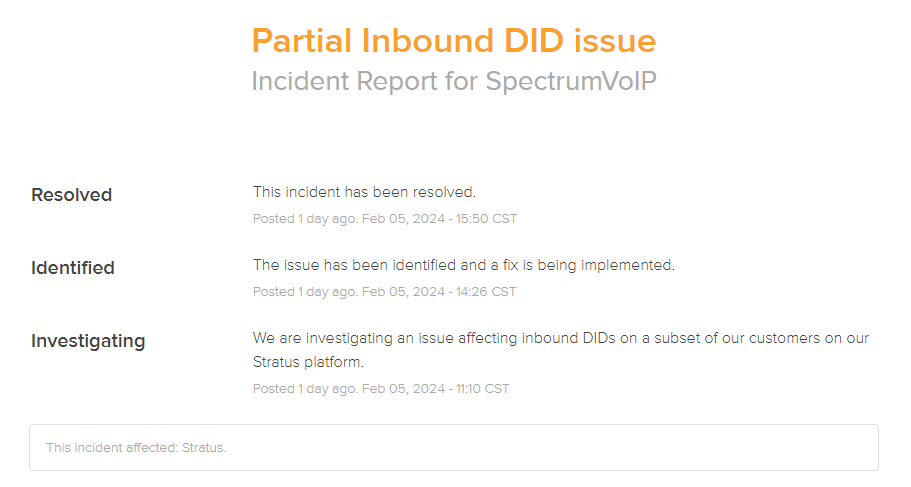
|
Opt-In for Status Notifications
Status notifications can be set up to help keep you informed about any incidents reported, updates regarding any incidents, and whenever an incident is resolved.
To set up notifications for service status updates, click the Subscribe To Updates button.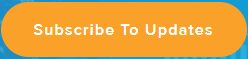
Subscribe to Email Notifications
If you prefer to receive email notifications regarding the status of our services, you can use the Email  option to subscribe for emails.
option to subscribe for emails.
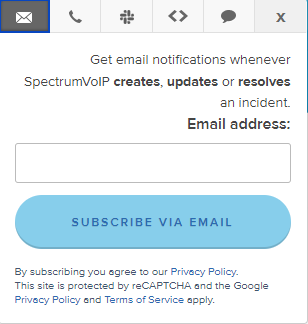
To subscribe to email notifications…
- In the Email address box, type the email address that should receive notifications.
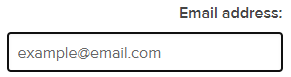
- If needed, read over Google's Privacy Policy and Terms of Service.
- Click the SUBSCRIBE VIA EMAIL button.
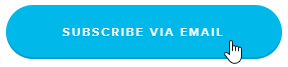
Opt-In for Status Text Messages
If you have a phone number that uses SMS messaging, you can subscribe to receive text messages for status updates.
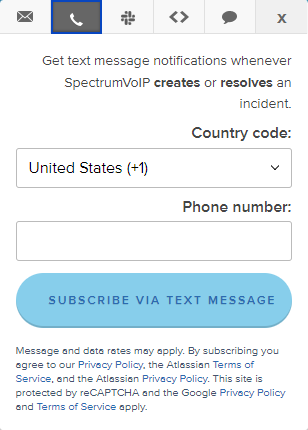
To start receiving status messages through text messages…
- Use the Country code dropdown to select the country code used by your phone number.
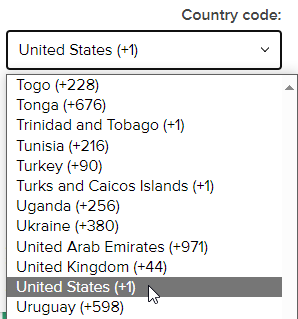
- In the Phone number box, type your phone number without the country code.
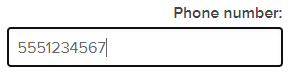
- If needed, read over…
- SpectrumVoIP's Privacy Policy.
- Google's Privacy Policy and Terms of Service.
- Atlassian's Privacy Policy and Terms of Service.
- Click the SUBSCRIBE VIA TEXT MESSAGE button.
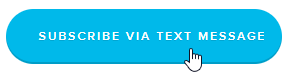
Subscribe to Slack Notifications
If you and your team use Slack, you can subscribe to receive status notification messages through Slack.
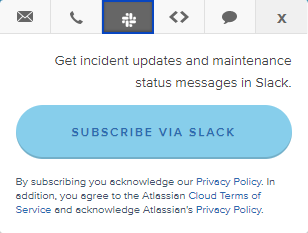
To do so, simply click the SUBSCRIBE VIA SLACK button.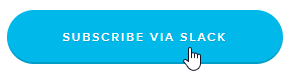
Set Up Webhook Notifications
If you own a website, you can subscribe to have webhook notifications about our services' status displayed on your website. This can be handy if you have an internal website referenced by your employees.
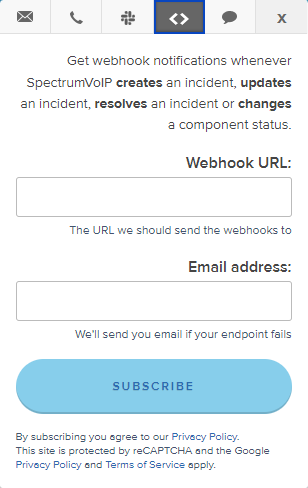
To subscribe to have webhook notifications displayed on a webpage you own…
- In the Webhook URL box, type the web address of your website that needs webhook notifications.
Quick Tip: To have webhook notifications displayed for a specific web page, use the URL for that specific page of your website.
- In the Email address box, type in an email address that should receive notifications for when your website is not able to receive webhook notifications.
- If needed, read over…
- SpectrumVoIP's Privacy Policy.
- Google's Privacy Policy and Terms of Service.
- Click the SUBSCRIBE button.
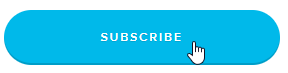
Visit Our Support Site
The Status page will have different ways that you can quickly navigate to our support site.
✔ Viewing our support site might be a good idea if you would like to use our Knowledge Base to view articles about topics such as forwarding calls.
To quickly navigate to our support site from the Status page, you can…
- Click Technical Support Website at the top of the page.

- On the Subscribe to Updates menu, click support site.