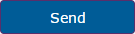Enswitch - Text in the Web Portal
Learn how to text online using Enswitch's SMS portal, making communication simpler and more efficient.
Table of Contents
Prerequisites
There are a few things to be sure of before considering enabling and using SpectrumVoIP's texting service:
- The telephone number must have SMS/MMS messaging enabled by our technical support team.
NOTE: You will need to be the owner of the account to enable the service with our Technical Support team.
- Your business must have a registered SMS Campaign.
WARNING: To use SMS services, your business must have a registered SMS campaign and brand.
If SMS is being used, you must adhere to our Privacy Terms.
To learn more about registering for a SMS Campaign and the charges associated with SMS/MMS messaging, feel free to read this article regarding these recent guideline changes.
- The telephone number to be used for texting must be in service with a carrier that SpectrumVoIP partners with that allows SMS/MMS services.
Note: In some cases, it may be necessary to port a number over to a carrier that allows SMS messaging in your area.
Carrier availability may be restricted by location.
- Only one number can be used for texting per account. This can be thought of as having "Company X" texting customers instead of each agent.
Send a Text with the SMS Portal
If you have registered an SMS campaign, you can view and send text messages using the Enswitch web portal.
- Navigate to Messages → Text messages.
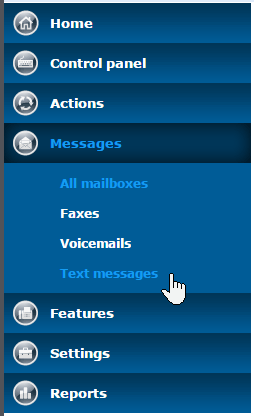
- In the username and password boxes, type your login information for the Enswitch web portal.
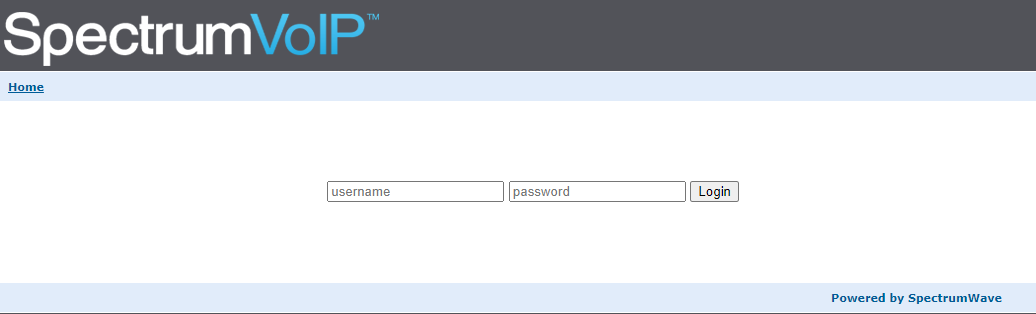
From the SMS Web App, you can view the SMS messages you have, respond to those SMS messages, or compose a new message.
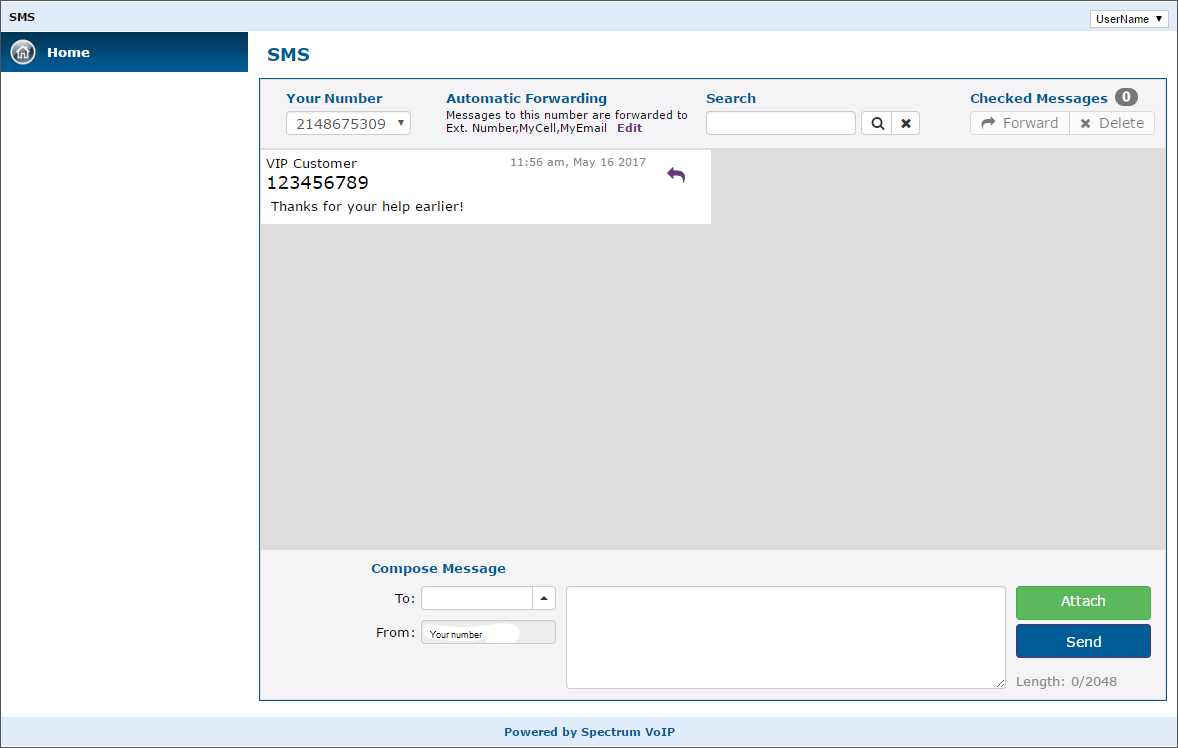
To compose a text message…
- In the Compose Message section, use the To box to type in the recipient's telephone number.
- In the Body box, type out the text that will be sent.
- If needed, click the Attach button to attach images to the text you are sending.
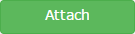
- Click the Send button.