Set Up Your Email Notifications for Voicemails
Discover how you can enable email notifications for your voicemail messages using the Stratus web portal.
Table of Contents
Configure Email Notifications for Your Voicemails
As a Basic User, you have the ability to configure email notifications for the voicemails you receive using the Stratus web portal.
To do this…
- Log in to the Stratus web portal.
- Click your Name in the top right corner and select Profile.
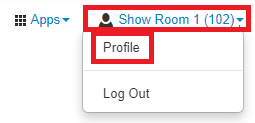
- In the Change Account Security section of the Profile window, make sure there is a valid email address added that will receive the notifications for voicemails and password resets.
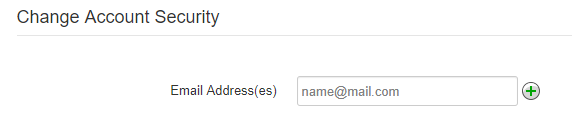
Quick Tip: Click the Add another email
 button to add multiple email addresses that will receive notifications.
button to add multiple email addresses that will receive notifications. - If any changes were made, click the Save button.
- To exit the Profile window, click the Close
 icon.
icon. - Click the Messages button to view your mailbox for voicemails.

- On the Messages page, navigate to the Settings tab.
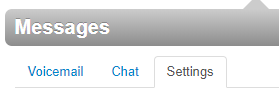
- In the Notifications section of the Settings tab, adjust your email notifications settings:
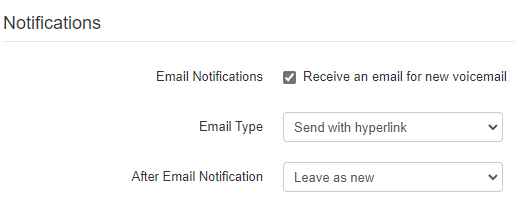
- Email Notifications - Select Receive an email for new voicemail to be sent email notifications.
-
Email Type - Select how the system should notify you of new voicemails in the email sent out:
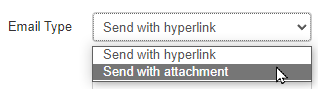
- Send w/ Hyperlink - Send a link to the Stratus web portal in the email.
- Send w/ Attachment - Attach an audio file of the voicemail to the email.
-
After Email Notification - Select where the voicemail should be moved to in your mailbox:
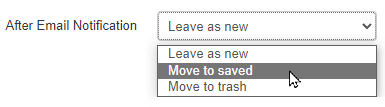
- Leave as new - Leave the voicemail in the New folder of your mailbox.
- Move to saved - Have the voicemail moved to the Saved folder of your mailbox.
- Move to trash - Have the voicemail moved to the Trash folder of your mailbox so that it can be deleted at the end of the day.
- Click the Save button.