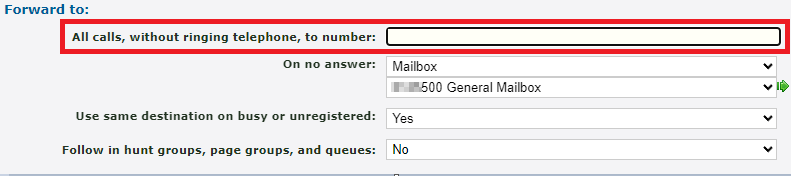Enswitch - Call Forwarding Options for Devices
Discover how you can set where calls should be forwarded when a device registered to a telephone line misses a call, is busy, or has unregistered itself due to an issue.
Table of Contents
Call Forwarding for a Telephone Line
As an Enswitch admin, you can use the Telephone Lines page to view and adjust the settings of the telephone lines (also known as extension numbers) that are connected to you users' devices. In these settings, you can use the Forward to section to set how a telephone line will handle calls in different scenarios.
To view a telephone line's call forwarding options…
- Navigate to Features → Telephone lines.
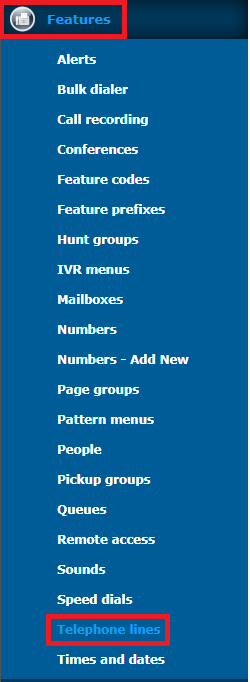
- Click the extension number that needs its settings adjusted.

- Scroll down to the Forward to section to adjust the call forwarding options available for this telephone line.
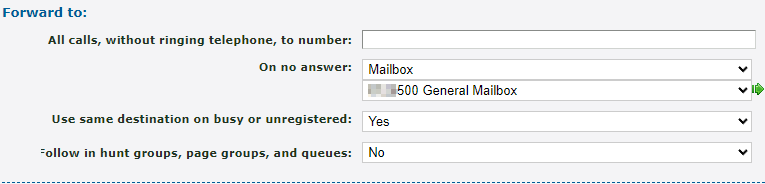
The Destination for Unanswered Calls
A telephone line can have a specific destination set for when its registered device misses a call. Having this option configured can help ensure that calls are still being handled when an agent is not available.
In the Forward to section, use the “On no answer” dropdown to select where unanswered calls should be forwarded and click the Save button.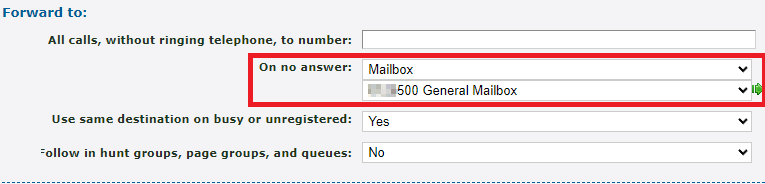
Quick Tip: The destination for this option is often set as a mailbox, a cellphone number, or a different device's extension number.
Forward Calls When Device is Busy or Unregistered
By default, the “Use same destination on busy or unregistered” option will be set to “Yes”. When this option is enabled, the destination set in the “On no answer” option will also be the destination for calls that the device receives when it is Busy or Unregistered.
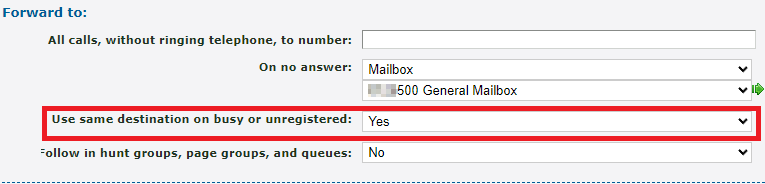
When you set this option as “No”, the “On busy” and “On unregistered” options will appear. You can use these dropdowns to select where calls to this device should be forwarded when these scenarios arise.
Quick Tip: A call will follow the “On busy” option when the device using this telephone line is handling its maximum number of calls (depending on how many line appearance keys it has) or if the phone is on Do Not Disturb.
The On busy option is commonly set to route calls to the extension number of a receptionist's phone, a mailbox, or a cellphone number.
A call will follow the “On unregistered” option when the device using this telephone line is experiencing registration issues or has been disconnected from power or the internet.
The On unregistered option is commonly set to route calls to the extension number of a receptionist's phone, the extension number of a mobile app, or a cellphone number.
Forward All Calls for Device
If an extension number needs to have just its calls forwarded for an indefinite amount of time, that forwarding can be set up in the telephone line's settings.
In the Forward to section, use the All calls, without ringing telephone, to number box to type an extension number or a telephone number that should receive the forwarded calls and click the Save button.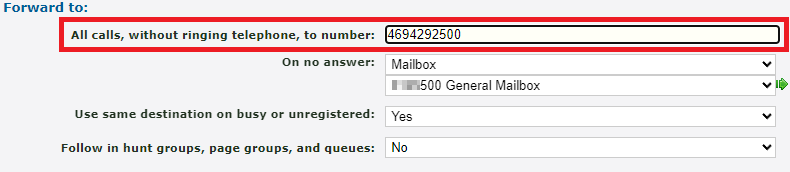
Once this forwarding is no longer needed, delete out the number from this field and then click the Save button.