Enable StratusFAX Services for a Phone Number
Learn how as an Office Manager you can give a phone number the ability to be used by your StratusFAX 2.0 services.
Table of Contents
Requirements: StratusFAX 2.0 is a paid service through SpectrumVoIP. In order to be able to add fax numbers, you must be paying for the StratusFAX 2.0 service.
StratusFAX 2.0 Pricing
Virtual: $10 per DID (phone number) for fax-to-email (FTE) and portal faxing.
Adapter: $20 for each fax adapter per DID (phone number)
• If a fax machine will be used, there is a one-time charge for the purchase of an ATA Adapter if you do not currently own one.
User: $5 for each User that has a DID (phone number) for fax and voice.
To have faxing enabled for your account, please contact our support team.
If you are an Office Manager with an account that uses StratusFAX 2.0, you can set up one of your phone numbers to use our StratusFAX 2.0 service.
To give a phone number fax functionality…
- Navigate to Inventory → Phone Numbers.
- Edit a phone number that will be used for faxing.
- Use the Fax Solution dropdown to select how the fax number will handle faxes.
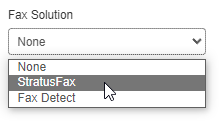
- None - Leave the phone number solely for calling. If this phone number was previously used for faxing, select None to remove faxing functionality from the phone number.
-
StratusFAX - Select this if the fax number will be used solely for faxing.
✔ Selecting StratusFAX will change the phone number's note to “Fax Enabled.”
-
Fax Detect - Select this if the phone number should be used for both calling and faxing.
✔ Selecting Fax Detect will update the phone number's note to “Fax Detect Enabled DO NOT EDIT.”
Selecting Fax Detect will do the following:
– Notifies our carrier so that they route the phone number for Faxing.
– Sets the number for faxing in our own system.
– Sets the Treatment to ToUserRingback.
- On the confirmation prompt, click the OK button.
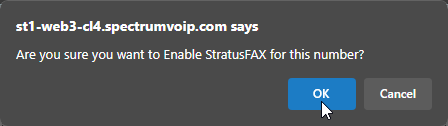
- On the success prompt, click the OK button.
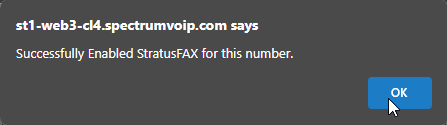
-
Perform test faxes to confirm that you can fax through your fax number.
Note: If you encounter any issues faxing, please contact our support team to troubleshoot the faxing issue further.