How to Record a Voicemail Greeting
Voicemail Greetings can be recorded through the Stratus Web Portal. All users are able to log in to the web portal to update their own greeting. Users with higher administrative access, such as Office Managers will be able to edit other users as well.
Table of Contents
How To..
Navigate to Voicemail Greetings as a Basic User
Once you log in to the Stratus web portal, click on the message icon then go to the Settings tab below.
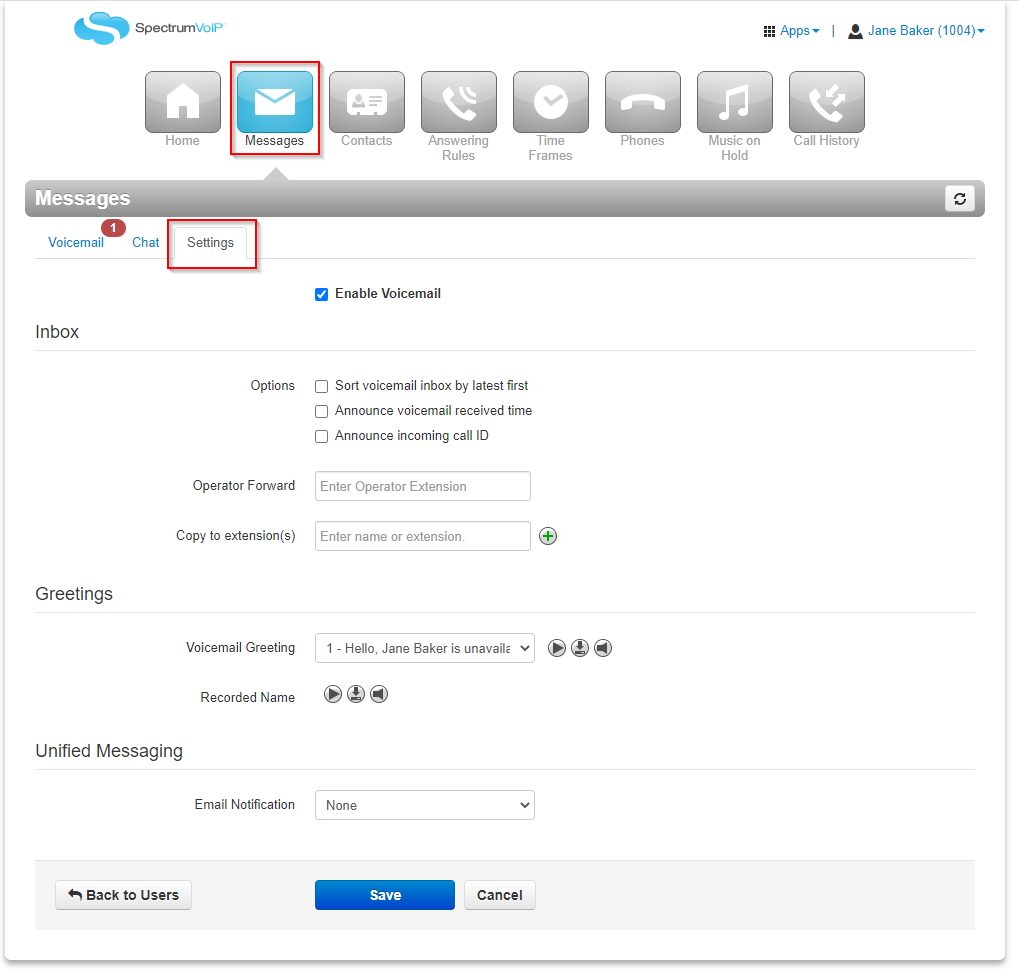
Navigate to Voicemail Greetings as an Office Manager
For those with Office Manger access that can view and manage the entire account, click on the Users section.
Find the user you wish to update the voicemail for, then click on the Edit button on the right-hand side of the screen and select Voicemail.
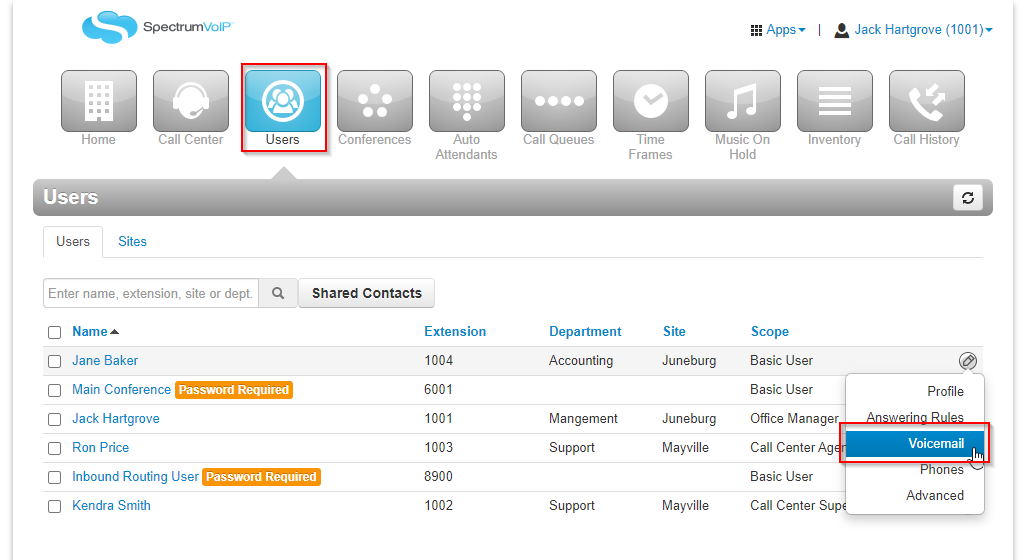
Update the Voicemail Greeting
Once you are on the Voicemail Settings Page, click on the Manage icon indicated below by the speaker icon:
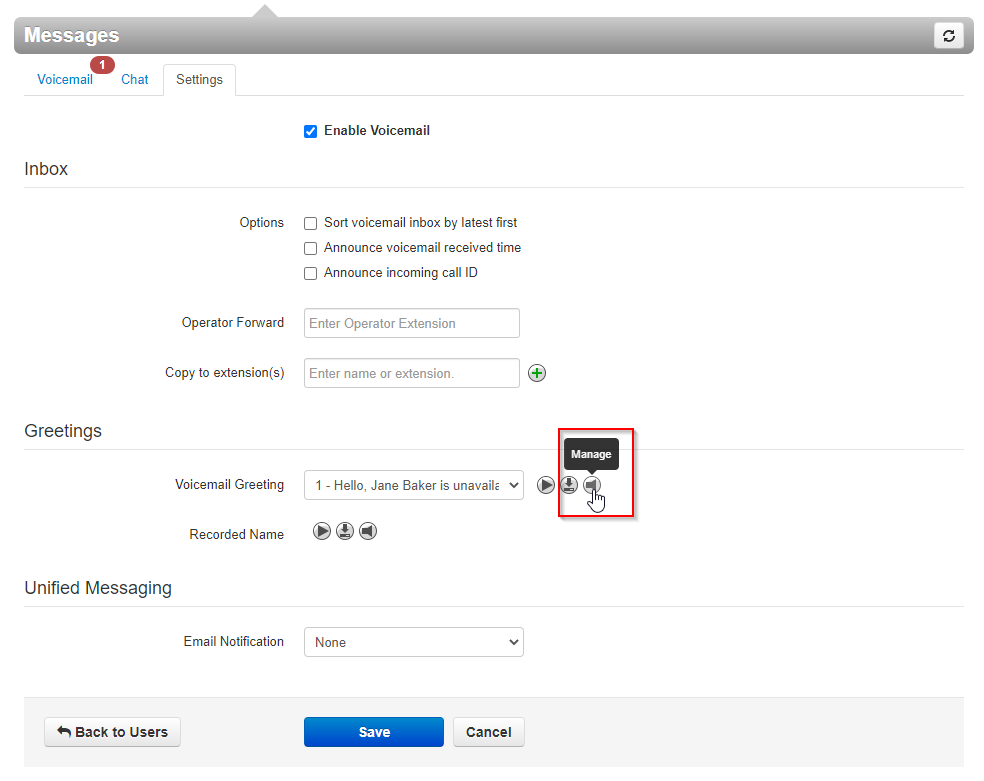
You will be taken to a pop-up window that contains your current greeting options. 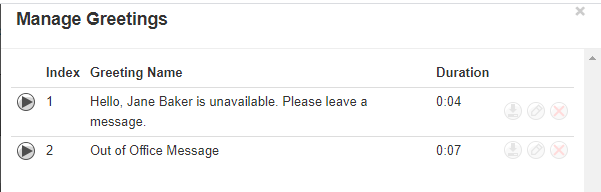
- You can use the Play button to listen to the greeting

- You can download a greeting

- You can edit a greeting

- You can delete a greeting

At the bottom, click the Add Greeting Button to create a New Greeting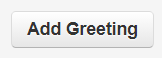
There are 3 ways to add a greeting to your Voicemail
-
Text-To-Speech - This option will allow you to type a message that will be converted to an audio file. The voice option can be selected to determine how the text-to-speech will sound. The Play Button can be used to preview the audio file.
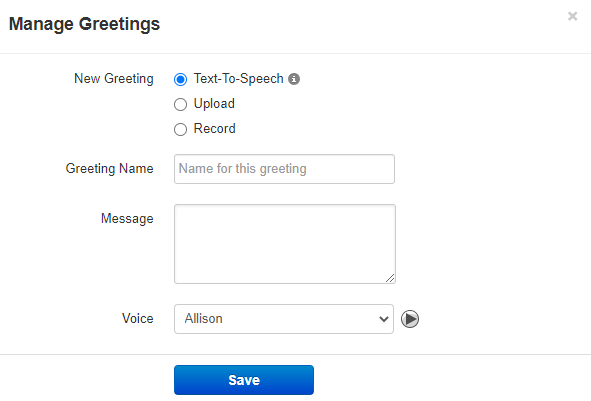
-
Upload - If you already have a message recorded you can select the Upload option and select the audio file saved on your computer and select upload to save it to the menu.
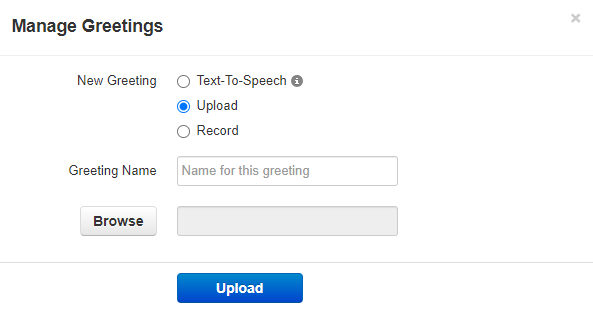
The sound file needs to be in a .wav file, mono channel, and 8000 Hz format!
To convert your audio file, use this handy website:
-
Record - If you need to record a message you can select the Record Button. Then in the option "Call me at" you can send a call to either an extension (3 or 4 digits) or a ten-digit telephone number to record the message through a phone. You will need to add a description to the greeting.
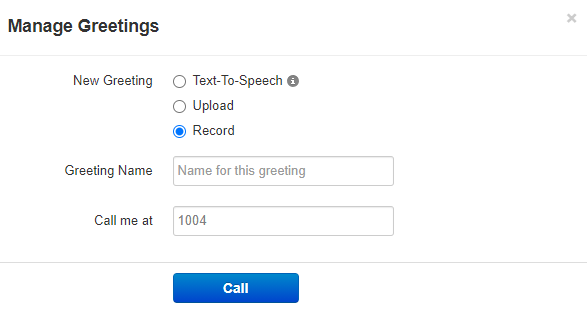
When you are finished with the call you can either select "Try Again" to re-do the recording or select "Done" to upload the sound to the menu
.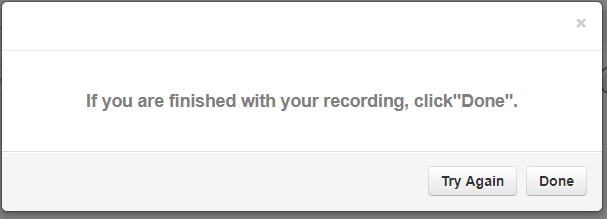
Once you are done recording or the file has been uploaded click on done to review your list of greetings.
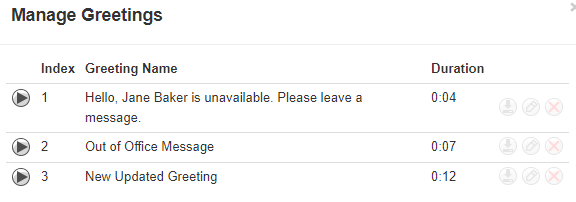
Select the Active Greeting
After your new greeting has been added, it can be selected from the drop-down menu under Greetings.
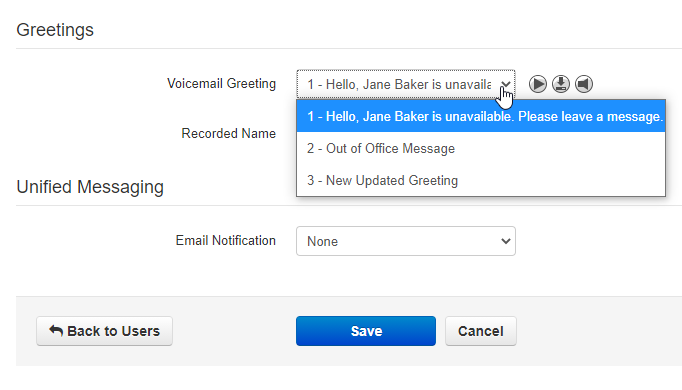
- Click Save to finalize the changes.