Enswitch - Change Your Name
Learn how to update your name in the Enswitch web portal and ensure your account reflects your current information accurately.
Table of Contents
While you are using our services, you may need to update your name and other account information. As an Enswitch user, you can do so using the Enswitch web portal. To fully update your name, it is recommended to update your Person Settings and your mailbox's greeting.
Adjust Your Account's Information
The first step of updating your name will be adjusting the name shown in your personal account's settings. This can be done in the People page of the web portal.
To update your Enswitch account's personal information…
- Navigate to Features → People.

- Click your 7-digit extension number/username.
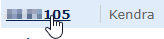
- In the Person settings menu, adjust your name information.

- If needed, update your contact information that coworkers will see when they view your information in the People page.

- Once you are done, click the Save button.

Update Mailbox Greetings
If you are updating your name, it is recommended to also update your mailbox's greeting(s). If your business uses a Dial-by-Name Directory, then it is also recommended to update your Audio Name greeting in your mailbox.
Note: If your greeting is a genera voicemail greeting that does not mention your name, then uploading a new greeting may not be necessary.
To update your mailbox greeting/audio name…
- Navigate to Features → Mailboxes.

- Click the 7-digit extension number of your mailbox.

- Scroll down to the Greetings and audio name section.

- Use the Greeting or name drop-down to select which kind of greeting you are uploading.

- If you are adjusting your mailbox's main greeting, select Unavailable greeting.
- If you are adjusting the name callers hear in a Dial-by-Name Directory, select Audio name.
-
Do one of the following to select/upload a new audio file for the greeting:
- If you will be selecting an existing greeting that has been uploaded to the Sounds page, use the Sound file to use drop-down to select that audio file.
- If you will be uploading a new greeting, click the Choose File button to select the .wav audio file from your device.
DANGER: To upload a .wav file, it is recommended to ensure the file has been converted to the proper format (.wav 8Khz, Mono, 16-Bit PCM).
If needed, please contact our technical support team to set up this message by calling (469) 429-2500 or emailing support@spectrumvoip.com.
Uploading an incorrectly formatted audio file can result in unexpected, potentially catastrophic issues for your phone system.
- Click the Use or upload button.
