Enswitch - Your People Page
Learn how you can view the other users on your account and adjust your own settings.
Table of Contents
If you use your Enswitch web portal to handle calls and check messages, then it may be necessary to reference the contact information of a coworker. The People page of the Enswitch web portal is where you can reference this information and also adjust your own account's settings.
To view the People page, navigate to Features → People.
View Your Coworkers' Information
On the People page, you can view a list of the users on your organization's account. 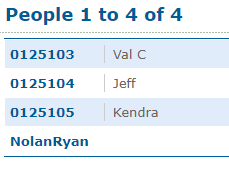
Click the 7-digit extension number or username of a user to view their information, such as their username, preferred name, email address, and more. 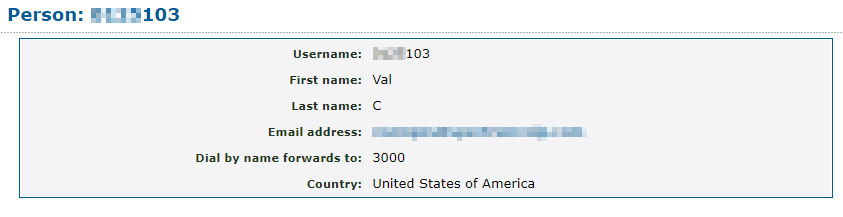
Adjust Your Account's Settings
If needed, you can adjust your own account settings using the web portal. To adjust your settings, click your 7-digit extension number/username.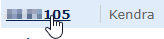
On your Person page, you can adjust the following settings: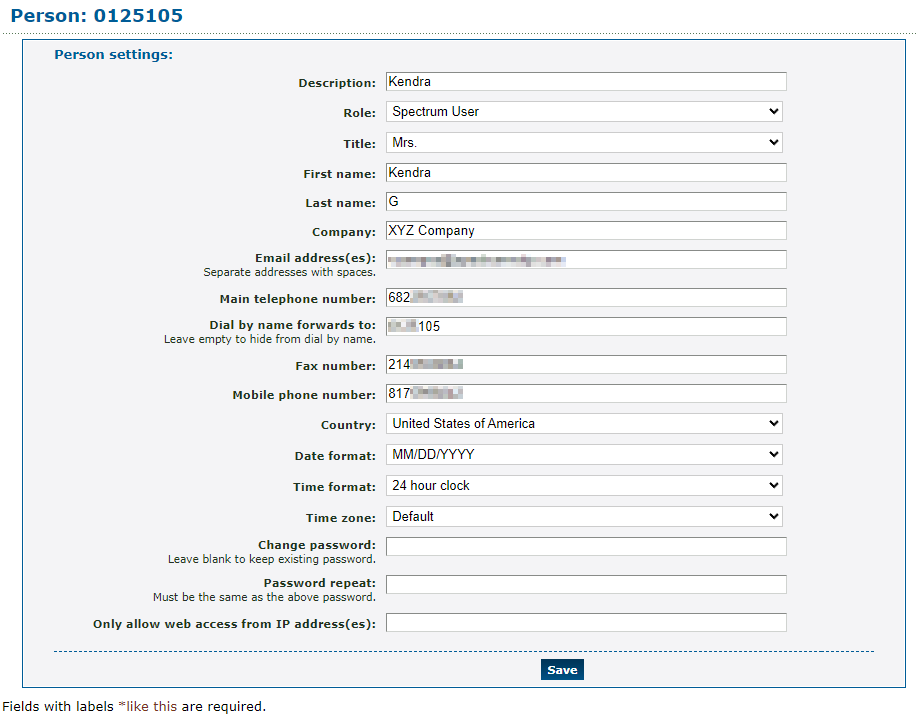
| Setting | Description |
|---|---|
| Description | Type a note to be displayed next to your username/extension number on the People page. |
| Role | View the access level you have in the web portal. |
| Title, First name, & Last name | View and update your preferred name. |
| Company | If needed, type the name of the company you are associated with. |
| Email address(es) | Type one or more email addresses that should receive any email notifications. For multiple email addresses, separate each with a space. |
| Main telephone number, Fax number, & Mobile phone number | If needed, type the telephone numbers you use as your main phone number, fax number, and mobile number. |
| Dial by name forwards to | Type the feature code, 7-digit extension number, or telephone number that should receive calls when you are contacted using the Dial-by-Name Directory. |
| Country | Select the country you live and work in. |
| Date format & Time format | If needed, update the format of the date and time to match your preferences. |
| Change password | To keep your account secure, it is recommended to routinely update your web portal password. |
| Only allow web access from IP address(es) | If needed, your web portal access can be restricted to specific IP addresses. This can help secure your account from any unauthorized logins at different locations. |