Change an Agent's Status in a Call Queue
Learn how to quickly and easily view and change an agent's status in a call queue.
Table of Contents
Scope: Only Office Managers, Site Managers, and Call Center Supervisors will be able to view call queues and edit the agents within them.
Use the Call Center Page
If you use the Call Center page to monitor the activity of your agents and call queues, you can use the AGENTS module of the Call Center page to view the status of agents in their call queues.
To use the AGENTS module to change an agent's status in a call queue…
- Navigate to the Call Center page.

- View the AGENTS module on the right of the page.

- Click the Queues button next to the agent who needs their status changed for the queues they are a part of.

✔ You can now view the queues the agent is in. You can also view their status and priority for each call queue they are a part of.

- Use the Status dropdown next to the agent to update their status for a specific call queue.

Quick Tip: To update this agent's status for all the queue's they are in, click the Set Status button and select the status to put them in.

Use the Call Queues Page
As an admin in the Stratus web portal, you can update the agents and their statuses in a call queue using the Call Queues page.
To view the agents in a call queue on the Call Queues page…
- Navigate to the Call Queues page.

- Click the Edit Agents
 icon next to the call queue.
icon next to the call queue. ✔ Now you can view each agent in the queue and their status.
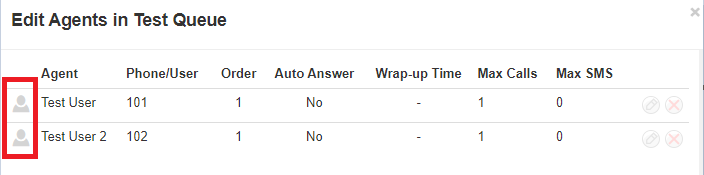
The color-coded status (person icon) will change color depending on the User's status:
• Green
 = Available
= Available
• Gray = Offline or in an unavailable status (e.g., Lunch, Meeting, Web, Other, and any custom statuses).
= Offline or in an unavailable status (e.g., Lunch, Meeting, Web, Other, and any custom statuses).
• Red = Busy on a call
= Busy on a call - If an agent is showing as Offline but should be Online, or vice versa, click the Edit Agent
 icon next to the agent.
icon next to the agent. - Use the Status dropdown to update the agent's status.

- Click the Save Agent button.

- If needed, repeat this process for any other agents.
- Click the Done button.
