Check a Voicemail Remotely from Another Phone
Discover how you can check your voicemail using a different phone, such as another desk phone or a cellphone.
Table of Contents
Remotely Access Your Voicemail
As long as there is cell service or another SpectrumVoIP phone you can use, you can access your own voicemail to manage its settings and listen to any voicemail messages.
Dial a Code on a SpectrumVoIP Phone
If you have access to another SpectrumVoIP phone tied to your account, you can dial a code to access a certain mailbox so that you can check its messages and manage it using the menu options.
For Stratus Users
Dial 5000
If you are a Stratus user, you can dial a code to access an automated menu that can route you to your own or another user's voicemailbox.
To access this menu…
1. Dial 5000 on another SpectrumVoIP phone.
2. When asked for an Account Number, dial your own or another user's extension number.
3. When prompted for a Password, dial the voicemail PIN and press #.
✔ From here, you can review the mailbox's voicemails and use the menu options to manage the mailbox's settings.
Dial the 03 Feature Code
A user's mailbox can be called using the feature code 03. To dial a user's mailbox directly, dial 03 and the user's extension number. While the greeting is playing, press * to interrupt the greeting and enter the user's PIN.
For example… To access extension 100’s mailbox, I would dial 03100. While the greeting is playing, I would press * to interrupt it and enter the user’s PIN.
For Enswitch (ES) Users
If you are an ES user, you can dial another user's mailbox code to access that user's mailbox.
To do so…
1. Dial your or the other user's mailbox code on another SpectrumVoIP phone.
Quick Tip: Most accounts use 1+EXT (e.g., 1103 for dialing extension 103's mailbox) as the code for dialing into the mailboxes of other users.
Find Your Mailbox's Dialable Code
If you are not sure what your mailbox's feature code is, you can check this and the other feature codes you are set as the Owner for by logging into the ES web portal as a basic user.
To find your mailbox's feature code…
1. Log into the ES web portal.
2. Navigate to Features → Feature codes.
3. Take note of the Feature Code shown that is marked for your extension's Mailbox. 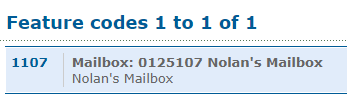
Reference the Feature Codes for Your Users as an Admin
Admins of the ES web portal can check the Feature Codes shown for all of their users using the web portal.
To check the feature codes for the whole account…
1. Log into the ES web portal.
2. Navigate to Features → Feature codes.
3. View and take note of the feature codes for your users.
4. If needed, click the Export as .csv button to download this list of feature codes as a spreadsheet that you can keep record of and share with your team.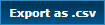
If you do not have access to the ES web portal, feel free to contact our technical support team to learn more about the dialable codes you can use. You can also read this article to learn how you can create a code for dialing a mailbox.
2. When you hear the mailbox's greeting, press *.
3. When asked for the Mailbox, dial the user's 7-digit extension number and press #.
4. When asked for your PIN, enter the mailbox's voicemail PIN and press #.
✔ From here, you can review the mailbox's voicemails and use the menu options to manage the mailbox's settings.
Call the Voicemailbox
If you are using a cellphone or any other phone outside of your account, you can check your voicemails remotely as long as you can call your SpectrumVoIP extension.
To check your voicemail remotely…
- Call into your mailbox by either…
- Calling your own DID.
- Calling your business and asking a team member to transfer your call to your own extension.
- Using a dial-by-name directory.
- Calling an Auto Attendant/IVR Menu that allows dial-by-extension.
- While the greeting is playing, press the * key on your phone's dial pad.
- Enter your voicemail PIN and press the # key.
✔ From here, you can review the mailbox's voicemails and use the menu options to manage the mailbox's settings.
Note: For more information regarding all of the Voicemailbox Menu options available, feel free to read this article.