Create a Conference Auto Attendant
Discover how you can create a conference auto attendant that routes callers to a conference bridge so that they can join an active conference.
Table of Contents
Set Up a Conference Auto Attendant
If you have multiple conference bridges configured, it may be difficult for your internal and external users to join conference calls. One way of allowing callers to join conferences hosted by conference bridges is to use a conference auto attendant.
A conference auto attendant is a type of auto attendant that is configured to have callers either dial into or select the conference bridge they want to route their call to. Using a conference auto attendant can make it much easier for external users to dial into and join a specific conference bridge.
Quick Tip: Using a conference auto attendant can also help you avoid having to route multiple phone numbers to different conference bridges.
Instead, you can route one phone number to the conference auto attendant where callers can be routed to different conference bridges depending on their input.
Add a Conference Auto Attendant
A conference auto attendant will allow callers to enter in the extension number of a conference bridge to join an active conference. This is a good option if an account has many conference bridges for users to join.
To create a conference auto attendant to use to route calls to different conference bridges…
- Navigate to the Auto Attendants page.

- Click the Add Attendant button.

- In the Add an Auto Attendant modal, fill in the following information:
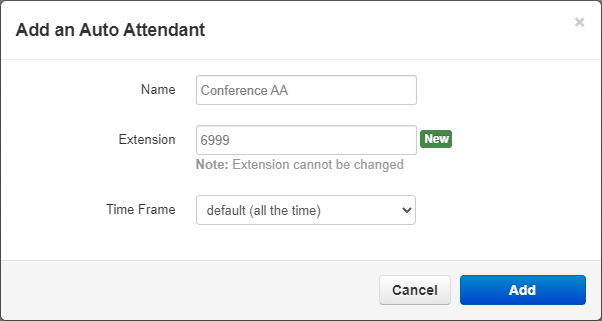
- Name - Type a unique name to identify the auto attendant with.
-
Extension - Type an extension number that is not yet in use.
Quick Tip: Auto Attendants have extension numbers commonly in the 8100s range.
- Time Frame - Use the drop-down to select default (all the time).
- When you are done, click the Add button.
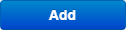
Configure the Conference Auto Attendant
Now that a conference auto attendant has been added, you can now configure it to read off a message and route the caller as needed. A conference auto attendant can be set up in different ways to match your needs.
Have Callers Dial the Conference Bridge's Extension Number
One way of having your team members join a conference call is by having them dial the extension number of the conference bridge they intend to join while in the conference auto attendant.
To configure your conference auto attendant to route calls to dialed extension numbers for conference bridges…
1. Ensure that your Menu Prompt tells callers to dial the extension number of the conference bridge they wish to join.
Quick Tip: Alternatively, you can have the Menu Prompt tell callers the extension numbers they can dial.
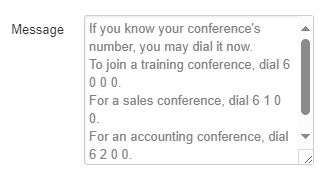
2. Click the Options  button to further configure the conference auto attendant.
button to further configure the conference auto attendant.
3. Ensure that Enable Dial by Extension is selected to allow callers to enter in the conference bridge's extension number.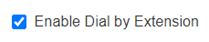
4. Click the Done button.
5. Click the Save button.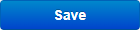
✔ Now you will have a conference auto attendant that allows callers to dial the extension numbers of conference bridges to join their meetings.
Route Dial Pad Menu Options to Different Conference Bridges
Another way of allowing callers to join a conference call is to have the caller press a dial pad menu option that routes them to their selected conference bridge.
To configure your conference auto attendant's dial pad menu options to route to different conference bridges…
1. Ensure that your Menu Prompt tells callers the different options they have to join a conference.
2. Click a number to add an application to in the dial pad menu.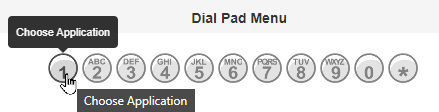
3. In the Choose a new application section, select Conference.
4. In the box, type the name of the conference bridge.
5. To add more dial pad menu options for additional conference bridges, repeat steps 2-4.
6. To set * (star) to repeat the greeting, click the * option.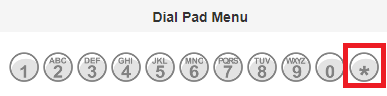
7. In the Choose a new application section, select Repeat Prompt.
8. Click the Save button.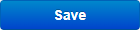
9. Click the Options  button to further configure the conference auto attendant.
button to further configure the conference auto attendant.
10.If needed, leave Enable Dial by Extension selected to allow callers to enter in the conference bridge's extension number.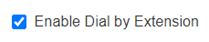
11. Click the Done button.
12. Click the Save button again.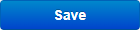
✔ Now you will have a conference auto attendant that allows callers to press an option to select a conference to join.
Contact the Conference Auto Attendant
Using the conference auto attendant, users can enter the extension number of the conference bridge they need to join. This can be especially useful if your organization uses multiple conference bridges.
As an Internal User
As an alternative to calling a conference bridge directly, users can opt to call the conference auto attendant instead.
Any user on your account can get in direct contact with the conference auto attendant by either…
- Calling the extension number of the conference auto attendant.
- Have their call transferred to the conference auto attendant's extension number.
As an External Caller
Users calling from a cellphone and people outside of your organization can join a conference using the conference attendant by either…
-
Calling a dedicated phone number for the conference auto attendant.
Route a Phone Number to the Conference Auto Attendant
In order for people outside of your organization to be able to use the conference auto attendant to reach a conference bridge, a phone number can be routed to your conference auto attendant.
1. Navigate to the Inventory page.

2. Click the Phone Number that you would like to use for your conference auto attendant.
3. Use the Treatment drop-down to select Auto Attendant.
4. In the Auto Attendant box, type and select the name of the conference auto attendant.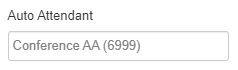
5. Click the Save button.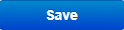
✔ You should now see that phone number routing to the conference auto attendant in your Phone Number Inventory.

- Calling a user in the organization and having their call transferred to the conference auto attendant's extension number.