Enswitch - Phone Number Settings
Learn more about the different settings you can adjust for the phone numbers you own using the Enswitch web portal.
While you are viewing a phone number in your Enswitch web portal, you may notice that there are many settings you can adjust for each phone number.
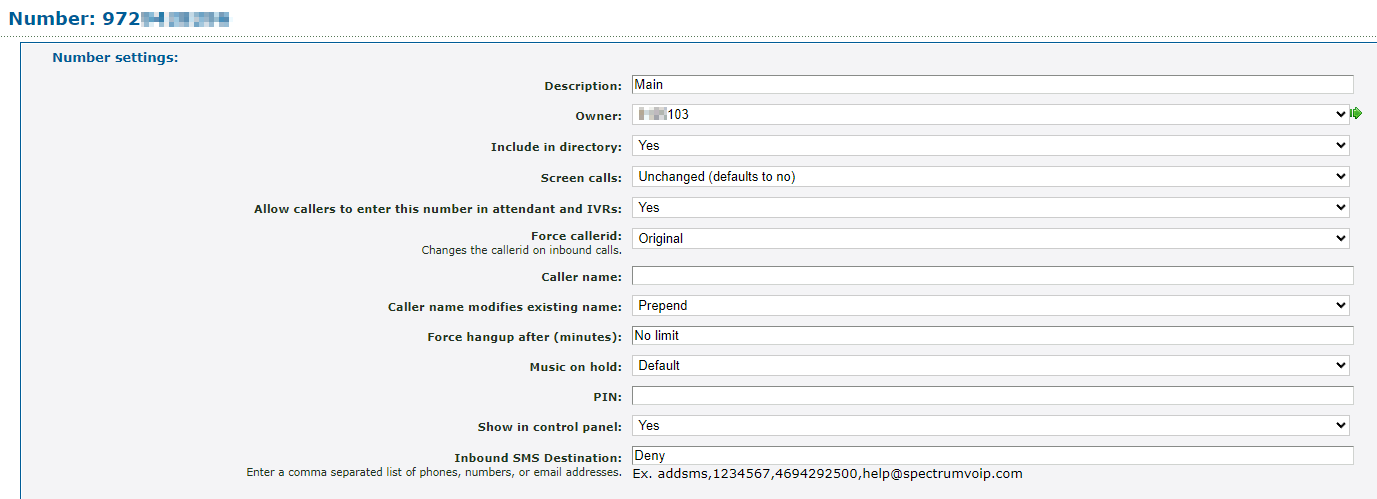
Use the following table to learn more about each setting while you are managing your phone numbers:
| Option | Description |
|---|---|
| Description | If needed, you can adjust the Description shown for the phone number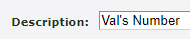
|
| Owner | If needed, select a user that should have the ability to view and edit the settings and routing of the selected phone numbers. |
| Screen calls |
If needed, call screening can be enabled or disabled for calls to your phone number. Quick Tip: Enabling call screening can help mitigate robo calls and some spam calls. • Yes, and play caller id - The user that receives the call will hear a message that plays the caller's caller ID before prompting the user to press 1 to accept the call or hang up to reject the call. |
| Allow callers to enter this number in attendant and IVRs |
Select whether or not this phone number can be dialed by callers in an auto attendant or IVR menu. Quick Tip: Enabling this may be useful for internal phone numbers that an employee or vendor may know to dial to reach a certain department or employee. |
| Force callerid | If needed, the Caller ID for inbound calls to this phone number can be changed to look like one of your owned phone numbers. By default, the system should show the Original caller ID of the caller. |
| Caller name |
The Caller Name shown for calls made to the selected phone numbers. Quick Tip: Adding a Caller Name can be useful for distinguishing when a caller is calling a phone number that has a specific purpose, such as vendors calling a phone number meant for a shipping department. |
| Caller name modifies existing name | Select how the Caller Name should appear for agents receiving calls made to the phone number. • Replace - Replace the Caller ID of the caller with the Caller Name selected above. • Prepend - Add the Caller Name selected above to the front of the caller's Caller ID. • Append - Add the Caller Name selected above to the end of the caller's Caller ID. |
| Music on hold | Select the genre of music that should play for callers waiting on hold after calling the selected phone numbers. |
| PIN | Enter a series of numbers that the caller should enter to have their call routed. Doing this can be useful for phone numbers that should only be used by internal users. |
| Force hangup after (minutes) | Type how long (in minutes) that the system should allow this phone number to ring before hanging up the call. By default, this will be set to No limit. |
| Show in control panel |
Choose whether or not this phone number should be shown in the Control Panel page. ✔ Enabling this option will allow calls to be dragged and transferred to the IVR Menu using the Control Panel page. |
| Inbound SMS Destination |
If SMS services are enabled for your account, type the destination for SMS messages. WARNING: This phone number must be set up with SMS services through an SMS campaign. An Owner must also be set for this phone number. |

