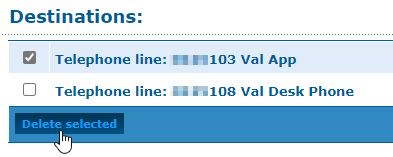Enswitch - Manage Devices in a Page Group
Learn how you can add and remove destinations for a page group.
Table of Contents
As an Enswitch admin, you can use the web portal to manage the devices that are set as destinations for a page group. If there is a new phone that should be paged alongside other phones, you can add that device as a destination for that page group. If there is a phone that no longer needs to be paged, you can remove that device from a page group.
Add Devices to a Page Group
At some point, it may become necessary to add more devices to a page group. Once a device has been added to a page group, it will receive a page when a user dials the page group it is a part of.
To add devices as destinations for a page group…
- Navigate to Features → Page groups.
- On the Page groups page, click the name of the page group that needs devices added to it.
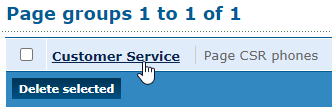
Quick Tip: If the page group was just saved, you can click Add a destination >> instead.

- ln the Destinations section, click the Add a destination >> button.

- In the New destination menu, do one of the following:
- If you are adding a user's desk phone or mobile app, select Telephone line and the extension number of the device that should be paged in this page group.

- If you are adding an agent's telephone number, select Number and type the agent's telephone number.

NOTE: If you type a telephone number, it is recommended to include the country code to avoid any dialing issues.
For example, if this telephone is from the U.S., I would need to add a 1 to the beginning of the phone number.
- If you are adding a user's desk phone or mobile app, select Telephone line and the extension number of the device that should be paged in this page group.
- Click the Save button.

✔ Once you save, you should see a confirmation message stating that the destination has been saved.
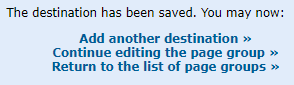
• If needed, click Add another destination >> and repeat steps 3 and 4 to add another phone to the page group.
• To edit the settings of the page group, click Continue editing the page group >>.
• To view all page groups, click Return to the list of page groups >>.
Remove Devices from a Page Group
When a device is no longer needed in a page group, you can remove that device from the page group.
To do so, select the device(s) that is no longer needed and click the Delete selected button.