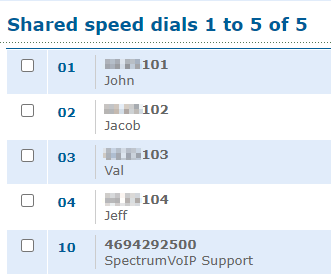Enswitch - Speed Dials
Learn more about speed dials and how you can create and manage them for your users.
Table of Contents
What is a Speed Dial?
Speed dial is a function that allows a user to quickly dial another person by greatly reducing the number of keys that need to be pressed. In the Enswitch platform, a speed dial can be a short series of digits to press, or a button added to a user's desk phone.
As an Enswitch admin, you have the ability to create speed dials that every user on your account can dial from their desk phone or SpectrumVoIP ES mobile app. You can create speed dials that dial the 7-digit extension number of users or an external telephone number.
Create a Speed Dial
On the Speed Dials page, you can create new speed dials for your teams to use on their desk phones and mobile apps.
To create a new speed dial…
- Navigate to Features → Speed dials.
- Click the New >> button.
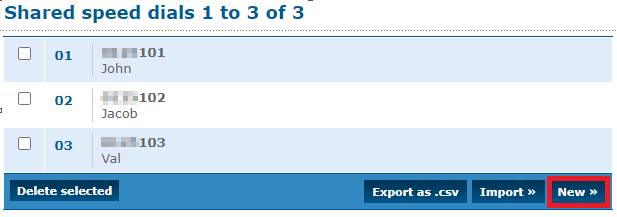
- In the New speed dial menu, fill in the following information:
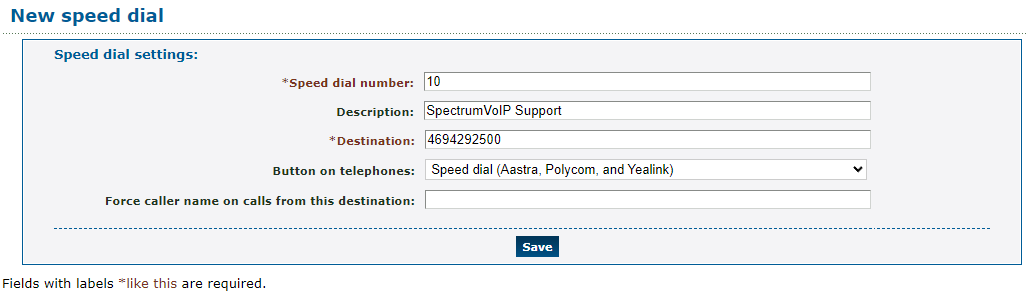
| Setting | Description |
|---|---|
| *Speed dial number | Type what should be dialed by users to use this speed dial. |
| Description | Type a brief note about what this speed dial will call. |
| * Destination | Type the 7-digit extension number or a telephone number that this speed dial should contact. |
| Button on telephones | Use the dropdown to select if this speed dial should be added as a button/option on your account's devices. Choose an option that is shown as an option for the specific brand your phone is made by (e.g., Aastra, Polycom, or Yealink). 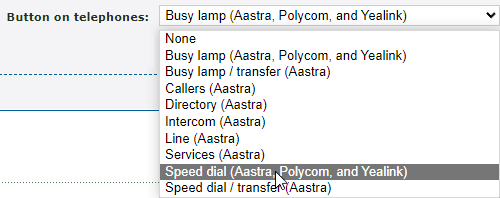
|
| Force caller name on calls from this destination | If needed, calls from the destination shown in the speed dial can have a specific name forced onto the caller ID. For example, if I set this option to show “Support”, a call I receive from the number set for the speed dial will show “Support” for its caller ID. |
- Click the Save button.
✔ You should now see that new speed dial added to the list.
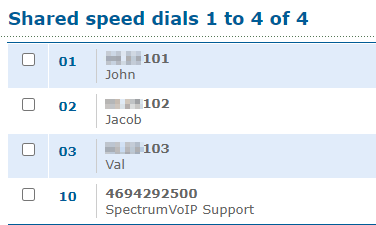
Manage Speed Dials
Now that there are speed dials added to your account, your team can dial the number associated with each speed dial to quickly speak with people added to those speed dials.
For example… If a user with the speed dials listed below were to dial 10, they would place a call directly to our technical support team.
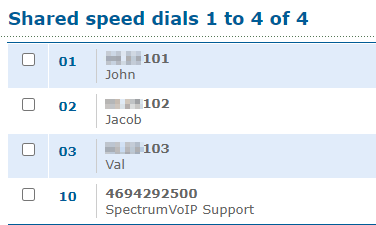
As an Enswitch admin, you can manage this list of speed dials for your users by…
- Deleting any obsolete speed dials.
- Exporting a spreadsheet listing out these speed dials.
- Importing a formatted .csv spreadsheet of speed dials to add or edit speed dials.
Delete Speed Dials
When a speed dial is no longer needed, it can be removed at any time. To do so…
1. Select any speed dials that need to be deleted and click the Delete selected button.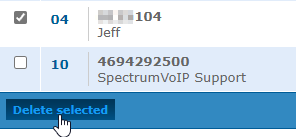
2. In the message that appears, click the OK button to confirm the deletion.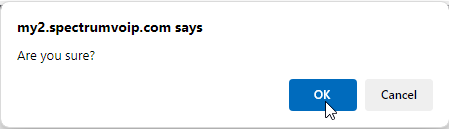
✔ You should see a confirmation message stating that the speed dial has been deleted.

Export Speed Dials
If needed, a spreadsheet listing out your created speed dials can be downloaded to your PC. This can be useful for keeping record of your account's speed dials. Some users print out this spreadsheet to share with their team.
To export a spreadsheet of your speed dials, click the Export as .csv button.
✔ You should see that the spreadsheet has downloaded.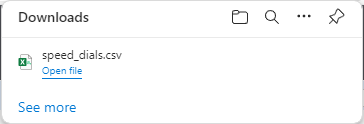
Now you can open, view, and share the spreadsheet as needed.
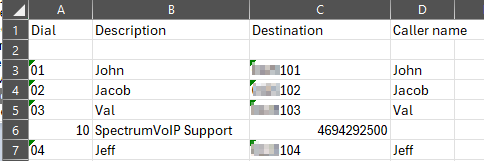
Import Speed Dials
If you need to create multiple speed dials at once, you can import multiple speed dials at a time using the Import feature. We recommend exporting a spreadsheet to use as a template for formatting new speed dials.
To export and then import a spreadsheet of speed dials…
1. Click the Export as .csv button to download a spreadsheet of your existing speed dials. 
2. Open the downloaded spreadsheet to use as a formatted template.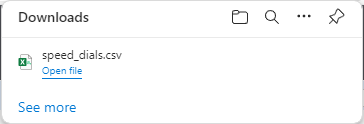
3. Edit the spreadsheet as needed for any speed dials that need to be updated or created.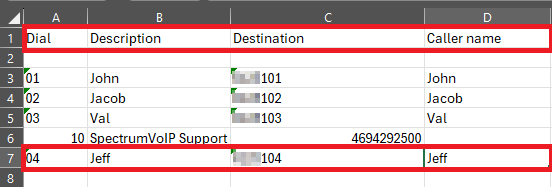
4. Save the spreadsheet.
5. In the web portal, click the Import >> button.
6. In the Import shared speed dials menu, click the Choose File button and select the edited and saved spreadsheet.
7. In the menu, fill in the following information: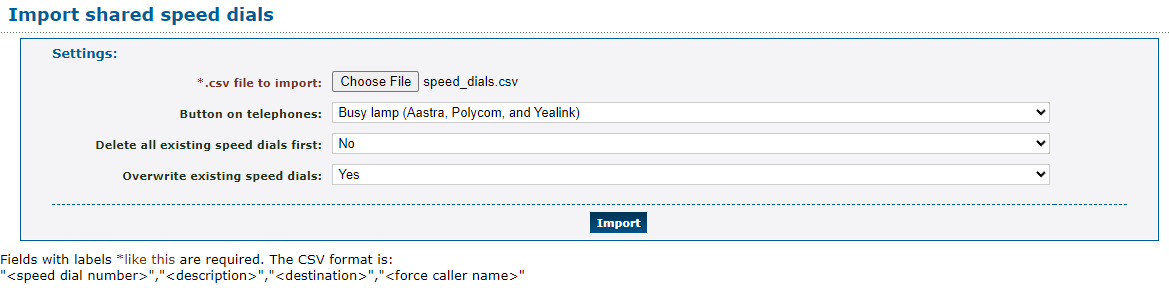
| Option | Description |
|---|---|
| Button on telephones | Use the dropdown to select if this speed dial should be added as a button/option on your account's devices. Choose an option that is shown as an option for the specific brand your phone is made by (e.g., Aastra, Polycom, or Yealink). 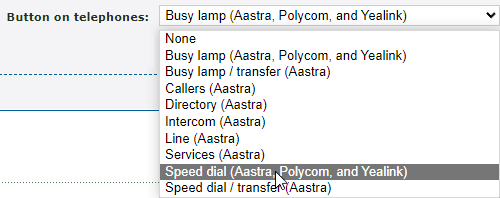
|
| Delete all existing speed dials first | If needed, you can delete the existing speed dials before adding the speed dials set up through the spreadsheet, |
| Overwrite existing speed dials | If you have edited any existing speed dials using the spreadsheet, select Yes to make sure that the speed dials are overwritten to match what is set in the spreadsheet. |
8. When ready, click the Import button.
✔ You should see a confirmation message stating that speed dials have been imported.
Any changes and additions made in the spreadsheet should now be shown in the list of speed dials.