Manage Your Voicemail in the Stratus Web Portal
Explore how to check and manage your voicemails using the Stratus web portal.
Table of Contents
When there is not a phone or app available to use for checking your voicemail, the Stratus web portal can be used instead. Some users may find using the Stratus portal to be a convenient alternative to having to traditionally call in and listen to their mailbox's voice menu.
There are two places to check and manage the messages left in a mailbox: the Home page and the Messages page.
The Stratus Home Page
On the Home page, use the NEW VOICEMAIL MESSAGES section to quickly listen to and manage your voicemails:

To listen to a message, click the Play icon  . You can use the icons on the right to interact with the message further:
. You can use the icons on the right to interact with the message further:
To look at saved or trashed voicemails, you will need to go to the Messages page. You can click NEW VOICEMAIL MESSAGES to efficiently navigate to the Messages page.
The Messages Page
In addition to the NEW VOICEMAIL MESSAGES section of the Home page, Stratus offers a dedicated Voicemail menu on the Messages page. Unlike the Home page's menu, the Messages page allows users to look at saved and deleted voice messages.
To use this menu…
- Visit the Messages page.

Quick Tip: If you are a Stratus admin, you can view your own voicemails by clicking your name and selecting Messages.

- In the Messages menu, use the Voicemail tab to view and control the mailbox's voicemails.

- Use the Filter drop-down to view either New, Saved, or Trashed voicemail messages.

- To listen to a message, click the Play icon
 .
.
- Use the icons on the right to organize the message.

Manage Voicemail Messages
When you are viewing a voicemail, you will see 5 icons that can be clicked to manage the message.![]()
Use the module below to review the different ways a voicemail message can be handled.
Call to Play
If you are not able to use speakers on your PC to listen to a voicemail, you can use the Call to Play function to listen instead. 
To use this feature, click the Call to Play icon  to have a call sent to your extension's phone.
to have a call sent to your extension's phone.
Note: While the system is ringing your phone, a notification will be displayed:
When you answer the call on the phone, the voicemail's audio will be played before the call is automatically hung up.
Forward
If another user should handle the voicemail, the message can be forwarded using the Forward function.
To forward a voicemail message to another coworker…
1. Click the Forward icon  .
.
2. Type the name or extension number of the other user.
3. Click the Forward button  .
.
✔ Once the Forward button is clicked, there will be a notification saying the forwarding is complete:
Download
If a certain voicemail needs to be downloaded for any reason, you can easily do so using the Download function:
✔ When the Download icon is clicked, a .wav audio file of the message will be downloaded to your PC. 
Move to Saved
As a way to organize your mailbox, you can Save specific messages to have them stored in a separate folder of the mailbox.
When the Save icon  is clicked, that message is sent to the Saved folder.
is clicked, that message is sent to the Saved folder.
Check a Saved Voicemail
To listen to a Saved message, use the Messages drop-down to select the Saved folder.
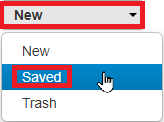
✔ From the Saved folder, saved messages can be played, forwarded, downloaded, or deleted. 
Delete
To declutter your mailbox, you can use the Delete function. 
When the Delete icon  is clicked, that message is sent to the Trash folder of the mailbox. The Trash folder of the voicemailbox is emptied at the end of each day.
is clicked, that message is sent to the Trash folder of the mailbox. The Trash folder of the voicemailbox is emptied at the end of each day.
Review a Trashed Voicemail
To see a message before it is deleted, use the Messages drop-down to select the Trash folder.
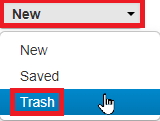
✔ From the Trash folder, deleted messages can be played, forwarded, downloaded, or saved.
Configure Your Mailbox Settings
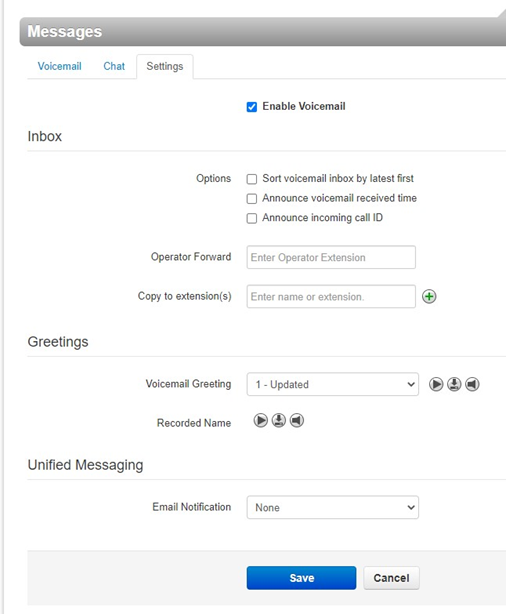
- The “Enable Voicemail” check-box can be unchecked if you wish to disable this extension’s voicemail.
NOTE: This will not delete any previous voicemails already in the inbox. This will just prevent any future voicemails from being left.
- The “Options” affect how your voicemails are audibly presented to you when accessing your voicemail inbox from the desk phone.
- “Operator Forward” attaches routing to a dial pad entry of “0”. Any extension/function can be put in this box.

For this example, there is an Auto Attendant (8104; “Operator AA”) accepting forwards.
Quick Tip: When a caller is hearing this example extension’s voicemail greeting, and they press “0”, they will be routed to Auto Attendant 8104 (“Operator AA”).
Any function can be routed here; including the end user’s 10-digit cell phone number.
- “Copy to extension(s)” allows you to copy any/all future voicemails received at this extension to another extension’s voicemail inbox. Multiple extensions can be added to this cc list by using the green plus sign.
- “Voicemail Greeting” has a drop-down menu where we can select any of the currently stored voicemail greetings to play. The “play” icon will play what’s currently selected. The “download” option will save the audio file to your local computer. The “manage” speaker icon will open a new menu to allow greetings to be added and edited.
- “Text-To-Speech” will read text typed in the Message box.
- “Upload” gives us the ability to upload an existing audio file from our computer.
- “Record” will initiate a call to whatever local extension (or external cell number) that is entered at “Call me at”. During this call, you will be prompted to make that recording and press # when you’re finished.
- “Unified Messaging” manages this extension’s voicemail-to-email notifications. See this tutorial for more information on those settings.
✔ Be sure to click Save at the bottom of the screen when to apply any of these changes.