Factory Reset Your Grandstream HT812 ATA
Discover how you can factory reset your Grandstream HT812 to its factory default settings for troubleshooting purposes.
Table of Contents
Reset a HT812 to Factory Default Settings
In some situations, it may be necessary to factory reset your Grandstream HT812. This may need to be done to troubleshoot issues with the device or clear out an incorrect configuration.
WARNING: Restoring the Factory Default Settings will delete all configuration information on the phone.
If needed, please backup or print all the settings before you restore to the factory default settings.
Use the Reset Button
- Unplug the ethernet cable.
- Locate the reset hole on the back panel of your HT812.
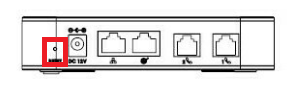
- Insert a pin in this hole and press it for about 7 seconds.
-
Take out the pin.
✔ Your HT812 ATA should now be reset back to its factory default settings.
From here, it can be reconfigured with the help of one of our technical support team members.