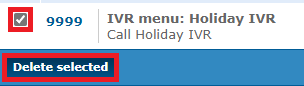Enswitch - The Different Ways to Set Up a Holiday Message
Discover the different ways you can set up a holiday message that callers can listen to when their call is being forwarded for the holidays.
Table of Contents
Upload a Holiday Message to Sounds
At any time, you can upload holiday messages to the Sounds page to allow users to easily select and use that audio file for features, such as their own mailboxes or IVR menus.
To upload a holiday message to the Sounds page…
- Navigate to Features → Sounds.
- In the Sound files page, click the New >> button.

- In the Sound settings section of the New sound page, fill in the following information:

- * Name - Give the sound file a unique name.
- Description - If needed, add a note about this sound file that will display along with the sound file's name.
-
* .wav file to upload - Select and upload a .wav audio file from your PC to use as a holiday message.
DANGER: The audio file needs to be in a .WAV file, mono channel, and 8000 Hz format to be properly read in the phone system.
To convert your audio file, use this handy website:
G711.org - Telephony File Converter
When using this website to convert the file, select the “Standard Definition” option for the Output Format.Example Text-to-Speech Greetings for US Holidays
If you do not have the means to record a holiday greeting, you can use any of these example holiday messages instead.
Click the buttons below to download and listen to these example greetings that have been created using text-to-speech.
Do Not Mention Leaving a Message
If you are routing calls during the holidays to a mailbox to allow callers to leave a voicemail, it might be better to not have a holiday message ask callers to leave a message. Having both a holiday message and a mailbox's greeting mention leaving a message can cause confusion for some callers.
If your mailbox already tells callers to leave a message, feel free to use these greetings below.
✔ These holiday greetings are useful for functions, such as a Holiday Auto Attendant or IVR Menu, that route callers to an answering service's phone number or a mailbox that has its own greeting.
Generic Holiday Greeting
If you prefer the message used to not mention the name of the holiday, you can download and use this greeting:
Example Holiday Greeting
✔ Using this greeting can help you avoid having to remember to switch out the holiday greeting for each holiday.
New Years
Example New Year's Eve Greeting
Christmas
If you prefer your Christmas holiday message to say, “Merry Christmas”, you can download and use this greeting:
Example Merry Christmas Greeting
If you prefer your Christmas holiday message to say, “Happy Holidays”, you can download and use this greeting:
Thanksgiving
Labor Day
Memorial Day
Independence Day
If you would like your Independence Day message to say, “4th of July”, you can download and use this greeting:
If you would like your Independence Day message to say, “Independence Day”, you can download and use this greeting:
Example Independence Day Greeting
Mention Leaving a Message
If you are using these greetings for a holiday mailbox or as a greeting for a user's mailbox, you can download and use these holiday messages. These holiday greetings below ask callers to leave a message.
✔ These holiday greetings are useful for holiday mailboxes.
If you are wanting to replace a user's mailbox greeting with a holiday message, these greetings can also be used.
Generic Holiday Greeting
If you prefer the message used to not mention the name of the holiday, you can download and use this greeting:
Example Holiday Greeting
✔ Using this greeting can help you avoid having to remember to switch out the holiday greeting for each holiday.
New Years
Example New Year's Eve Greeting
Christmas
If you prefer your Christmas holiday message to say, “Merry Christmas”, you can download and use this greeting:
Example Merry Christmas Greeting
If you prefer your Christmas holiday message to say, “Happy Holidays”, you can download and use this greeting:
Thanksgiving
Labor Day
Memorial Day
Independence Day
If you would like your Independence Day message to say, “4th of July”, you can download and use this greeting:
If you would like your Independence Day message to say, “Independence Day”, you can download and use this greeting:
- Click the Save button.

✔ Now you will have a holiday greeting that can easily be selected as message for any functions that need it.

Different Ways to Use a Holiday Message
When the holidays are around the corner, you can set up holiday routing and messages ahead of time with ease using the Enswitch web portal.
Depending on how your calls during the holidays will route, the holiday message that would play for callers can be set up in several different ways. You could have…
- A message play before a call is routed using a feature code.
- A mailbox play a holiday greeting.
- An IVR menu play a holiday greeting.
Use a Feature Code to Play a Holiday Greeting
Using a feature code is an effective method of adding a holiday message for callers to hear before their call is forwarded.
This feature code would act as a “stop” where the holiday greeting would be played before the caller is forwarded to its final destination.
✔ Using a feature code is a great solution if you want a holiday message to play before a caller is routed to a user's mailbox or the phone number of an answering service.
Configure the Feature Code
To add a holiday message into a number's routing for calls being forwarded elsewhere, a feature code would need to be configured.
To set up a feature code that routes holiday calls…
- Navigate to Features → Feature codes.
- Click the New >> button.
- In the Feature code settings section of the New feature code page, fill in the following information:
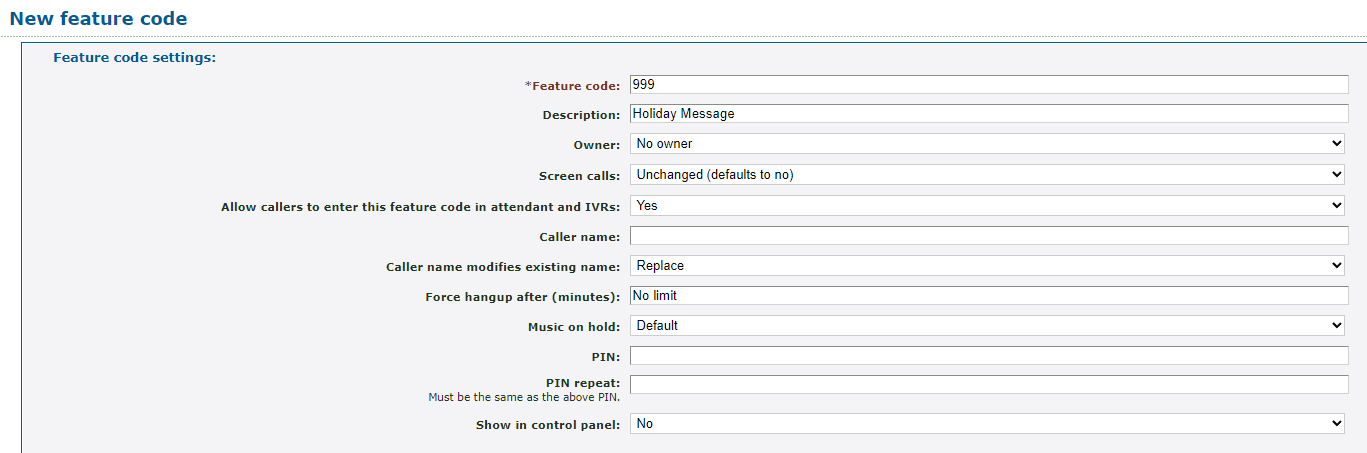
-
* Feature code - Type a unique set of numbers (with or without a star *) that the system will use.
DANGER: Do NOT use a N11 number, such as 911, 211, or 411.
- Description - If needed, give the feature code a description, such as “Holiday Message”.
- Owner - If necessary, select a user that can edit this feature code in the web portal.
- Allow callers to enter this feature code in attendant and IVRs - Set this option to No to prevent callers from dialing this feature code to follow your holiday routing.
-
* Feature code - Type a unique set of numbers (with or without a star *) that the system will use.
- In the Route calls to section, use the Default Destination drop-down to select the type of destination for forwarded calls.
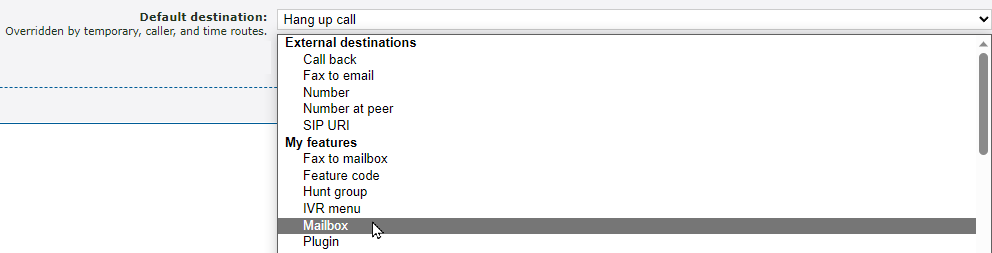
- In the second drop-down, select or type the specific destination for forwarded calls.

- Click the Save button.

- Click Return to the list of feature codes >>.

✔ You should now see this new feature code in your list of feature codes.
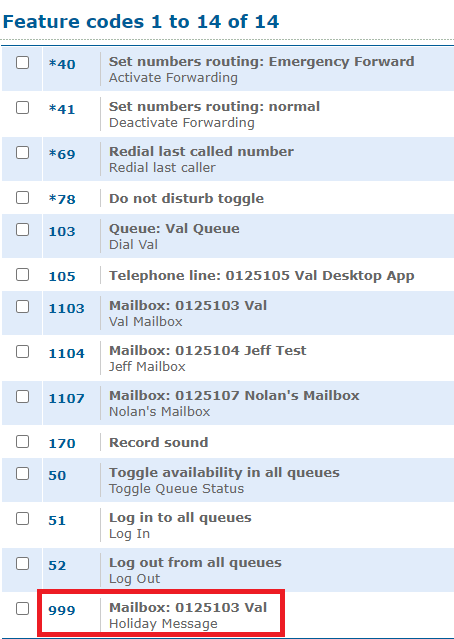
Add a Message to the Feature Code
Now that we have a feature code created that will route holiday calls where they need to go, a holiday greeting will need to be added that will play before the call is routed.
To add a holiday message to the feature code…
- Click the created holiday message feature code.

- In the Announcement message section, do one of the following:
- Use the Sound file to use drop-down to select a saved Sound file.

- Click the Choose File button to select and upload a .wav audio file from your PC.
DANGER: The audio file needs to be in a .WAV file, mono channel, and 8000 Hz format to be properly read in the phone system.
To convert your audio file, use this handy website:
G711.org - Telephony File Converter
When using this website to convert the file, select the “Standard Definition” option for the Output Format.Example Text-to-Speech Greetings for US Holidays
If you do not have the means to record a holiday greeting, you can use any of these example holiday messages instead.
Click the buttons below to download and listen to these example greetings that have been created using text-to-speech.
Do Not Mention Leaving a Message
If you are routing calls during the holidays to a mailbox to allow callers to leave a voicemail, it might be better to not have a holiday message ask callers to leave a message. Having both a holiday message and a mailbox's greeting mention leaving a message can cause confusion for some callers.
If your mailbox already tells callers to leave a message, feel free to use these greetings below.
✔ These holiday greetings are useful for functions, such as a Holiday Auto Attendant or IVR Menu, that route callers to an answering service's phone number or a mailbox that has its own greeting.
Generic Holiday Greeting
If you prefer the message used to not mention the name of the holiday, you can download and use this greeting:
Example Holiday Greeting
✔ Using this greeting can help you avoid having to remember to switch out the holiday greeting for each holiday.
New Years
Example New Year's Eve Greeting
Christmas
If you prefer your Christmas holiday message to say, “Merry Christmas”, you can download and use this greeting:
Example Merry Christmas Greeting
If you prefer your Christmas holiday message to say, “Happy Holidays”, you can download and use this greeting:
Thanksgiving
Labor Day
Memorial Day
Independence Day
If you would like your Independence Day message to say, “4th of July”, you can download and use this greeting:
If you would like your Independence Day message to say, “Independence Day”, you can download and use this greeting:
Example Independence Day Greeting
Mention Leaving a Message
If you are using these greetings for a holiday mailbox or as a greeting for a user's mailbox, you can download and use these holiday messages. These holiday greetings below ask callers to leave a message.
✔ These holiday greetings are useful for holiday mailboxes.
If you are wanting to replace a user's mailbox greeting with a holiday message, these greetings can also be used.
Generic Holiday Greeting
If you prefer the message used to not mention the name of the holiday, you can download and use this greeting:
Example Holiday Greeting
✔ Using this greeting can help you avoid having to remember to switch out the holiday greeting for each holiday.
New Years
Example New Year's Eve Greeting
Christmas
If you prefer your Christmas holiday message to say, “Merry Christmas”, you can download and use this greeting:
Example Merry Christmas Greeting
If you prefer your Christmas holiday message to say, “Happy Holidays”, you can download and use this greeting:
Thanksgiving
Labor Day
Memorial Day
Independence Day
If you would like your Independence Day message to say, “4th of July”, you can download and use this greeting:
If you would like your Independence Day message to say, “Independence Day”, you can download and use this greeting:
- Use the Sound file to use drop-down to select a saved Sound file.
- Click the Use or upload button.

Use the Holiday Feature Code in a Time Route
Now that the feature code has been configured to play a holiday message and route calls to their destination, the feature code will need to be added to a phone number's time route.
Note: To learn more about creating a holiday time route, read this article.
To set a time route to use the holiday message feature code…
- Navigate to Features → Numbers.
- Select the phone number being forwarded for the holidays.
- In the Time routes section, click the Add a time route >> button.

- In the New time route window, fill in the following information:
-
Time group - Use the drop-down to select the Holidays time group.

-
Forwards matching calls to - Use the drop-down to select Feature code.
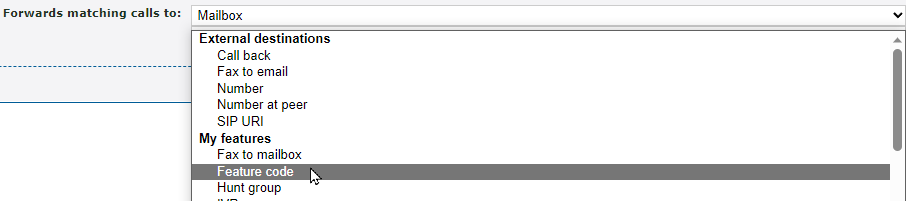
- Use the second drop-down to select the holiday message feature code.
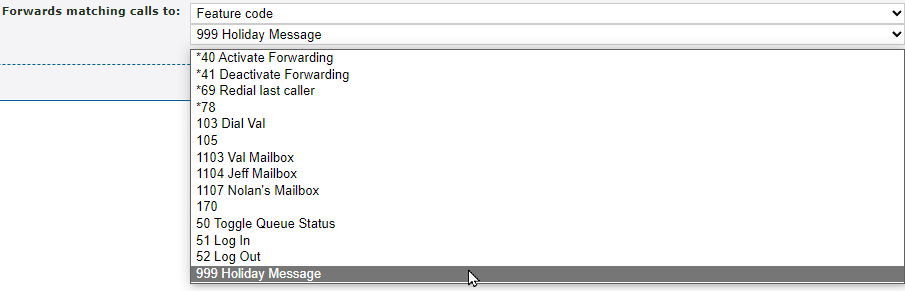
-
Time group - Use the drop-down to select the Holidays time group.
- Click the Save button.

✔ You should now see the feature code being routed to for the holiday time route.

Test Out Your Holiday Routing
To confirm your holiday routing is implemented correctly, it is recommended to give your phone number or the created feature code a test call.
Place a Test Call to Your Phone Number
WARNING: It is recommended to use this method if your organization is not busy receiving calls to ensure callers are not accidentally routed using the holiday routing.
If your organization is too busy for a test call directly to your phone number, consider testing this routing during lunch or the after hours. You can also test this routing by dialing the feature code instead.
To test out your holiday routing by placing a call to the phone number…
1. Navigate to Features → Numbers.
2. Click the phone number that has the holiday routing set.
3. In the Time routes section, click Edit time group next to the holiday time route.
4. In the Time periods section, click the New >> button.
5. In the Time period settings section, use the Description box to type a note about this time period.
6. In the When the time period starts and stops each day section, select a brief time period for when your test call will be placed.
7. In the Which days the time period is active section, select the day you are placing this test call.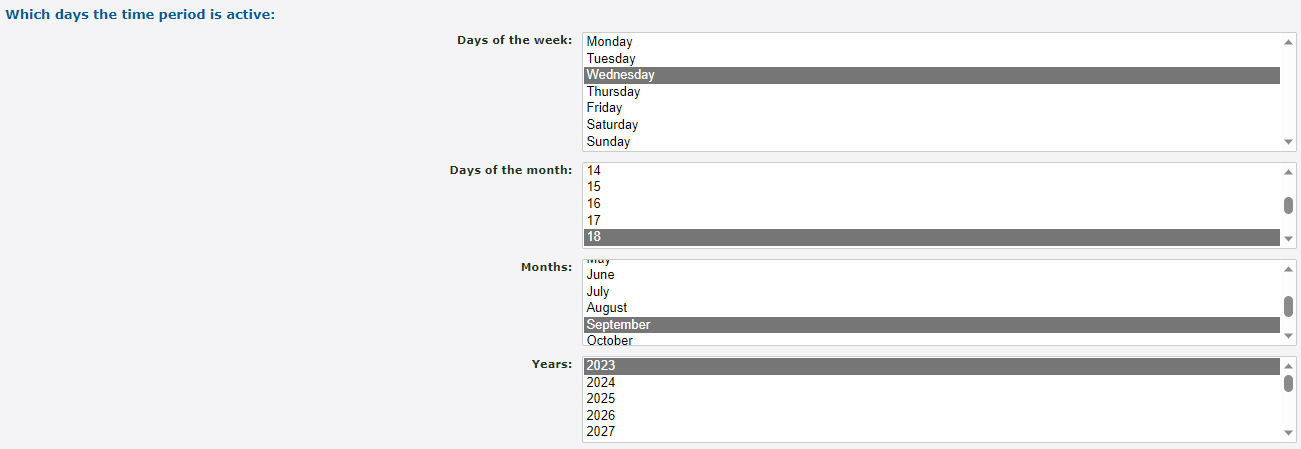
8. Click the Save button.
✔ Your new time period should now be seen in the list of time periods for the holiday time group.
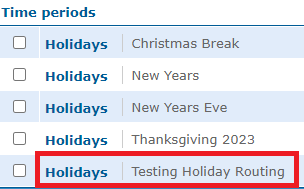
9. Call your phone number and confirm that you can hear the correct holiday message and that the call is routed to the correct destination.
10. Once your test call is complete, you can select the test time period and click the Delete selected button.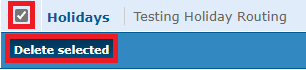
Place a Test Call to the Feature Code
If your business is too busy to place a test call directly to your phone number, you can place a test call to the feature code as an alternative.
To test your holiday routing in this way, dial the holiday message feature code on one of your devices provided by SpectrumVoIP.
Confirm that you can hear the correct holiday message before the call is routed to the correct destination for holiday calls.
Create a Holiday Mailbox
If you would like to avoid sending calls during the holidays to a specific user's mailbox, you can create a holiday mailbox instead.
✔ Having a separate mailbox for holiday voicemails can help you avoid having to remember to switch out a user's mailbox greetings for the holidays.
Configure a New Mailbox
To set up a separate mailbox that callers can leave voicemails in during the holidays…
- Navigate to Features → Mailboxes.
- Click the New >> button.
- In the Mailbox settings section of the New mailbox page, fill out the following fields (fields with a * are required):

-
* Mailbox number - The number the mailbox will be identified with. For individual users, type their 7-digit extension number.
Quick Tip: 500 is commonly used as the last 3 digits of the 7-digit extension number for holiday/general mailboxes. The first 4 digits should match what is used for other users.
- Description - Type a note that will be displayed alongside the feature code in the list of mailboxes.
- Owner - Use the Owner drop-down to select someone that will be able to edit this feature code.
- Show in control panel - If needed, select Yes to have this mailbox show in the control panel.
-
* Mailbox number - The number the mailbox will be identified with. For individual users, type their 7-digit extension number.
- In the Voicemail menu section, fill out the following fields (fields with a * are required):
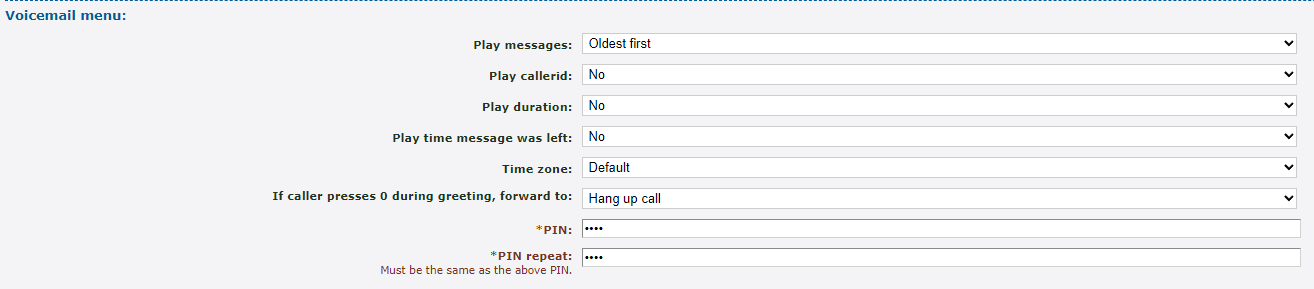
- Play messages - Choose the order that the mailbox should play messages.
- Play callerid - Select whether or not the mailbox should play the caller ID of the person that left a message.
- Play duration - Select whether or not the mailbox should play how long the voicemail is.
- Play time message was left - Select whether or not the mailbox should play the time that the message was left in the mailbox.
- Time zone - If this mailbox should not refer to the time zone set for the whole business, select the time zone here.
- If caller presses 0 during greeting, forward to - This acts as an operator forward. Select where a caller should be forwarded if they press 0 while in the mailbox.
- * PIN - Type in a PIN that will be used before users can check the mailbox's messages.
- * PIN repeat - Re-type the PIN from above.
- In the Notification of new messages section, fill out the following fields (fields with a * are required):
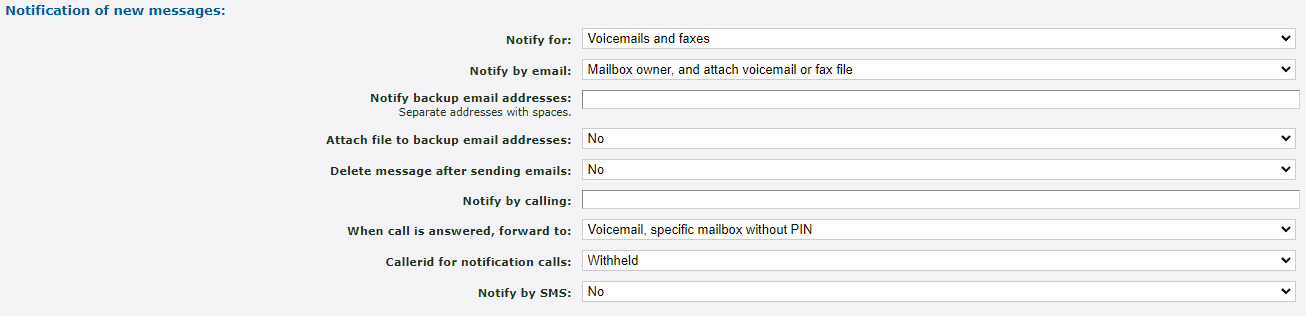
- Notify for - Choose if you should receive notifications in this mailbox for faxes, voicemails, or both.
- Notify by email - Select if the owner of the mailbox should receive a notification by email and whether or not the voicemail or fax file should be attached.
- Notify backup email addresses - If there should be extra email addresses for email notifications, use this box to type in those addresses. For multiple email addresses, use commas to separate them.
-
Delete messages after sending emails - Select whether or not to have the voicemail messages deleted from the mailbox when an email notification is sent.
✔ This can be helpful with managing the space available in the mailbox.
-
Notify by calling - If you would like to receive a phone call that allows you to check your mailbox for voicemails when a new message is received, type in a phone number that the system should file.
WARNING: Be sure to include the country code to avoid any dialing issues.
-
When call is answered, forward to - Choose how the system will handle the call that is sent to your phone number.

- Callerid for notification calls - Choose if a certain user's caller ID should be shown in notification calls. The caller ID can also be withheld.
- Notify by SMS - Select whether or not SMS notifications should be sent to the mailbox owner's phone number.
- Once all of the mailbox's settings have been configured, click the Save button.

Add a Holiday Greeting to the Mailbox
Now that a mailbox has been created, a greeting that mentions the holiday can be added to the holiday mailbox.
To add a new, festive greeting…
- Click the extension number of the holiday mailbox.

- In the Greetings and audio name section, do one of the following:
- Use the Sound file to use drop-down to select a saved Sound file.

- Click the Choose File button to select and upload a .wav audio file from your PC.

DANGER: The audio file needs to be in a .WAV file, mono channel, and 8000 Hz format to be properly read in the phone system.
To convert your audio file, use this handy website:
G711.org - Telephony File Converter
When using this website to convert the file, select the “Standard Definition” option for the Output Format.Example Text-to-Speech Greetings for US Holidays
If you are using these greetings for a holiday mailbox or as a greeting for a user's mailbox, you can download and use these holiday messages. These holiday greetings below ask callers to leave a message.
✔ These holiday greetings are useful for holiday mailboxes.
If you are wanting to replace a user's mailbox greeting with a holiday message, these greetings can also be used.
Generic Holiday Greeting
If you prefer the message used to not mention the name of the holiday, you can download and use this greeting:
Example Holiday Greeting
✔ Using this greeting can help you avoid having to remember to switch out the holiday greeting for each holiday.
New Years
Example New Year's Eve Greeting
Christmas
If you prefer your Christmas holiday message to say, “Merry Christmas”, you can download and use this greeting:
Example Merry Christmas Greeting
If you prefer your Christmas holiday message to say, “Happy Holidays”, you can download and use this greeting:
Thanksgiving
Labor Day
Memorial Day
Independence Day
If you would like your Independence Day message to say, “4th of July”, you can download and use this greeting:
If you would like your Independence Day message to say, “Independence Day”, you can download and use this greeting:
- Use the Sound file to use drop-down to select a saved Sound file.
- Click the Use or upload button.

Create a Feature Code for Dialing the Mailbox
In order to dial into this new holiday mailbox, a Feature Code will need to be created. To do this…
- Navigate to Features → Feature codes.
- Click the New >> button.
- On the New feature code page, fill out the following fields (fields with a * are required):
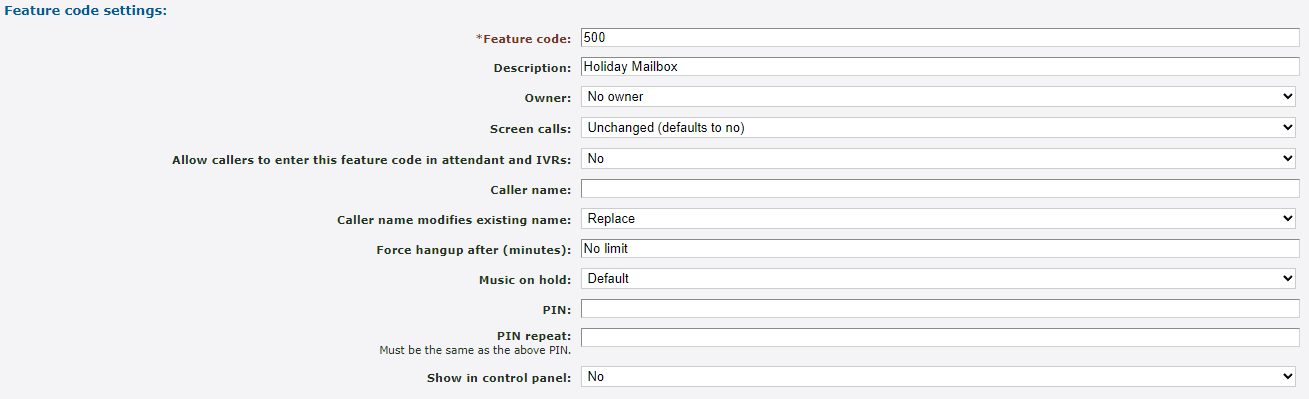
-
* Feature code - Type in a code that will be dialed on a SpectrumVoIP provided phone to reach the mailbox.
Quick Tip: SpectrumVoIP technicians usually use 500 as the 3-digit extension number for holiday/general mailboxes.
DANGER: Do NOT use a N11 number, like 911, 211, or 411.
- Description - Type a note that will be displayed alongside the feature code in the list of feature codes.
- Owner - Use the Owner drop-down to select someone that will be able to edit this feature code.
- Allow callers to enter this feature code in attendant and IVRs - If this mailbox should be accessed when the code is dialed in an IVR, select Yes.
-
* Feature code - Type in a code that will be dialed on a SpectrumVoIP provided phone to reach the mailbox.
- In the Route calls to section, skip setting a Default destination (this will be done later).
Note: This has to be done after saving since the My features section of the drop-down will not appear until then.
- In the Route calls to section, use the Default destination drop-down to select Mailbox under My features.
- Use the second Default destination drop-down to select the holiday mailbox.

- Click the Save button.

✔ Now you can dial this feature code to reach the holiday mailbox. Press star (*) to interrupt the greeting and enter the mailbox's PIN.
This feature code can also be used to transfer callers to that mailbox.
- Confirm that this mailbox can be dialed using the feature code.
Route Holidays Calls to the Holiday Mailbox
Now that a holiday mailbox has been created that will play a holiday greeting before collecting a voicemail, the new mailbox will need to be added to a phone number's holiday time route.
To add this holiday mailbox into a phone number's routing…
- Navigate to Features → Numbers.
- Select the phone number that needs to temporarily be forwarded.
- In the Time routes section, click the Add a time route >> button.

- In the New time route window, fill in the following information:

-
Time group - Use the drop-down to select the Holidays time group.

-
Forwards matching calls to - Select Mailbox and the newly created holiday mailbox.

-
Time group - Use the drop-down to select the Holidays time group.
- Click the Save button.
✔ You should now see the new Holidays time route routing calls to the holiday mailbox.

The destination of this time route can be edited at any time by clicking its name.
Clicking Edit time group will take you to where you can add more time periods for the time group to be active in.
Test Out Your Holiday Routing
To confirm your holiday routing is implemented correctly, it is recommended to give your phone number or the created feature code a test call.
Place a Test Call to Your Phone Number
WARNING: It is recommended to use this method if your organization is not busy receiving calls to ensure callers are not accidentally routed using the holiday routing.
If your organization is too busy for a test call directly to your phone number, consider testing this routing during lunch or the after hours. You can also test this routing by dialing the feature code instead.
To test out your holiday routing by placing a call to the phone number…
1. Navigate to Features → Numbers.
2. Click the phone number that has the holiday routing set.
3. In the Time routes section, click Edit time group next to the holiday time route.
4. In the Time periods section, click the New >> button.
5. In the Time period settings section, use the Description box to type a note about this time period.
6. In the When the time period starts and stops each day section, select a brief time period for when your test call will be placed.
7. In the Which days the time period is active section, select the day you are placing this test call.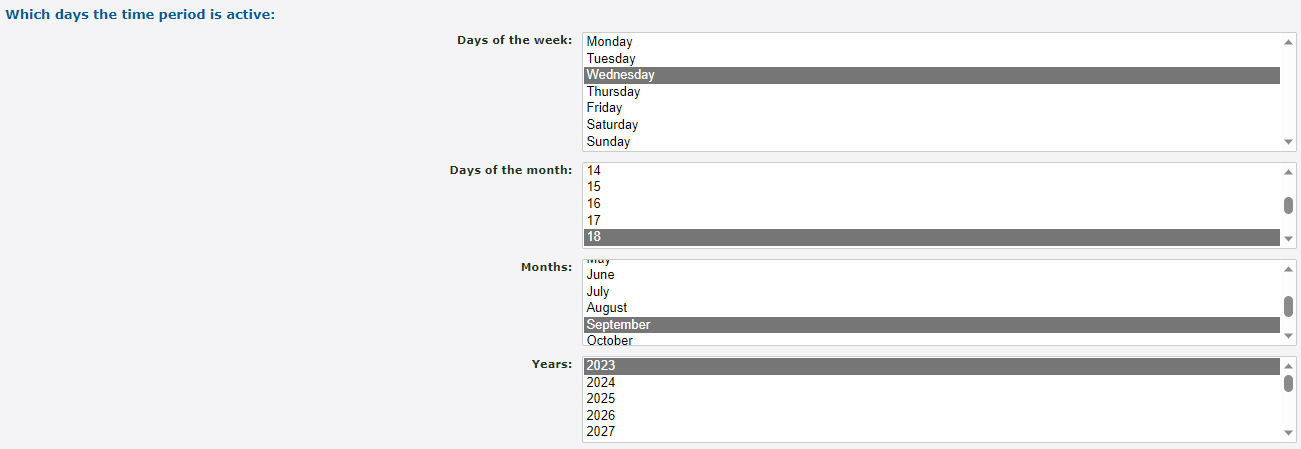
8. Click the Save button.
✔ Your new time period should now be seen in the list of time periods for the holiday time group.
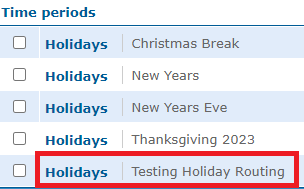
9. Call your phone number and confirm that you can hear the correct holiday message and that the call is routed to the correct destination.
10. Once your test call is complete, you can select the test time period and click the Delete selected button.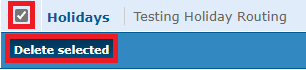
Place a Test Call to the Feature Code
If your business is too busy to place a test call directly to your phone number, you can place a test call to the feature code as an alternative.
To test your holiday routing in this way, dial the holiday message feature code on one of your devices provided by SpectrumVoIP.
Confirm that you can hear the correct holiday message before the call is routed to the correct destination for holiday calls.
Replace a User's Mailbox Greeting
If a certain user's mailbox will be used for your holiday routing, you can replace that mailbox's greeting with a holiday message.
To give a user's mailbox a holiday greeting…
- Navigate to Features → Mailboxes.
- Click the 7-digit extension number of the user whose mailbox will be used for voicemails during the holidays.
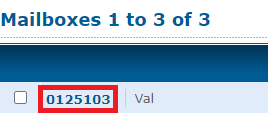
- To be safe, click the Download button to save that user's original mailbox greeting.

✔ Doing so will download a .wav audio file of their mailbox greeting, which can be uploaded to the mailbox or the Sounds page.
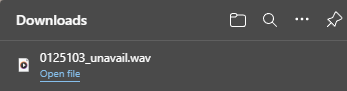
Upload a Backup of a User's Mailbox Greeting to Sounds
If needed, you can upload a user's mailbox greeting to the Sounds page to allow it to be selected and used in the future.
To upload a back-up of a user's mailbox greeting…
1. Navigate to Features → Sounds.
2. In the Sound files page, click the New >> button.
3. In the Sound settings section of the New sound page, fill in the following information:
– * Name - Give the sound file a unique name.
– Description - If needed, add a note about this sound file that will display along with the sound file's name.
– * .wav file to upload - Select and upload the downloaded greeting.4. Click the Save button.

✔ Now you can select this sound for the user's mailbox at any time.
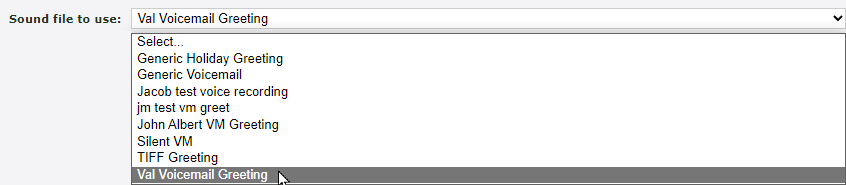
- In the Greetings and audio name section, do one of the following:
- Use the Sound file to use drop-down to select a saved Sound file.

- Click the Choose File button to select and upload a .wav audio file from your PC.

DANGER: The audio file needs to be in a .WAV file, mono channel, and 8000 Hz format to be properly read in the phone system.
To convert your audio file, use this handy website:
G711.org - Telephony File Converter
When using this website to convert the file, select the “Standard Definition” option for the Output Format.Example Text-to-Speech Greetings for US Holidays
If you are using these greetings for a holiday mailbox or as a greeting for a user's mailbox, you can download and use these holiday messages. These holiday greetings below ask callers to leave a message.
✔ These holiday greetings are useful for holiday mailboxes.
If you are wanting to replace a user's mailbox greeting with a holiday message, these greetings can also be used.
Generic Holiday Greeting
If you prefer the message used to not mention the name of the holiday, you can download and use this greeting:
Example Holiday Greeting
✔ Using this greeting can help you avoid having to remember to switch out the holiday greeting for each holiday.
New Years
Example New Year's Eve Greeting
Christmas
If you prefer your Christmas holiday message to say, “Merry Christmas”, you can download and use this greeting:
Example Merry Christmas Greeting
If you prefer your Christmas holiday message to say, “Happy Holidays”, you can download and use this greeting:
Thanksgiving
Labor Day
Memorial Day
Independence Day
If you would like your Independence Day message to say, “4th of July”, you can download and use this greeting:
If you would like your Independence Day message to say, “Independence Day”, you can download and use this greeting:
- Use the Sound file to use drop-down to select a saved Sound file.
- Click the Use or upload button.

- Place a test call to the user's mailbox to confirm the greeting is playing correctly.
Return the Mailbox's Greeting to Normal
Once the holiday is over, switch the user's mailbox greeting back to their original by either…
-
Uploading the downloaded back-up voicemail greeting from Step 3.

-
Selecting the user's mailbox greeting that is saved in the Sounds page.
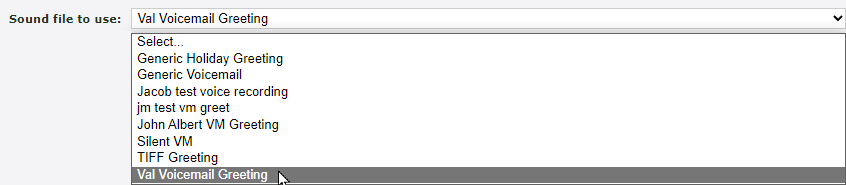
Once the old greeting is saved, place a test call to the user's mailbox to confirm the greeting is playing correctly.
Create a Holiday IVR Menu
When the holidays arrive, you can ensure your calls are being routed properly using the Enswitch web portal. One of the most popular ways to route holiday calls is using a IVR menu.
✔ Using a holiday IVR menu is a great solution since you can have a set holiday greeting that plays before the menu allows the caller to choose where their call should be routed.
To create a new holiday IVR menu…
- Navigate to Features → IVR menus.
- Click the New >> button.

- In the IVR settings section, fill in the following information:

- * Name - Give the IVR menu a unique name, such as “Holiday IVR”.
- Description - If needed, add a note describing the IVR menu.
- Allow caller to enter feature code or telephone line - If callers should be able to dial feature codes or the 7-digit extension number of users, set this to yes.
- Time out after - Select how long (in seconds) the IVR menu should wait for a response before following its Time out option.
-
PIN for IVR setup menu - Type a set of numbers that will be used to access the IVR setup menu.
Note: A PIN must be set in order for the IVR setup menu to be used to manage the IVR menu's greetings.
- PIN repeat - Confirm the PIN from above.
-
Show in control panel - Select whether or not this IVR menu should be shown in the Control Panel.
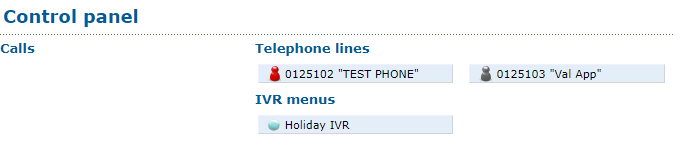
- In the Destinations section, use the drop-downs to select where calls should go when an option is pressed.
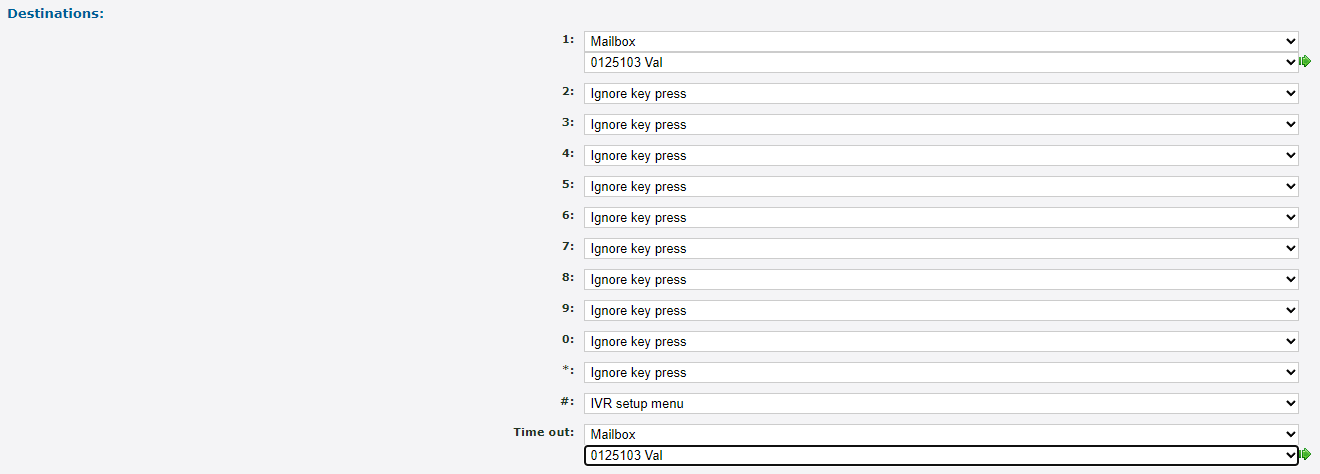
Quick Tip: It's recommended to leave option # set as IVR setup menu to allow you to use the setup menu to manage the greeting of your IVR menu.
- Click the Save button.

Add a Greeting to the Holiday IVR Menu
Now that an IVR menu has been created for holiday calls, a greeting will need to be added that informs callers about the holiday and their options they can select using their dial pad.
You can add a greeting to an IVR menu by either…
- Selecting a Sound as a greeting.
- Uploading a greeting from your PC.
- Recording a greeting by calling the IVR menu and using its setup menu..
Select or Upload a Greeting
To set a greeting for the new IVR menu….
- In the IVR menu saved prompt, click upload one.

- In the Message file section, do one of the following:
- Use the Sound file to use drop-down to select a saved Sound file.

- Click the Choose File button to select and upload a .wav audio file from your PC.
DANGER: The audio file needs to be in a .WAV file, mono channel, and 8000 Hz format to be properly read in the phone system.
To convert your audio file, use this handy website:
G711.org - Telephony File Converter
When using this website to convert the file, select the “Standard Definition” option for the Output Format.Example Text-to-Speech Greetings for US Holidays
If you do not have the means to record a holiday greeting, you can use any of these example holiday messages instead.
Click the buttons below to download and listen to these example greetings that have been created using text-to-speech.
Do Not Mention Leaving a Message
If you are routing calls during the holidays to a mailbox to allow callers to leave a voicemail, it might be better to not have a holiday message ask callers to leave a message. Having both a holiday message and a mailbox's greeting mention leaving a message can cause confusion for some callers.
If your mailbox already tells callers to leave a message, feel free to use these greetings below.
✔ These holiday greetings are useful for functions, such as a Holiday Auto Attendant or IVR Menu, that route callers to an answering service's phone number or a mailbox that has its own greeting.
Generic Holiday Greeting
If you prefer the message used to not mention the name of the holiday, you can download and use this greeting:
Example Holiday Greeting
✔ Using this greeting can help you avoid having to remember to switch out the holiday greeting for each holiday.
New Years
Example New Year's Eve Greeting
Christmas
If you prefer your Christmas holiday message to say, “Merry Christmas”, you can download and use this greeting:
Example Merry Christmas Greeting
If you prefer your Christmas holiday message to say, “Happy Holidays”, you can download and use this greeting:
Thanksgiving
Labor Day
Memorial Day
Independence Day
If you would like your Independence Day message to say, “4th of July”, you can download and use this greeting:
If you would like your Independence Day message to say, “Independence Day”, you can download and use this greeting:
Example Independence Day Greeting
Mention Leaving a Message
If you are using these greetings for a holiday mailbox or as a greeting for a user's mailbox, you can download and use these holiday messages. These holiday greetings below ask callers to leave a message.
✔ These holiday greetings are useful for holiday mailboxes.
If you are wanting to replace a user's mailbox greeting with a holiday message, these greetings can also be used.
Generic Holiday Greeting
If you prefer the message used to not mention the name of the holiday, you can download and use this greeting:
Example Holiday Greeting
✔ Using this greeting can help you avoid having to remember to switch out the holiday greeting for each holiday.
New Years
Example New Year's Eve Greeting
Christmas
If you prefer your Christmas holiday message to say, “Merry Christmas”, you can download and use this greeting:
Example Merry Christmas Greeting
If you prefer your Christmas holiday message to say, “Happy Holidays”, you can download and use this greeting:
Thanksgiving
Labor Day
Memorial Day
Independence Day
If you would like your Independence Day message to say, “4th of July”, you can download and use this greeting:
If you would like your Independence Day message to say, “Independence Day”, you can download and use this greeting:
- Use the Sound file to use drop-down to select a saved Sound file.
- Click the Use or upload button.

Record a Greeting Using the IVR Setup Menu
To add a greeting to the Holiday IVR menu, the IVR's setup menu can be used when the IVR menu is called.
There are two ways an IVR menu can be contacted to do this:
- Route a phone number to the IVR menu.
- Use a feature code to call the IVR menu.
NOTE: In order to use the IVR setup menu, ensure that the IVR menu has a PIN configured.
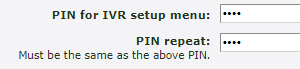
The IVR menu will also need a dial pad option set as IVR setup menu.

Route a Phone Number to the IVR Menu
To be able to call the new IVR menu, a phone number can be set to route calls to the IVR menu.
To do this…
1. Navigate to Features → Numbers.
2. Select a phone number to route calls to the IVR menu.
3. In the Route calls to section, use the Default destination drop-down to select IVR menu and the name of the IVR menu.
4. Click the Save button.
5. Call the phone number to contact the IVR menu.
6. Press # (or any other option set as IVR setup menu).
7. Enter the PIN for the IVR setup menu.
8. Follow the prompts to manage the greeting of the IVR setup menu.
9. If needed, remove the IVR menu from the phone's number's main routing.
Use a Feature Code to Call the IVR Menu
One way to call an IVR menu directly in order to use the IVR setup menu is to dial a feature code.
To create a feature code for reaching an IVR menu…
1. Navigate to Features → Feature codes.
2. Click the New >> button.
3. On the New feature code page, fill in the following information: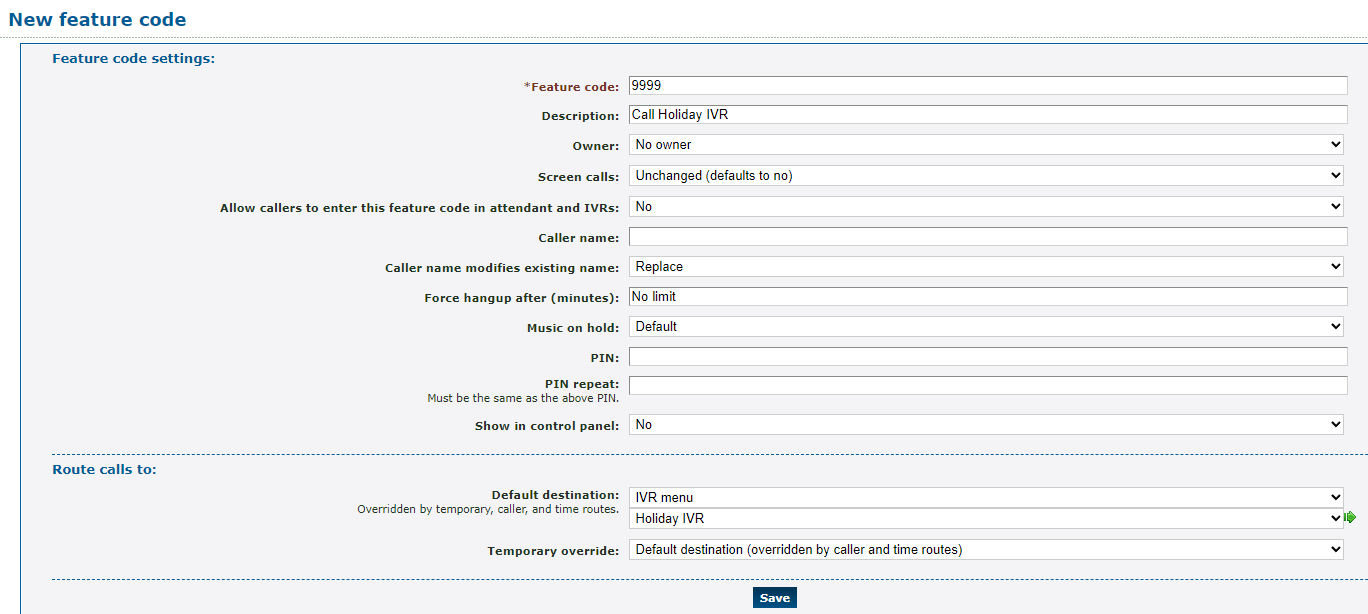
– * Feature code - Type a unique set of numbers that can be dialed on a SpectrumVoIP phone to contact the IVR menu directly.
– Description - If needed, add a note about the purpose of this feature code.
– Default destination - Select IVR menu and choose the name of the IVR menu using the second drop-down.
4. Click the Save button.
5. Call the feature code to contact the IVR menu.
6. Press # (or any other option set as IVR setup menu).
7. Enter the PIN for the IVR setup menu.
8. Follow the prompts to manage the greeting of the IVR setup menu.
9. If needed, delete the feature code when you are done. 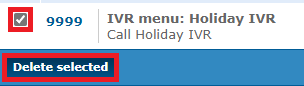
Route Holidays Calls to the Holiday IVR Menu
Now that a holiday IVR menu has been created that will play a holiday greeting before routing calls, the new IVR menu will need to be added to a phone number's holiday time route.
To add this holiday IVR into a phone number's routing…
- Navigate to Features → Numbers.
- Select the phone number that needs to temporarily be forwarded.
- In the Time routes section, click the Add a time route >> button.

- In the New time route window, fill in the following information:

-
Time group - Use the drop-down to select the Holidays time group.

-
Forwards matching calls to - Select IVR menu and the newly created holiday IVR menu.

-
Time group - Use the drop-down to select the Holidays time group.
- Click the Save button.

✔ You should now see the new Holidays time route routing calls to the holiday IVR menu.
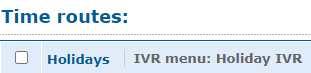
The destination of this time route can be edited at any time by clicking its name.
Clicking Edit time group will take you to where you can add more time periods for the time group to be active in.
Test Out Your Holiday Routing
To confirm your holiday routing is implemented correctly, it is recommended to give your phone number or the created feature code a test call.
Place a Test Call to Your Phone Number
WARNING: It is recommended to use this method if your organization is not busy receiving calls to ensure callers are not accidentally routed using the holiday routing.
If your organization is too busy for a test call directly to your phone number, consider testing this routing during lunch or the after hours. You can also test this routing by dialing the feature code instead.
To test out your holiday routing by placing a call to the phone number…
1. Navigate to Features → Numbers.
2. Click the phone number that has the holiday routing set.
3. In the Time routes section, click Edit time group next to the holiday time route.
4. In the Time periods section, click the New >> button.
5. In the Time period settings section, use the Description box to type a note about this time period.
6. In the When the time period starts and stops each day section, select a brief time period for when your test call will be placed.
7. In the Which days the time period is active section, select the day you are placing this test call.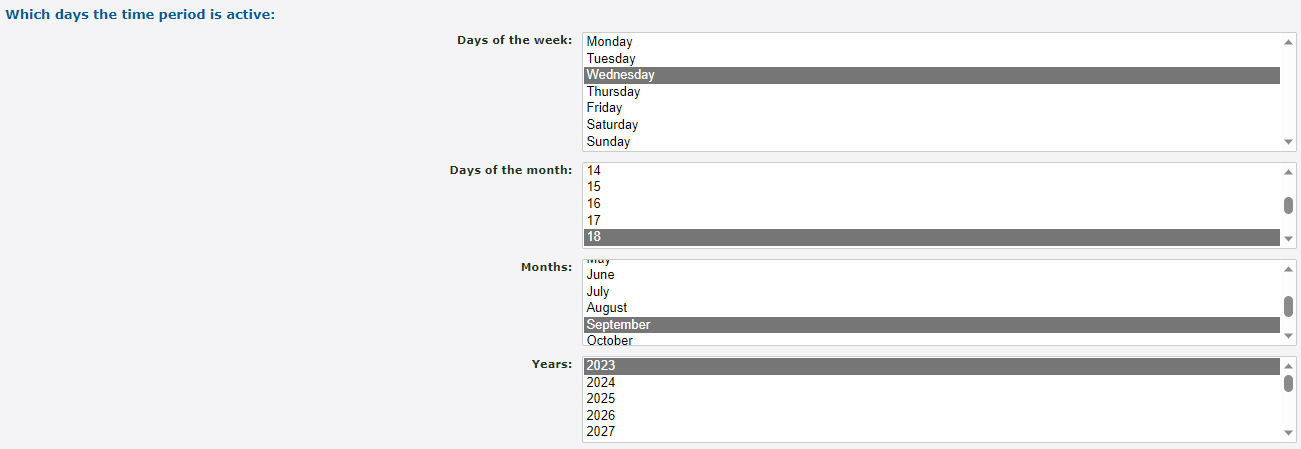
8. Click the Save button.
✔ Your new time period should now be seen in the list of time periods for the holiday time group.
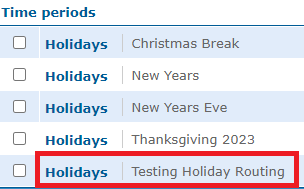
9. Call your phone number and confirm that you can hear the correct holiday message and that the call is routed to the correct destination.
10. Once your test call is complete, you can select the test time period and click the Delete selected button.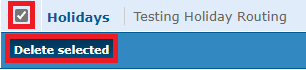
Place a Test Call to the Feature Code
If your business is too busy to place a test call directly to your phone number, you can place a test call to the feature code as an alternative.
To test your holiday routing in this way, dial the holiday message feature code on one of your devices provided by SpectrumVoIP.
Confirm that you can hear the correct holiday message before the call is routed to the correct destination for holiday calls.
Replace an IVR Menu's Greeting
When you are using an IVR menu to route calls, its greeting can be switched out with another greeting at any time.
✔ You can have multiple IVR greetings stored on your PC or the Sounds page that can be used for different events.
You can select a different greeting for an IVR menu by either…
- Selecting a Sound as a greeting.
- Uploading a greeting from your PC.
- Recording a greeting by calling the IVR menu and using its setup menu..
Select or Upload a Greeting
To switch out an IVR menu's greeting...
- Navigate to Features → IVR menus.
- Click the name of the IVR menu that needs its greeting replaced.
- In the Message file section, do one of the following:
- Use the Sound file to use drop-down to select a saved Sound file.

- Click the Choose File button to select and upload a .wav audio file from your PC.
DANGER: The audio file needs to be in a .WAV file, mono channel, and 8000 Hz format to be properly read in the phone system.
To convert your audio file, use this handy website:
G711.org - Telephony File Converter
When using this website to convert the file, select the “Standard Definition” option for the Output Format.
- Use the Sound file to use drop-down to select a saved Sound file.
- Click the Use or upload button.

Record a Greeting Using the IVR Setup Menu
To replace a greeting for an IVR menu, the IVR's setup menu can be used when the IVR menu is called.
There are two ways an IVR menu can be contacted to do this:
- Route a phone number to the IVR menu.
- Use a feature code to call the IVR menu.
NOTE: In order to use the IVR setup menu, ensure that the IVR menu has a PIN configured.
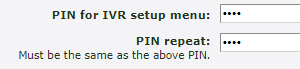
The IVR menu will also need a dial pad option set as IVR setup menu.

Route a Phone Number to the IVR Menu
To be able to call the new IVR menu, a phone number can be set to route calls to the IVR menu.
To do this…
1. Navigate to Features → Numbers.
2. Select a phone number to route calls to the IVR menu.
3. In the Route calls to section, use the Default destination drop-down to select IVR menu and the name of the IVR menu.
4. Click the Save button.
5. Call the phone number to contact the IVR menu.
6. Press # (or any other option set as IVR setup menu).
7. Enter the PIN for the IVR setup menu.
8. Follow the prompts to manage the greeting of the IVR setup menu.
9. If needed, remove the IVR menu from the phone's number's main routing.
Use a Feature Code to Call the IVR Menu
One way to call an IVR menu directly in order to use the IVR setup menu is to dial a feature code.
To create a feature code for reaching an IVR menu…
1. Navigate to Features → Feature codes.
2. Click the New >> button.
3. On the New feature code page, fill in the following information: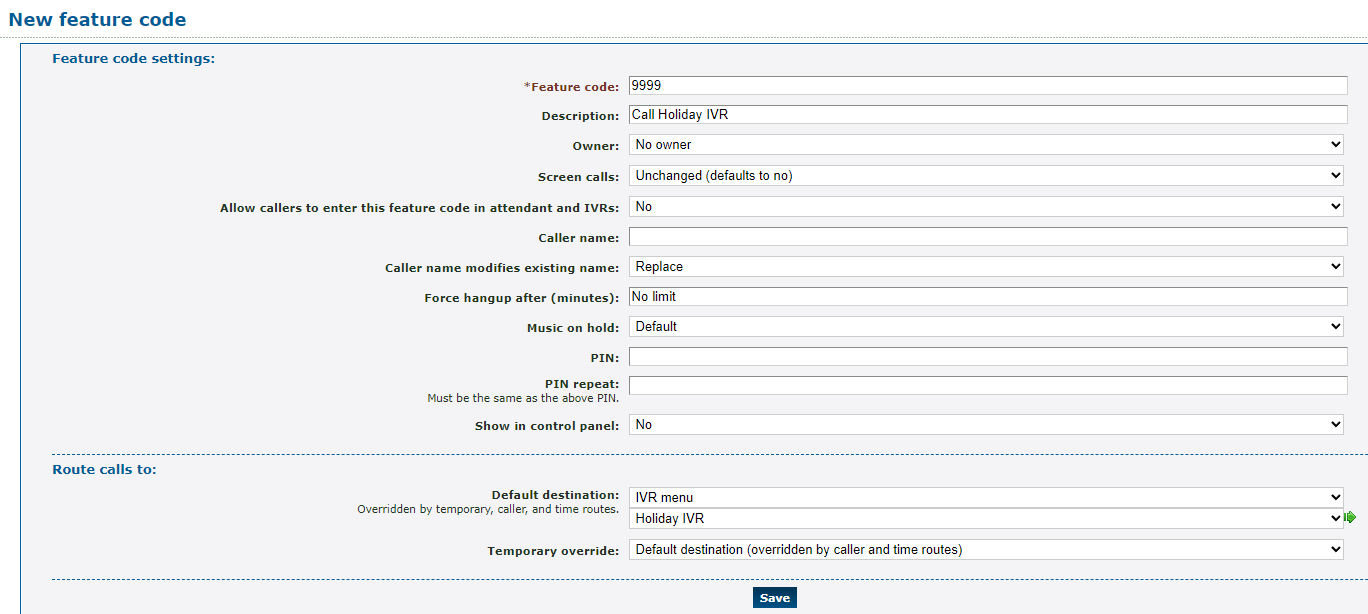
– * Feature code - Type a unique set of numbers that can be dialed on a SpectrumVoIP phone to contact the IVR menu directly.
– Description - If needed, add a note about the purpose of this feature code.
– Default destination - Select IVR menu and choose the name of the IVR menu using the second drop-down.
4. Click the Save button.
5. Call the feature code to contact the IVR menu.
6. Press # (or any other option set as IVR setup menu).
7. Enter the PIN for the IVR setup menu.
8. Follow the prompts to manage the greeting of the IVR setup menu.
9. If needed, delete the feature code when you are done.