Enswitch - Create a Feature Code for Dialing a Queue
Learn how to create a feature code that will call a call queue when dialed.
Scope: Enswitch Admins have the ability to add in new feature codes.
Basic Enswitch Users can edit a feature code if they are set as the Owner of a feature code by an Enswitch Admin.
One way that a call queue can receive calls is through the use of a feature code. As an Enswitch Admin, you can create a feature code that can be used to dial a call queue directly.
✔ Doing this can be a great solution for users that own their own call queues. This can also make it easier for users to transfer calls to a call queue.
To create a new feature code that will route internal calls to a specific call queue…
- Navigate to Features → Feature codes.
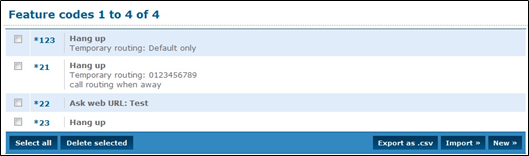
- Click the New >> button.
- In the Feature code settings section, fill in the following information:
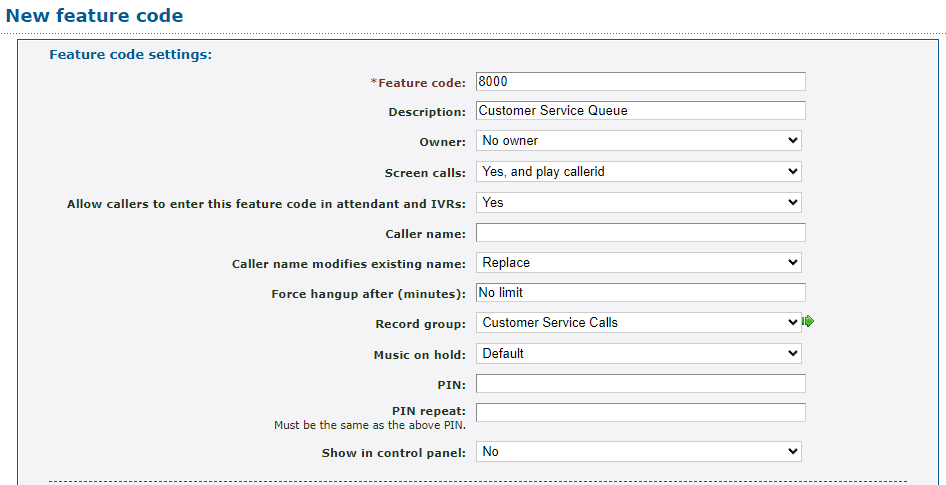
| Setting | Description |
|---|---|
| * Feature code |
Type a series of numbers (with or without a *) that should be dialed for calling or transferring a call to a queue. DANGER: Do NOT use a N11 number, such as 911, 211, or 411. |
| Description | Type a note that will display alongside the code in the lift of feature codes. |
| Owner | If needed, select a user that should be able to view and edit this feature code. |
| Screen calls | Select whether not calls coming through this feature code should be screened. If set to yes, agents that answer the call will be prompted to accept the call. |
| Allow callers to enter this feature code in attendant and IVRs | When set to yes, this feature code can be dialed in auto attendants and IVR menus. |
| Caller name | If needed, type a name or abbreviation that should be displayed on or with a caller's caller ID name. |
| Caller name modifies existing name | Determines whether the caller name setting above replaces, appends to, or prepends to the caller ID name supplied by the caller. |
| Record group | If needed, select a record group that should store recordings of the calls that go through this feature code to a queue, |
- In the Route calls to section, use the Default destination dropdown to select Queue.
Use the second dropdown that appears to select the name of the call queue.
- Click the Save button.
