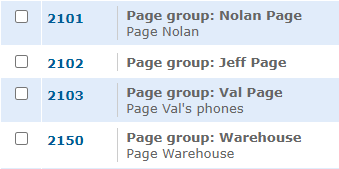Enswitch - Page Group Feature Code
Discover how you can create a feature code that dials a page group to allow phones in a page group to be paged.
If you have an existing page group, you can create a feature code that dials the page group. This will allow your users to dial to page the phones in a page group. Once a page group's feature code is dialed, a page will be started to the devices in the page group.
To create a feature code that dials a page group…
- Navigate to Features → Feature codes.
- Scroll to the bottom of the Feature Codes page and click the New >> button.

- In the New feature code menu, fill in the following information:
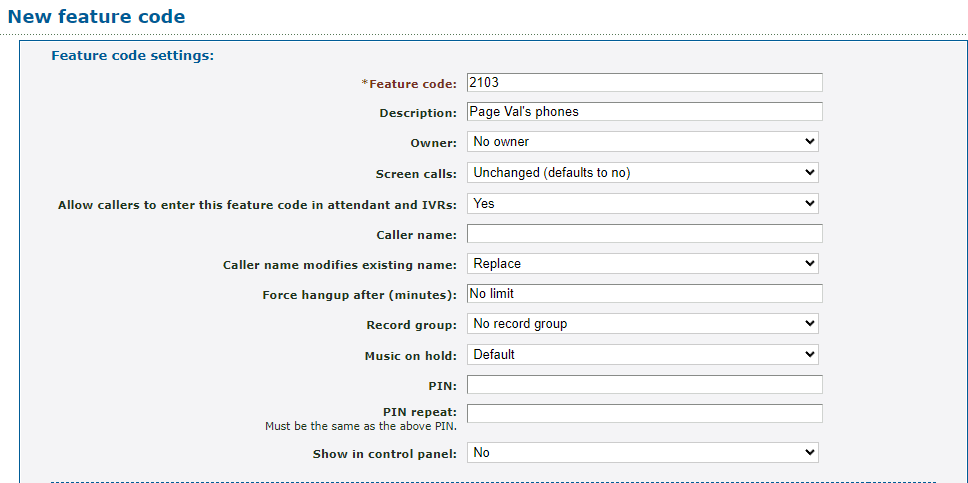
| Setting | Description |
|---|---|
| * Feature Code |
Type in a code that will be dialed on a SpectrumVoIP provided phone or softphone to call the page group. Quick Tip: SpectrumVoIP technicians usually name this feature code as a 2 in front of the user's 3-digit extension number. DANGER: Do NOT use a N11 number, such as 911, 211, or 411. |
| Description | Type a note that will be displayed alongside the feature code in the list of feature codes. |
| Owner | If needed, select a user that should be able to view and edit the feature code in their web portal. |
| Allow callers to enter this feature code in attendant and IVRs | Select whether or not callers in an auto attendant or IVR menu should be able to dial this feature code. |
|
PIN & PIN repeat |
If needed, set a digital code that can keep the use of a feature code secure. If only certain users should be able to dial this mailbox, setting up a PIN may be useful. |
| Show in control panel |
Select whether or not this feature code should be shown on the Control Panel page. Quick Tip: Showing this conference bridge will allow users that use the Control Panel to drag and drop calls onto the feature code for transferring. |
- In the Route calls to section, use the Default destination dropdown to select Page group and then select the name of the page group.

- Click the Save button.

-
Repeat steps 2-5 for each feature code needed for your page groups.
✔ You should now see your feature codes for paging listed in the Feature Codes page.