Enswitch - Set Up Feature Codes That Set Call Forwarding
Discover how you can use the Enswitch web portal to configure feature codes that set call forwarding.
Table of Contents
Scope: Only Enswitch admin users will be able to create new feature codes.
Configure Call Forwarding Feature Codes
It can be useful to have codes that can be dialed that activates and deactivates different forwards. This can make it easier for your to remotely forward your calls.
WARNING: In order to set up these feature codes, Time Groups that forward calls will already need to be configured.
To learn more about Time Groups and forwarding calls, read this article.
Step 1: Allow a Number to Update Routing
For the manual time routing to work, the phone number that will be routed using these feature codes needs to be allowed to update its routing.
To do this…
- Navigate to Features → Numbers.
- Select the phone number that should be adjusted.
- In the Route calls to section of the number's settings, set Update this number when setting numbers routing to Yes.

- Click the Save button.

Step 2: Create a Code That Activates Call Forwarding
To set up a feature code that sets call forwarding…
- Navigate to Features → Feature codes.
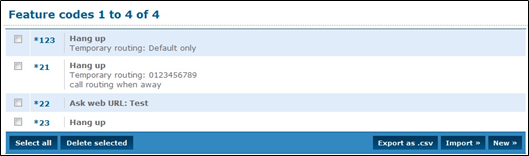
- Click the New >> button.
- In the New feature code menu, fill in the following information:

| Setting | Description |
|---|---|
| * Feature code | Type the set of numbers that should be dialed to activate the forwarding. DANGER: Do NOT use a N11 number, such as 911, 211, or 411. |
| Description | Type a note that will be displayed alongside the feature code in the list of feature codes, such as “Activate Temp Fwd”. |
| Owner | If needed, select a user that should be able to view and edit this feature code. |
| Allow callers to enter this feature code in attendant and IVRs | If this feature code should be allowed to be dialed in an IVR, select Yes. |
- In the Route calls to section, use the Default destination dropdown to select Set routing to time group.
Use the second dropdown to select the name of Time Group to use for forwarding.
- Click the Save button.

Step 3: Create a Code That Deactivates Call Forwarding
To create a feature code that returns your call routing to normal…
- Navigate to Features → Feature codes.
- Click the New >> button.
- In the New feature code menu, fill in the following information:
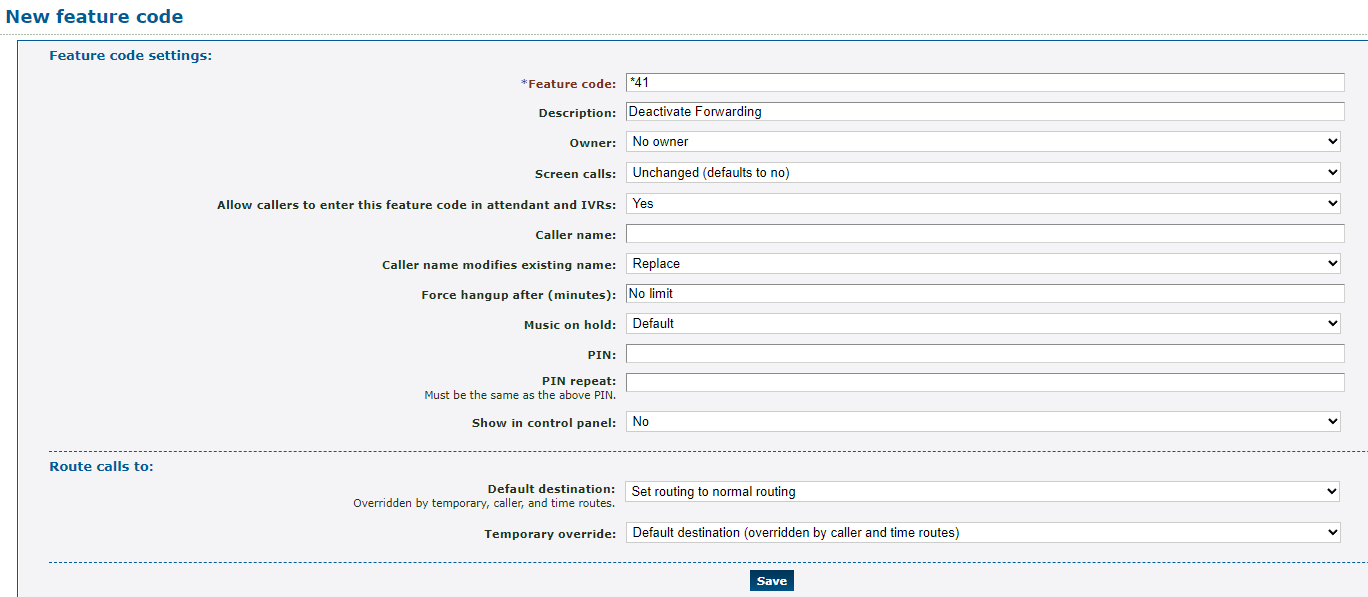
| Setting | Description |
|---|---|
| * Feature code | Type the set of numbers that should be dialed to return call routing to normal. DANGER: Do NOT use a N11 number, such as 911, 211, or 411. |
| Description | Type a note that will be displayed alongside the feature code in the list of feature codes, such as “Deactivate Forwarding”. |
| Owner | If needed, select a user that should be able to view and edit this feature code. |
| Allow callers to enter this feature code in attendant and IVRs | If this feature code should be allowed to be dialed in an IVR, select Yes. |
- In the Route calls to section, use the Default destination dropdown to select Set to normal routing.

- Click the Save button.
