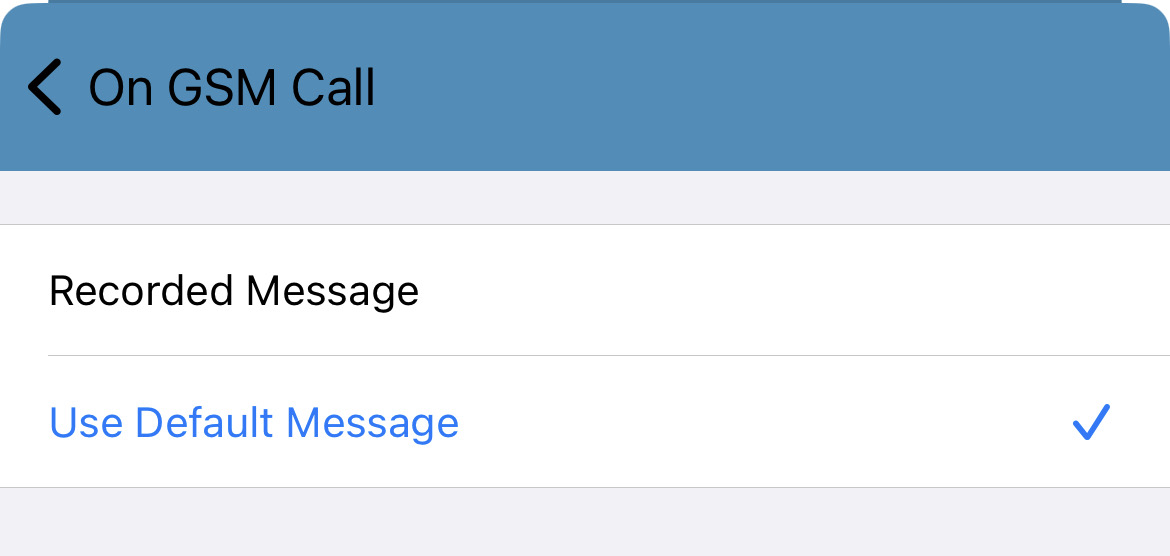iOS - Set Controls in Your Stratus App
Learn how to manage the control preferences in your Stratus app for iOS devices.
Table of Contents
Set up Controls
In the Stratus app, you have ability to adjust and set certain Controls. These Controls range from allowing a headset/headphones to control calls, showing a button for picking country codes, and deciding how GSM calls should be handled.
To explore these settings…
- Navigate to the Keypad
 tab.
tab. - Tap the Settings
 icon.
icon. - Touch Preferences.
- Select Controls.
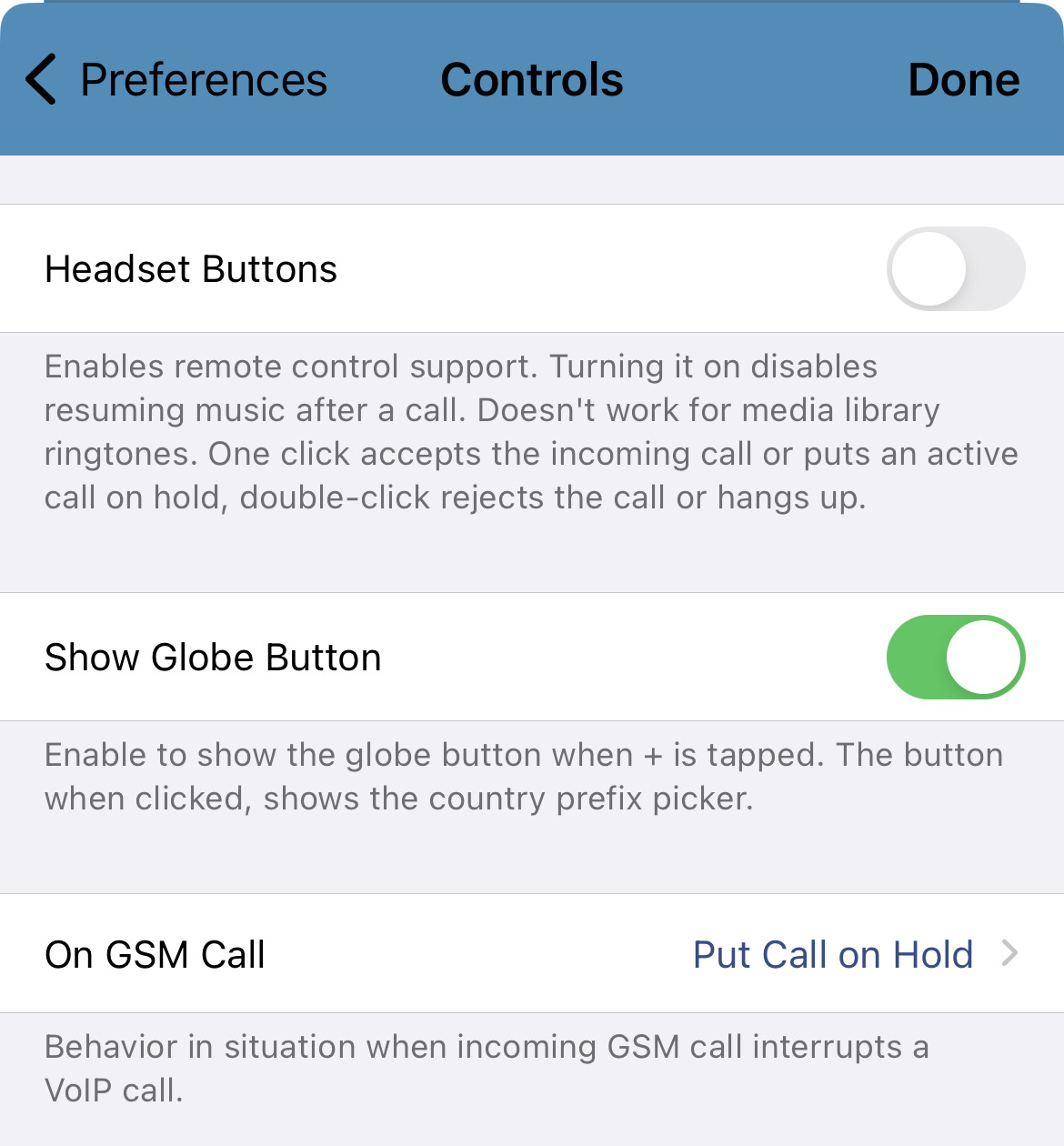
Enable Remote Control Through Headsets
If you commonly use a headset or ear buds to handle calls, the app can be enabled to allow those accessories to accept, reject, and hang up calls. To do this, tap the Headset Buttons toggle to allow your headset/headphones to use these functions.
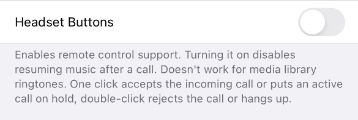
Show the Country Prefix Picker Button
By default, the app will allow you to use the Country Prefix Picker button to easily find a country code while you are dialing an international number.
Use the Globe Button
To see the Globe Button that has this function…
- Navigate to the Keypad
 tab.
tab. - Hold down the 0 (+) button.

- Tap the Globe
 button that appears beside the digit field.
button that appears beside the digit field.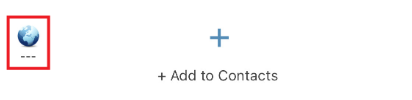
- Use the Your Country/Region list to find and select the country the international number is based in.
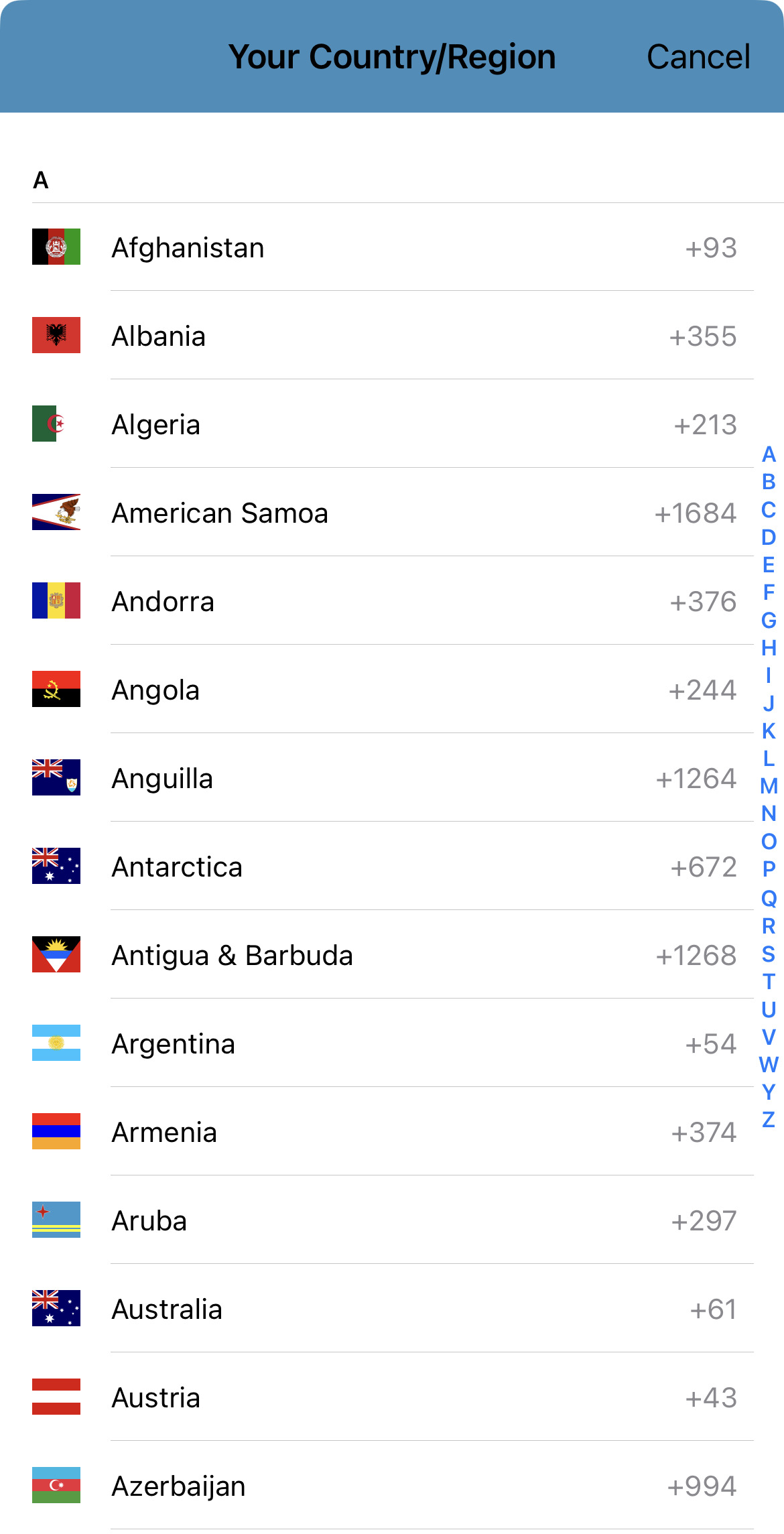
✔ Now the country's country code will be set in the digit field. The flag and initials of the country will also be present.
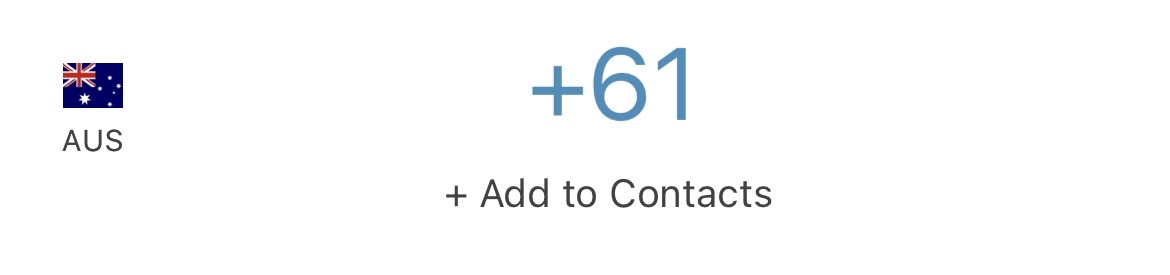
Disable the Globe Button
If needed, this button can be hidden from your Keypad. To do so, tap the Show Globe Button toggle to hide this button.
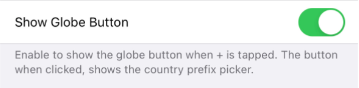
Control How GSM Calls are Treated
Depending on how your organization operates, it may be necessary to determine how calls from GSM (Global System for Mobiles)-reliant devices are treated while you are on a call.
By default, the app will do nothing when a GSM call comes in while you are on a regular call.
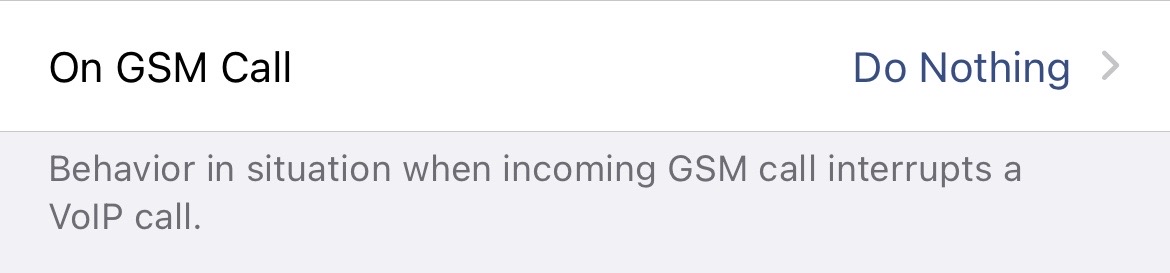
As an alternative, you can configure the app to either put your current call on hold or play a message to that caller letting them know you had to answer the GSM call.
Put Call on Hold
To have callers put on hold when a GSM call comes through…
- Tap On GSM Call.
- Select Put Call on Hold.
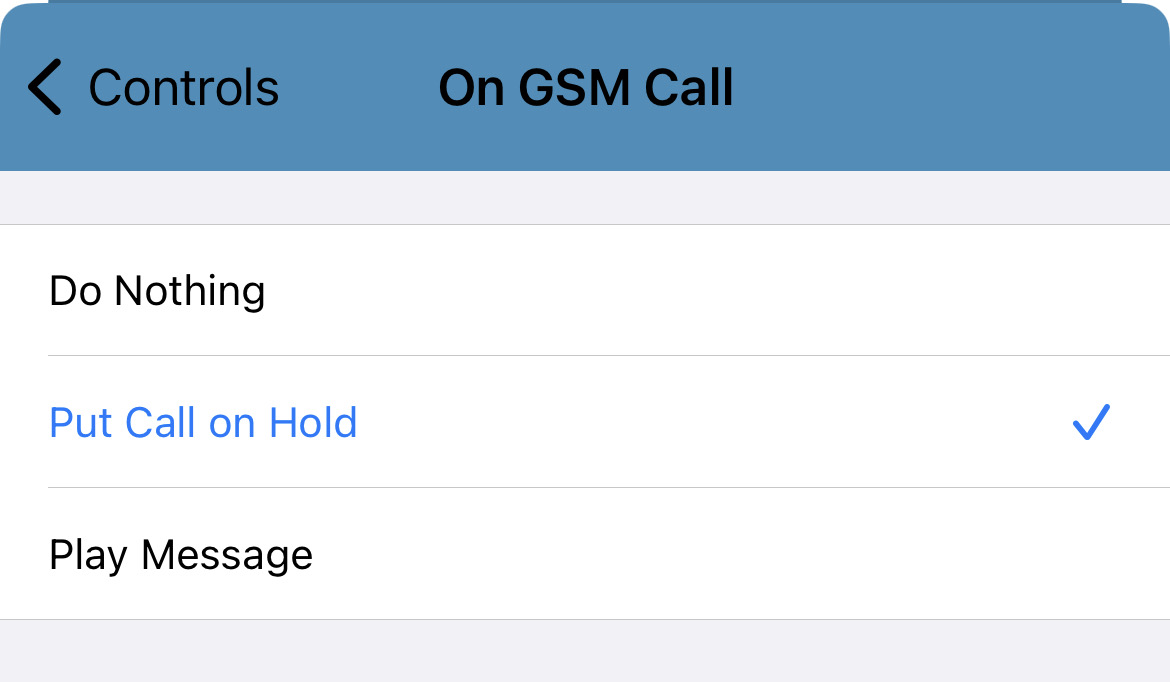
✔ Now your caller will be put on hold whenever a GSM call is suddenly received on your app. The caller on hold will hear your music on hold as they wait.
Play Message
To instead have a message play for your current caller…
- Tap On GSM Call.
- Select Play Message.
✔ Doing so will pull up an additional section for listening to the current message, recording a new message, and browsing your app to select which message is played.
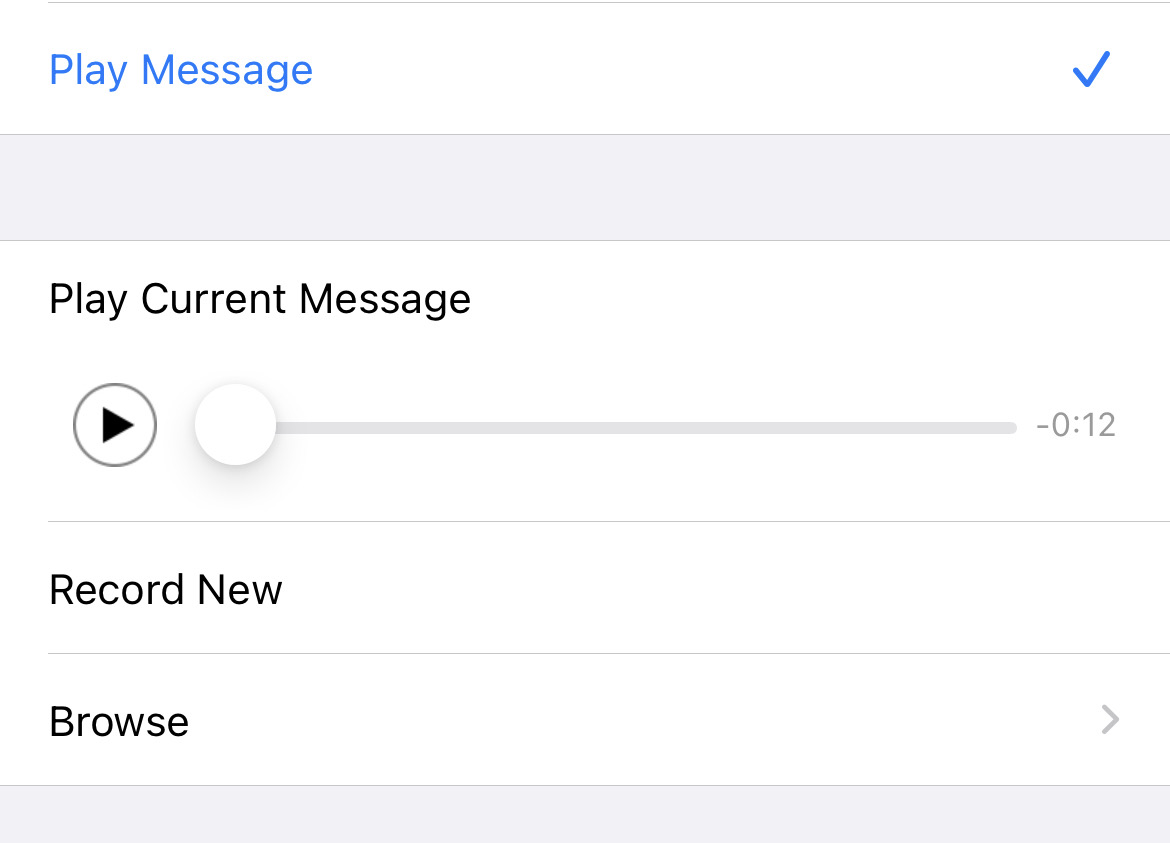
The app will have a pre-recorded message that lets callers know you had to answer a GSM call. To listen to this message, press the Play
 button in the Play Current Message section.
button in the Play Current Message section. - If needed, tap Record New to record a new message to have played.
- If you have multiple messages, tap Browse to select if the default or a recorded message should be played.