Yealink Status Icons
Learn how to read the status icons displayed by different Yealink phone models to help with troubleshooting issues.
While using your Yealink phones, you may notice different icons on your phone's screen that are used by your phone to indicate what it is doing. These icons will appear at the top of the display when certain conditions are met.
Use the following module to explore what these different icons indicate for Yealink's different model of phones.
Quick Tip: One of the most common status icons that can cause concern is the Phone Warning ( or
or  ) icon that appears as a triangle. This icon can indicate that the phone is having issues registering to our server or updating its security credentials for using your extension number.
) icon that appears as a triangle. This icon can indicate that the phone is having issues registering to our server or updating its security credentials for using your extension number.
IMPORTANT: If you see this icon, please contact our Technical Support team further help troubleshooting any issues that could be affecting your phone's ability to register itself.
For further information about a phone showing a warning similar to “Account Unregistered” or “No Service”, review the article linked below:
My Phone Says “No Service” or “Account Unregistered”
To explore the different reasons a phone may have issues receiving calls, read the article linked below:
Why is My Phone Not Ringing?
T2 Series
T23G and T23P
| Icon | Description | Icon | Description |
|---|---|---|---|
 |
Wired network is unavailable |  |
Speakerphone (hands-free) Mode |
 |
Wired network is unreachable |  |
Headset Mode |
 |
Line registered successfully |  |
Handset Mode |
 |
Registration failed |  |
Phone Warning that can indicate that the phone is having issues registering or updating its security credentials. |
 |
Registering |  |
Mute is active |
 |
Missed Calls |  |
Ringer volume is 0 |
 |
Voicemail |  |
Phone Lock is active |
 |
Text Message |  |
Call Forward is active |
 |
Auto Answer is active |  |
Received calls |
 |
DND is active |  |
Placed calls |
T29G
| Icon | Description | Icon | Description |
|---|---|---|---|
 |
Wired network is unavailable |  |
Wi-Fi connection successful |
 |
Line registered successfully |  |
Wi-Fi connection failed |
 |
Registration failed |  |
Bluetooth Mode is active |
 |
Registering |  |
Bluetooth Mode is paired and connected |
 |
Missed Calls |  |
Ringer Volume is 0 |
 |
Voicemail |  |
Mute is active |
 |
Text Message |  |
Speakerphone (hands-free) Mode |
 |
Auto Answer is active |  |
Headset Mode |
 |
DND is active |  |
Handset Mode |
 |
Call Forward is active |  |
Phone Lock is active |
 |
Placed calls |  |
Received calls |
T4 Series
T42U, T42S, and T43U
| Icon | Description | Icon | Description |
|---|---|---|---|
 |
Wired network is unavailable |  |
Speakerphone (Hands-free) Mode |
 |
Wired network is unreachable |  |
Ringer volume is 0 |
 |
Line registered successfully |  |
Missed Calls |
 or or 
|
Registration failed |  |
Call Forwarding is active |
 |
Registering |  |
Received calls |
 |
Handset Mode |  |
Placed calls |
 |
Headset Mode |  |
Mute is active |
 |
Voicemails |  |
Phone Lock is active |
 |
Auto Answer is active |  |
Recording has started (using a USB flash drive) |
 |
DND is active |  |
Recording is paused (using a USB flash drive) |
T46U, T46S, and T46G
| Icon | Description | Icon | Description |
|---|---|---|---|
 |
Wired network is unavailable |  |
Wi-Fi connection successful |
 |
Wired network is unreachable |  |
Wi-Fi connection unreachable |
 |
Line registered successfully |  |
Wi-Fi connection failed |
 |
Registration failed |  |
Bluetooth Mode is active |
 |
Registering |  |
Bluetooth headset paired and connected |
 |
Speakerphone (hands-free) Mode |  |
Bluetooth-enabled mobile device is paired and connected |
 |
Handset Mode |  |
Always Forward active |
 |
Headset Mode |  |
No Answer Forward active |
 |
Voicemails |  |
Busy Forward active |
 |
Text Message |  |
Phone Warning that can indicate that the phone is having issues registering or updating its security credentials. |
 |
Auto Answer is active |  |
Ringer volume is 0 |
 |
DND is active |  |
Mute is active |
 |
Missed Calls |  |
Phone Lock is active |
 |
Placed calls |  |
Received calls |
T48U and T48S
| Icon | Description | Icon | Description |
|---|---|---|---|
 |
Wired network is unavailable |  |
Phone Warning that can indicate that the phone is having issues registering or updating its security credentials. |
 |
Wired network is unreachable |  |
Wi-Fi connection is successful |
 |
Line registered successfully |  |
Wi-Fi connection failed |
 |
Registration failed |  |
Wi-Fi connection is unreachable |
 (Flashing) (Flashing)
|
Registering |  |
Bluetooth Mode is active |
 |
Voicemail |  |
Bluetooth headset is paired and connected |
 |
Text Message |  |
Bluetooth-enabled mobile device is paired and connected. |
 |
Auto Answer |  |
Speakerphone (hands-free) Mode is active |
 |
DND Mode is active |  |
Handset Mode |
 |
Mute is active |  |
Headset Mode |
 |
Ringer volume is 0 |  |
Always Forward active |
 |
Missed Calls |  |
No Answer Forward active |
 |
Received Calls |  |
Busy Forward active |
 |
Placed Calls |  |
Phone Lock |
T5 Series
T53 and T53W
| Icon | Description | Icon | Description |
|---|---|---|---|
 |
Wired network is unavailable |  |
Wi-Fi connection successful |
 |
Wired network is unreachable |  |
Wi-Fi connection failed |
 |
Line registered successfully |  |
Wi-Fi connection is unavailable |
 |
Registration Failed |  |
Bluetooth Mode is active |
 |
Registering |  |
Bluetooth headset paired and connected |
 |
Voicemail |  |
Bluetooth-enabled mobile device is paired and connected |
 |
Text Message |  |
Phone Warning that can indicate that the phone is having issues registering or updating its security credentials. |
 |
DND is active |  |
Headset Mode |
 |
Auto Answer is active |  |
Handset Mode |
 |
Missed Calls |  |
Speakerphone (hands-free) mode |
 |
Call Forwarding is active |  |
Phone Lock is active |
 |
Received calls |  |
Ringer volume is 0 |
 |
Placed calls |  |
Mute is active |
T54W and T53C
| Icon | Description | Icon | Description |
|---|---|---|---|
 |
Wired network is unavailable |  |
Wi-Fi connection successful |
 |
Wired network is unreachable |  |
Wi-Fi connection failed |
 |
Phone Warning that can indicate that the phone is having issues registering or updating its security credentials. |  |
Wi-Fi connection unavailable |
 |
Line registered successfully |  |
Bluetooth Mode is active |
 |
Registration Failed |  |
Bluetooth headset is paired and connected |
 |
Registering |  |
Bluetooth-enabled mobile device is paired and connected |
 |
Voicemails |  |
Handset Mode |
 |
Text Message |  |
Headset Mode |
 |
DND is active |  |
Speakerphone (hands-free) mode |
 |
Mute is active |  |
Missed Calls |
 |
Silent Mode is active |  |
Call Forwarding active |
 |
Auto Answer is active |  |
Received Calls |
 |
Phone Lock is active |  |
Placed Calls |
T58V, T58A, and T56A
| Icons | Description | Icons | Description |
|---|---|---|---|
 |
Wired network is unavailable |  |
Bluetooth Mode is active |
 |
Speakerphone (hands-free) mode is active |  |
Bluetooth headset is paired and connected. |
 |
Handset Mode |  |
Bluetooth-enabled mobile device is paired and connected. |
 |
Headset Mode |  |
Wi-Fi Mode is active |
 or or 
|
Voicemail | 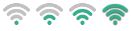 |
Wi-Fi signal strength from weak to strong. |
 |
Auto Answer is active |  |
USB flash drive is detected |
 |
DND Mode is enabled |  |
Screenshot captured |
 |
Mute is active |  |
Downloading file |
 |
Silent Mode |  |
Uploading file |
 |
Phone Lock is enabled |  |
Upcoming alarm |
 |
Missed calls |  |
Unread email |
 |
Always Forward |  |
Phone Warning that can indicate that the phone is having issues registering or updating its security credentials. |
 |
No Answer Forward |  |
PSTN box is detected |
 |
Busy Forward |  |
Wireless Access Point in use |
Cordless Handsets
| Icon | Description | Icon | Description |
|---|---|---|---|
 |
Ringer volume is 0 (Silent Mode) |  |
Voicemails |
 or or 
|
Call Forward is active |
 or or 
|
DND is active |
 or or 
|
Keypad lock is active |
 or or 
|
Mute is active |
 or or 
|
Hands-free Mode |
 or or 
|
Headset Mode |