Enswitch - Assign a Record Group to a Telephone Line
Discover how you can assign a Record Group to a user's telephone line to ensure that calls handled by a user are recorded and stored in a specific record group.
Once a Record Group has been created, telephone lines of users can be assigned to a record group to have their calls recorded and stored in that particular record group.
✔ This can be useful for ensuring that a call that is made directly to a user's extension number by another user is recorded.
To set a record group for a user's telephone line…
- Navigate to Features → Telephone lines.
- Select the extension number of the device that should be part of the created recording group.
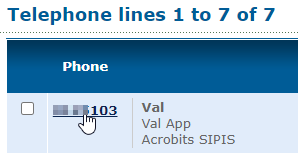
- Scroll down to the Line settings section and use the Record group dropdown to select the name of the recording group to add this extension number to.
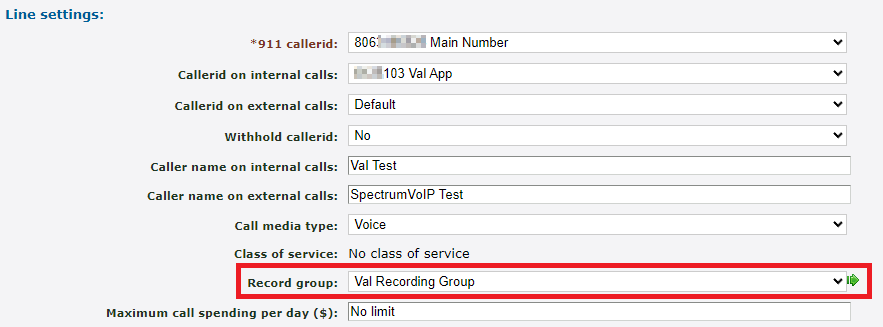
-
Scroll down to the bottom of the page and click the Save button.

✔ You should see a confirmation message saying that the telephone line has been saved.

Now calls handled by the device registered to this telephone line will be recorded and stored in the selected record group according to the record group's settings.