Reset a User's Stratus Password
Discover how you can help a user reset their Stratus account's password as an Office Manager, Site Manager, or Call Center Supervisor.
Table of Contents
At some point, a user may need to have their password reset so that they can access the Stratus web portal. As a Stratus admin, you have the power to reset the passwords of users using Stratus.
Reset a Single User's Password
To clear out a user's password and have a recovery email sent out…
- Navigate to the Users page.

- Click the name of the user that needs their password reset.
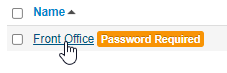
- In the Change Account Security section, ensure that the user has an email address set in their Stratus account.

- Visit the Advanced tab of the user's settings.

- In the Account Security section of the Advanced tab, select Automatically send recovery email after password reset.

- Click the Force Password Reset button.

✔ Once the user's password has been cleared, you should see this success message:

The user should receive an email that prompts them to reset their password.
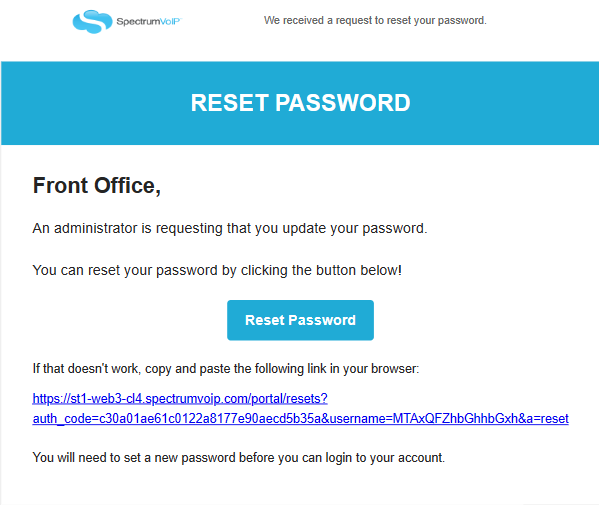
Reset the Passwords of Multiple Users
If needed, you can reset passwords for multiple users at once. This can be done using the Bulk Action tool.
To do this…
- Navigate to the Users page.

-
Select the users that need their passwords reset.
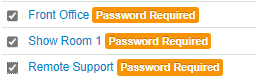
- Click the Bulk Action button that appears.

- In the Bulk User Actions menu, select Force Password Reset.

Note: Make sure that Automatically send recovery email is also selected so that these users will receive a password reset email.

- Click the Complete Action button.
Once the users' passwords are reset, you will see a success message that notes how many password reset emails were sent out:

If this does not match how many people had their passwords reset, make sure that the users that did not receive an email have an email address set in their Stratus account's Profile settings.
