Send a Welcome Email to a New Stratus User
Learn how to help onboard a new Stratus user by sending them a Welcome Email that they can use to set up their Stratus password and their voicemail PIN.
Table of Contents
When there is a new user added, their account will usually start out without a password or voicemail PIN set. As a Stratus admin, you have the ability to send the new user a Welcome Email that allows the new user to finish setting up their account by creating a password and voicemail PIN.
Send a Welcome Email to a Single User
To send a Welcome Email to a new Stratus user…
- Navigate to the Users page.

- Click the name of the user that needs to receive a Welcome Email.
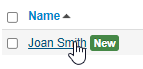
- In the Change Account Security section, ensure that the user has an email address set in their Stratus account.

- Visit the Advanced tab of the user's settings.

- In the User Setup section of the Advanced tab, click the Send Welcome Email button.
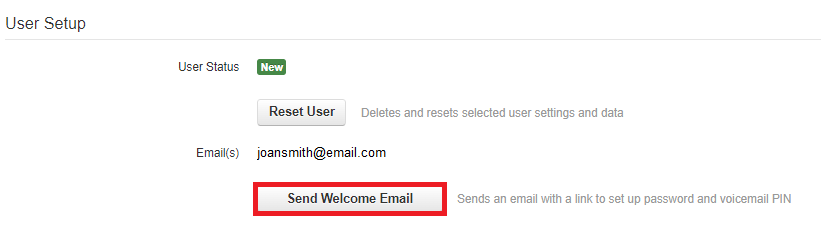
✔ Once the welcome email has been sent, you should see this success message:

The user should receive a Welcome Email that shows their extension number and Stratus login name.

When they click the Complete Setup button, they will be able set their Stratus password and their Voicemail PIN.
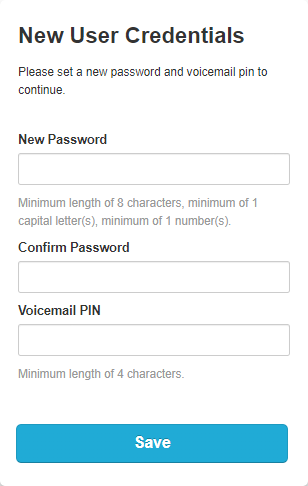
Send Welcome Emails to Multiple Users
If needed, you can send out welcome emails to multiple users at once. This can be done using the Bulk Action tool.
To do this…
- Navigate to the Users page.

-
Select the users that need their passwords reset.
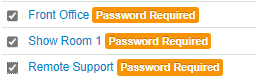
- Click the Bulk Action button that appears.

- In the Bulk User Actions menu, select Send Welcome Email.
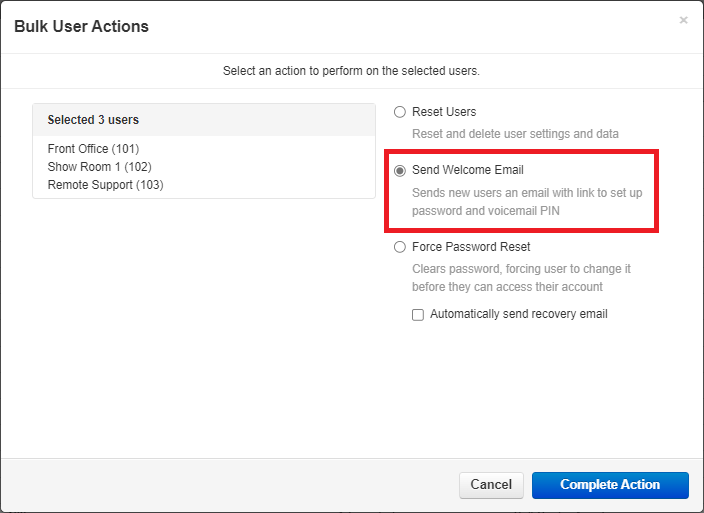
- Click the Complete Action button.
Once the users' passwords are reset, you will see a success message that notes how many welcome emails were sent out:

If this does not match how many people should have been emailed, make sure that the users that did not receive an email have an email address set in their Stratus account's Profile settings.
