Enswitch - Initiate a Call Using the Web Portal
Learn how to start a phone call between a user and another person using your Enswitch web portal's Make a Call feature.
Using your web portal's Make a Call feature, you can initiate a call between two individuals. This can be done using the Make a Call page of your Enswitch web portal.
✔ This can be useful for a receptionist/operator that needs to help a coworker initiate a call with a phone number or coworker that they are unsure how to contact.
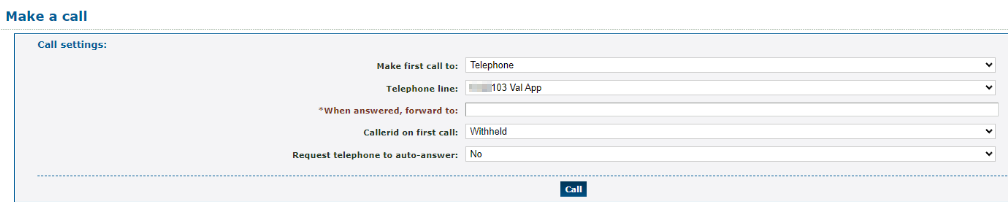
To start a call using the Make a Call feature…
- Log into your Enswitch web portal.
- Navigate to Actions → Make a call.
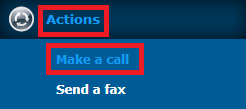
- In the Make a call menu, use the Make first call to dropdown to select whether to place a call to an extension number (Telephone) or to a phone number (Number).
- Do one of the following depending on the option you chose above:
- If you chose to make a call to a Telephone, use the Telephone line dropdown to select the extension number of the user to contact.
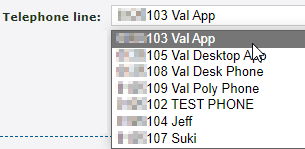
- If you chose to make a call to a Number, in the Number box, type the telephone number that should be called without any special characters or spaces.
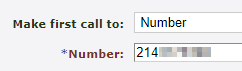
- If you chose to make a call to a Telephone, use the Telephone line dropdown to select the extension number of the user to contact.
- In the When answered, forward to box, type the phone number or extension number to forward the call to when the first caller answers.

- Use the Callerid on first call dropdown to select the phone number for the caller ID that the first caller should see.

- Do one of the following depending on if you are placing a call to a telephone or a number:
- If you are initiating a call to a user's telephone, use the Request telephone to auto-answer dropdown to select whether or not the phone should attempt to automatically answer the call.

NOTE: This option may not work for some phone models.
- If you are initiating a call to a phone number, use the Callerid on second call dropdown to select the phone number to show for the caller ID that the person receiving the forwarded call will see.

- If you are initiating a call to a user's telephone, use the Request telephone to auto-answer dropdown to select whether or not the phone should attempt to automatically answer the call.
- Once you are ready, click the Call button to initiate the call between these two people.
