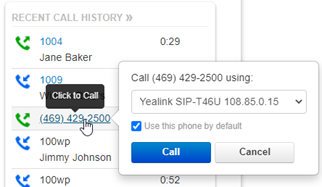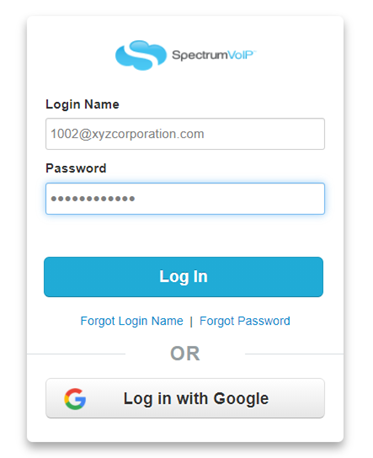Stratus Call Center Agent
Stratus’ Call Center Agent user scope allows users to have additional Call Center functionality from within the Stratus Web Portal. They will be able to log in and out of call queues, set their current call center availability status, and view active call center calls.
Table of Contents
Log Into the Stratus Web Portal
- Open a web browser and go to stratus.spectrumvoip.com.
- Enter your Stratus login credentials.
- Your Login Name should be your extension number@domain.
- If you do not know or forgot your password, you can use the Forgot Password link to reset your password. Instructions to complete the password reset will be sent to the email address associated with your profile.
- Your Login Name should be your extension number@domain.
The Call Center Page
Call Center Agents have a Call Center page in their Stratus Web Portal. Here, call center agents can view their availability status, personal call statistics, recent calls, and active phones.
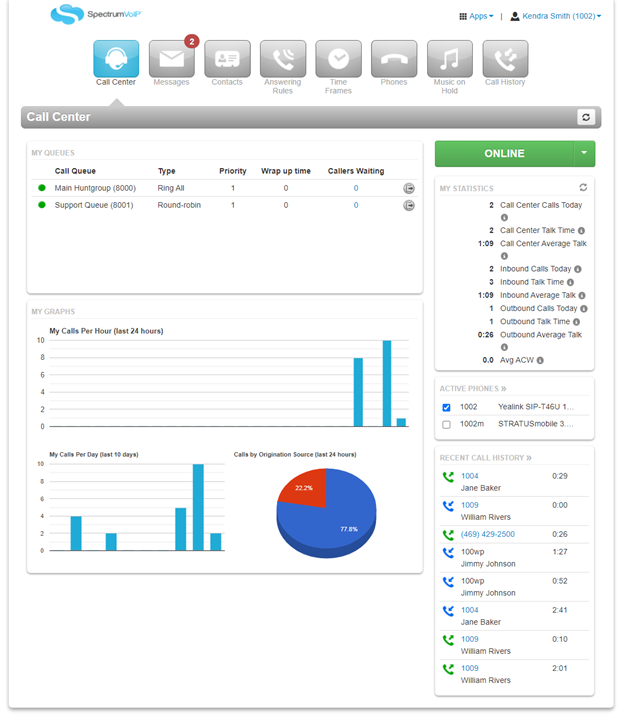
My Queues
The MY QUEUES module of the Call Center page displays a list of Call Queues that you are currently assigned to.

In the MY QUEUES module, you can view the following information:
- Call Queue Name and Number – The identifying name of the call queue along with the call queue’s direct extension number.
- Type of each call queue – Type will determine the order in which the phones ring and can be adjusted by a user with user scope of office manager or call center supervisor.
-
Queue priority for each call queue – Priority will determine which queue you will receive their next phone call from if multiple queues have someone waiting for an agent to become available.
- This can be adjusted by a user with user scope of office manager or call center supervisor.
-
Wrap up time for each call queue – Wrap up time will determine the amount of time before you are automatically set to be available to take a new call after finishing up a call.
- This can be adjusted by a user with user scope of office manager or call center supervisor.
-
Callers Waiting in each call queue – Callers waiting displays the number of callers currently waiting in each queue for an agent to answer their call.
- By clicking on the number of callers waiting, agents will be able to view information about the callers that are waiting in the queue.
Availability Status
Call Center Agents can change their availability status through the web portal and/or through the use of star codes on their phones.
Portal Status Change
In the Stratus Web Portal, call center agents are able to use a drop-down menu to change their availability status.
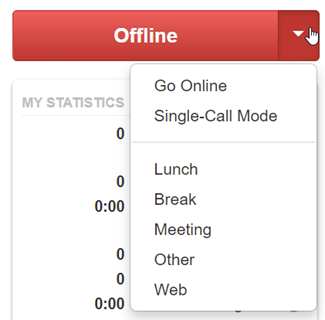
| Agent Status | Function |
|---|---|
| Go Online | Be set as available to take inbound calls for the call queues you are in. |
| Single-Call Mode | Be available to take one inbound call. After finishing up the call, the status will change to Offline. |
| Lunch, Break, Meeting, Other, and Web | Appear as unavailable for inbound calls for different scenarios. You are still able to receive calls that do not originate from a call queue. You can also place outbound calls. |
| Offline | Be unavailable for calls originating from call queues. It is best practice for Call Center Agents to set themselves to Offline when they have finished their shift for the day. |
Dial a Code
| Star Code | Function | Notes |
|---|---|---|
| *50 | Log in for one call | You will be set as Online until you receive and handle one call from the call queue. After the one call is finished, you will be automatically set as Offline. |
| *51 | Log into all queues | After pressing send, you will hear a voice confirming you are now available for calls. You will receive calls until you go Offline. |
| *52 | Log out of all queues | After pressing send, you will hear a voice confirming you are now unavailable. You will stop receiving calls until you go Online again. |
✔ These codes work for all phones that are assigned to a call queue, including softphones.
Active Phones
If a user has multiple phones, then they will be able to switch their availability for each device.
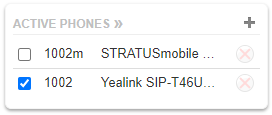
To switch between devices, select the check box next to the device that needs to be adjusted.
NOTE: Each device needs to be added to the queue in order to receive inbound calls from the queue.
An Office Manager or Call Center Supervisor is able to make this adjustment to the agent list of the call queues.
My Statistics and Graphs
The My Statistics and Graphs sections of the Call Center tab allows Call Center Agent to view a snapshot of their personal statistics.
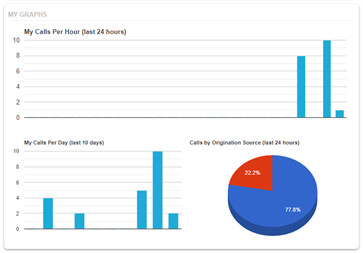
The My Graphs section displays a visual representation of the agents call totals per hour from the past 24 hours and per day the last 10 days. It also displays a pie chart with information about where inbound calls originated from.
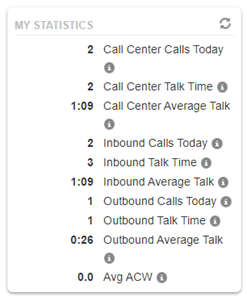
Recent Call History
Call Center Agents have quick access to view their recent call history.
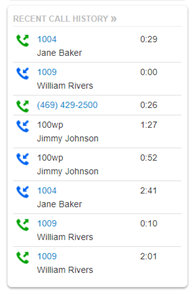
By clicking on the number, you can quickly call out using one of your available devices.