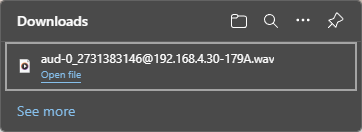Record Calls Using the StratusHUB Desktop App
Learn how to record calls using the StratusHUB Desktop App.
Table of Contents
Record a Call
The StratusHUB Desktop App will have buttons available that you can use to control how an active call is recorded.
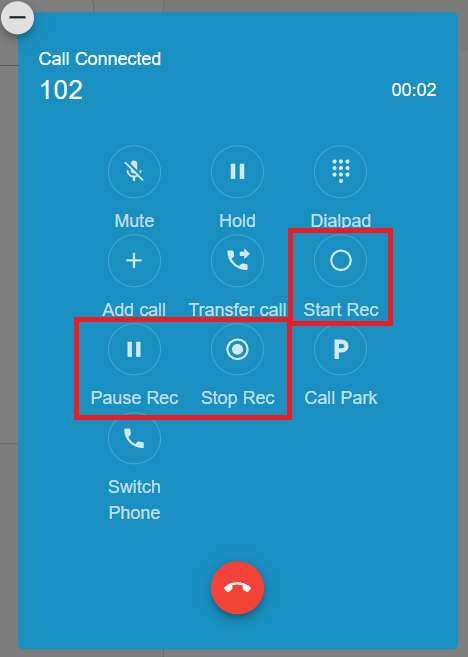
Start Recording a Call
Click Start Rec to start recording a call.
When clicked, a REC notice  will appear above the duration of the call.
will appear above the duration of the call.
Pause and Resume a Recording
Click Pause Rec to pause your recording of the call.
The REC notice will update to show a pause symbol:
Click Resume Rec to continue recording the call.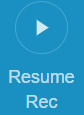
Stop Recording a Call
Click Stop Rec to stop recording a call.
The REC notice  will disappear:
will disappear:
Pull a Recording from the Desktop App
When you have a call that was recorded, you can listen to and download that call using the desktop app.
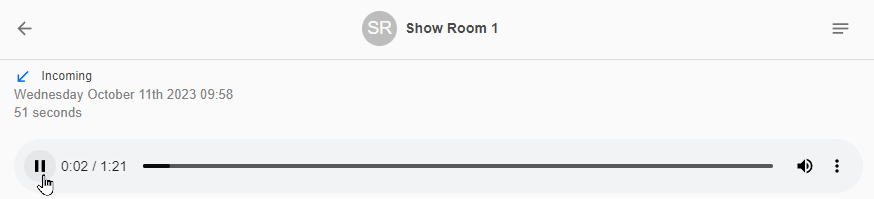
To download the call's recording…
-
Select the call that was recorded.

- Click the Options icon.
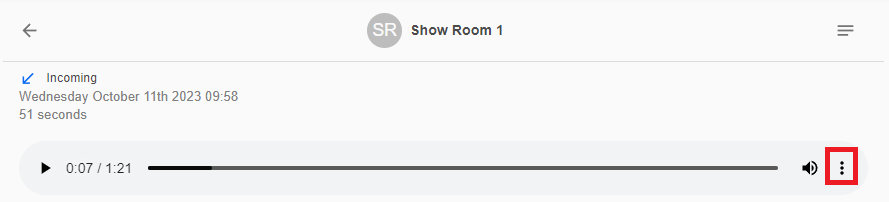
- Select Download to download an audio file of the call to your PC.
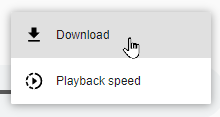
✔ You should see the call's audio file downloaded to your PC.