Troubleshoot Issues Sending an eFax
Discover effective approaches for resolving problems sending eFax documents with your SpectrumVoIP faxing services.
Table of Contents
When there are issues sending faxes through email, there are several things that you can check to ensure you are using your fax to email service effectively.
Is the Email Formatted Correctly?
To use our fax-to-email (FTE) services, you can send an email using an email address from an email client (e.g., Outlook, Gmail, etc.) that has been enabled for use with your FTE services.
Note: If you are not sure if your account is using Fax03 or StratusFAX, contact our Technical Support team by emailing support@spectrumvoip.com or calling (469) 429-2500.
You can also reach out to our support team to check that your email address is ready to be used to send eFaxes.
Use the module below to explore how to send an eFax using your particular fax-to-email service.
Fax03 Users
If your SpectrumVoIP account is set up to use our free Fax03 services, you will need to send your efax with the following information:
• To: [10-digit fax number]@theirfax.com
For example…
If you are sending a fax to 800-555-1212, the email's recipient would be 8005551212@theirfax.com
• Subject: Type a subject for the fax (e.g., “ATTN: [Name]")
• Email body: To create a Cover Letter, type text here.
• Attachments: Attach the documents that will be faxed.
StratusFAX Users
If your SpectrumVoIP account is set up to use our StratusFAX services, you will need to send your efax with the following information:
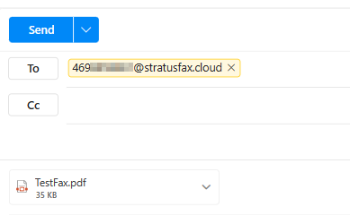
• To: <10-digit fax number>@stratusfax.cloud.
For example…
To send a fax to (214) 555-1212, you would address the email to 2145551212@stratusfax.cloud.
• Subject: Type a note about the person that is being faxed and the date of the fax to help keep record of each eFax using your email.
Note: Recipients of your eFax will not see what is typed in the Body or Subject of the email. Only the attached PDF files are sent, so there is no worry about your email signature being included.
• Attachments: Select the PDF document that will be faxed.
WARNING: Make sure the fax file being sent is a PDF. Only PDF files are able to be faxed at this moment.
Make sure that the attached PDF does not use any special characters or spaces in its filename.
If needed, include a Cover Letter in your attached PDF file that will be faxed, or attach an additional cover page PDF, like so: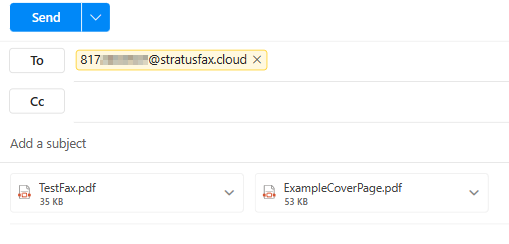
Note: To have the Cover Page displayed on top, attach the Fax first and attach the cover page second.
If needed, place test faxes with both a test fax and a cover page to make sure the way you attach the files sends them in the right order.
Is Your Email Address Added to Your eFax Account?
Only sending an email in the correct format will not send an eFax. Your email address will need to be listed in a SpectrumVoIP fax-to-email account and associated with a faxing number. This ensures your faxing services are only able to be used by authorized individuals.
During the creation of a fax to email account, a list of email addresses is usually requested. If this list of email addresses needs to be checked or updated, contact our Technical Support team.
WARNING: If your email address is not added to a fax-to-email account, then you will not receive an email to confirm that your eFax was sent.
Do You Have a Fax Number?
In order to have a phone number used for faxing, the phone number has to be configured and routed accordingly depending on the faxing services your account uses.
If you have verified that you are using an authorized email address to send a properly formatted email, contact our Technical Support team for further help troubleshooting. A member of our support team can help verify that your FTE services are set up properly and that your faxing numbers are not encountering any issues.
Are Fax Emails Being Forwarded or Blocked?
Some organizations and users set up Rules for their email account that automatically forward or block emails with specific subjects and attachments coming from specific email addresses. Sometimes these rules may be too broad and can cause email notifications for SpectrumVoIP services to be blocked, moved to a spam or junk folder, or moved to another folder.
If you or your organization do assign rules for your email services, it is recommended to check your junk and spam folders. You can also reference your email client's list of rules and to check what folders your emails get forwarded to. If these rules are causing issues with SpectrumVoIP email notifications, it may be good to consider modifying or removing the forwarding rule(s) and filter(s) that are affecting these emails.
Are You Using an Encrypted Email Client?
Some organizations may require a more secure webmail service to be used instead of Gmail or Outlook. These email services may over-encrypt outbound emails to the point where SpectrumVoIP's eFaxing services are unable to process the emailed fax. These services are typically labelled as “HIPAA-compliant”, “secure email encryption”, or "data protection".
Some of these services that commonly cause issues include (but are not limited to):
- Paubox
- LuxSci
If you are utilizing a secure webmail service that may be causing faxing issues, contact our support team to see if there is a solution that can be implemented.