Android - Manage Contacts in the SpectrumVoIP Stratus App
Learn how to store and access contacts in the SpectrumVoIP Stratus app on your Android device.
Table of Contents
Create New Contacts

Using the app, you can add in more contacts to be viewed and used in the Contacts  tab.
tab.
Use the Contacts Tab
To manually enter the phone number and create the contact:
- Open the Contacts
 tab
tab - Touch the Add New
 icon.
icon. - Enter the name and phone number in the contact form.
- Tap Save.
Use the Keypad to Add a Contact
- Open the Keypad
 tab.
tab. - Use the keypad to dial the telephone number.
- Tap Add to Contacts.
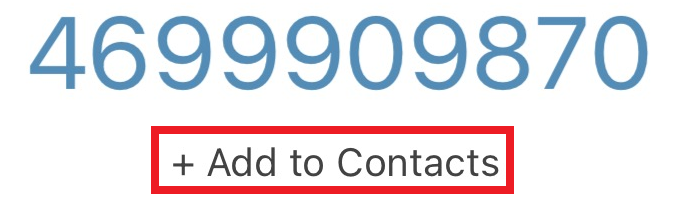
- Follow the instructions on the screen to save the contact.
Add a Contact from a Conversation
To add a new contact for an new phone number you are messaging…
- Open a conversation to that phone number.
- Tap
 → People and Options.
→ People and Options. - Under People in this conversation, tap the phone number.
- Tap the Add Contact
 icon.
icon. - Follow the instructions on the screen to save the contact on the phone book.
Add a Contact Using the Call History
After handling a call with a new caller, you can save their number to your Address Book.
- Visit the History
 tab.
tab. - Touch the Information
 icon beside the new phone number.
icon beside the new phone number. - Tap the Add Contact
 icon.
icon. - Follow the instructions on the screen to save the number in a new contact or an existing contact.
Edit Your Contacts
Users can update information such as names or add new numbers to existing contacts in the Address Book section of the app.
- Open the Contacts
 tab.
tab. - Tap a contact that needs adjustments.
- Tap the Edit
 icon.
icon. - Edit the contact as needed.
- Make changes and then save it.
Delete Contacts
When a contact is no longer needed, it can easily be removed. To do so…
- Open the Contacts
 tab.
tab. - Tap a contact that needs to be removed.
- Tap the Edit
 icon.
icon. - Touch
 → Delete.
→ Delete.