Use the Allow / Block Tool in Stratus to Control Calls
Discover how you can allow and block calls from specific phone numbers and control SPAM calls using the Allow / Block tool.
Table of Contents
Access the Allow / Block Tool
To manage how allowed, blocked, and SPAM calls should be treated, the Allow / Block tool of a user's answering rules can be used.
To access the Allow / Block tool of a user…
- Navigate to the Users page.

- Scroll or use the search box to find the user that needs to manage allowed, blocked, or SPAM calls.

Quick Tip: If you are blocking a caller for all users of your account or specific location, search for the main inbound routing user or the specific location's routing user instead.
- Click the Edit
 icon next to the user and select Answering Rules.
icon next to the user and select Answering Rules.
- In the Answering Rules tab, click the Allow / Block button.

The Allow / Block Tool
The Allow / Block modal allows users to control whether or not they receive calls from certain phone numbers.
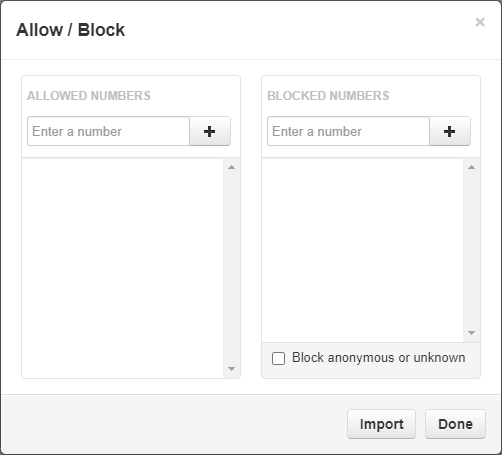
Quick Tip: There is a SPAM CALLS section that can be shown in the Allow / Block tool.
To have this feature enabled and shown, please contact our technical support team.
Block Callers
If you are having issues with malicious, spam, and/or robo callers and know their phone numbers, you can block those phone numbers from calling back in.
To do so…
- In the BLOCKED NUMBERS section, type in the phone number and click the Add button.

✓ Clicking Add will make that number appear in the BLOCKED NUMBERS list:

- If needed, click Remove to delete that phone number from the list.

- Add more phone numbers to the list if needed.
- Select Block anonymous or unknown to block all unknown callers if necessary.

- Click the Done button to save the changes made to the block list.

Allow Callers
If you have previously blocked a phone number from calling and need to re-allow that number to call in, you can allow the phone number to be routed again.
To do so…
- In the ALLOWED NUMBERS section, type in the phone number and click the Add button.

✓ Clicking Add will make that number appear in the ALLOWED NUMBERS list:
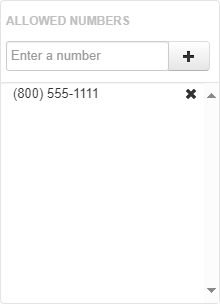
- If needed, click Remove to delete that phone number from the list.

- Add more phone numbers to the list as needed.
- Click the Done button to save the changes made.

Mitigate Spam Calls
The SPAM CALLS section of the Allow / Block modal determines the treatment for STIR/SHAKEN calls that are identified as SPAM.
Quick Tip: Basic Users can use their own Answering Rules to manage how they want SPAM calls treated for just themselves.
Office Managers and Site Managers can control SPAM calls for any users and the whole business through inbound routing users.
WARNING: In order to use the SPAM CALLS section of the Allow / Block tool, this feature needs to be enabled by our team. To get this enabled, contact our technical support team.

In the SPAM CALLS section, you can use the drop-down to select how calls marked as SPAM through the STIR/SHAKEN process are treated.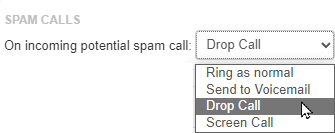
These options include:
- Ring as normal - Have the call follow the user's inbound call routing like normal calls.
- Send to Voicemail - Forward the call to the voicemail of that user whose answering rules are being adjusted.
- Drop Call - Allow the system to automatically drop the calls marked as SPAM.
- Screen Call - Prompts the caller to record their name.