Use the Spam Calls Tool in Stratus
Learn how to use the SPAM CALLS section of the Allow / Block tool in Stratus to identify and control calls identified as SPAM.
Table of Contents
WARNING: In order to use the SPAM CALLS section of the Allow / Block tool, this feature needs to be enabled by our team. To get this enabled, contact our technical support team.
Access the Spam Calls Tool
To manage how SPAM calls should be treated for your whole business, the Allow / Block tool of the Inbound Routing User can be used.
To access the SPAM CALLS section of the Allow / Block tool…
- Navigate to the Users page.

- Scroll or use the search box to find the user that needs to manage SPAM calls.

Quick Tip: Basic Users can use their own Answering Rules to manage how they want SPAM calls treated for just themselves.
Office Managers and Site Managers can control SPAM calls for any users and the whole business through inbound routing users.
- Click the Edit
 icon next to the user and select Answering Rules.
icon next to the user and select Answering Rules.
- In the Answering Rules tab, click the Allow / Block button.

✔ You should now see the Allow / Block menu with the SPAM CALLS section.
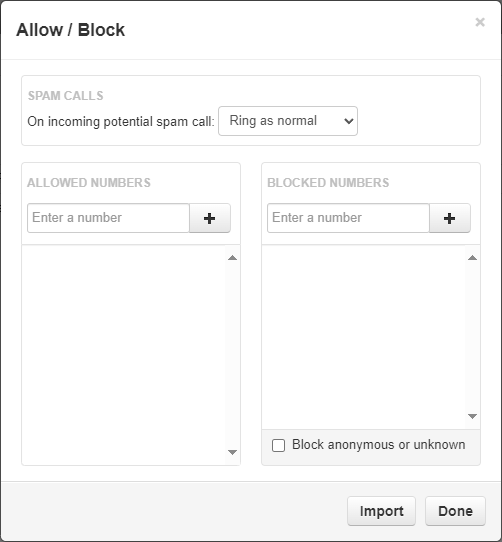
WARNING: To see the SPAM CALLS section of the Allow / Block tool, this feature needs to be enabled by our team. To get this enabled, contact our technical support team.
Mitigate Spam Calls
The SPAM CALLS section of the Allow / Block modal determines the treatment for STIR/SHAKEN calls that are identified as SPAM.

In the SPAM CALLS section, you can use the drop-down to select how calls marked as SPAM through the STIR/SHAKEN process are treated.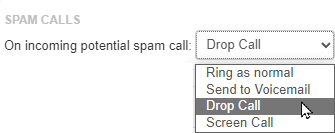
These options include:
- Ring as normal - Have the call follow your inbound call routing like normal calls.
- Send to Voicemail - Forward the call to the voicemail of that user whose answering rules are being adjusted.
- Drop Call - Allow the system to automatically drop the calls of any calls marked as SPAM.
-
Screen Call - Prompts the caller to record their name.
Note: A user that answers the call can listen to the recorded name and decide whether or not to answer the call. If the user declines the call, the caller is sent to the user's voicemail box.