Can SpectrumVoIP Phones work in a static network environment?
Table of Contents
Yes, SpectrumVoIP phones work with static IPs as well as DHCP on the local network.
A SpectrumVoIP tech can apply an override to the phones to tell the phone to connect to a specific local IP address.
network.internet_port.type="2"
network.internet_port.ip="192.168.254.123"
network.internet_port.mask="255.255.255.0"
network.internet_port.gateway="192.168.254.1"
network.primary_dns="192.168.254.1"
network.secondary_dns="8.8.8.8"
network.static_dns_enable="1"
*Required information*
If there is not a SpectrumVoIP Mikrotik router on site, Support will need to know all the highlighted information above regarding the phones' local network connection.
Users Scopes in Stratus
User Scopes
Admin and Access privileges in the Stratus Web Portal are determined by a User's Scope.
These scopes have pre-defined names and privileges. Office Managers, Site Manager, and Call Center Supervisor have more flexibility regarding the view of the users.
NOTE: Not all User Scopes are customer-facing or available for all customers.
The User Scopes that you may encounter include…
-
Super User – This scope provides the highest level of access and allows someone to see all resellers on the server; as well as the customers/domains under them.
✔ This is ONLY available to SpectrumVoIP Employees.
-
Reseller – This scope provides access to all customers/domains created under them.
✔ This is ONLY available to SpectrumVoIP Partners and Employees.
-
Office Manager – This scope provides access to all information related to the domain that they belong to.
✔ This is the highest Admin privilege for SpectrumVoIP Customers.
-
Site Manager - This scope is similar to the Office Manager Scope, except that the user will only be able to access information in the domain related to their Site.
Quick Tip: The Site for a user can be set in each user's Profile Settings.
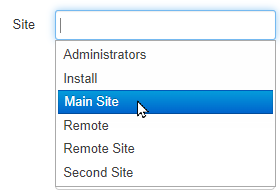
Functional users like Auto Attendants, Call Queues, and Conferences can also be designated for a certain site.
The Call History and Inventory pages will have limited views for Site Managers based on the Site.
-
Call Center Supervisor – This scope provides access to all queues and agents that the user is managing.
Quick Tip: The Call Center Supervisor's portal view can be modified by users with a user scope of Office Manager and higher in the Call Center tab of their User Settings.
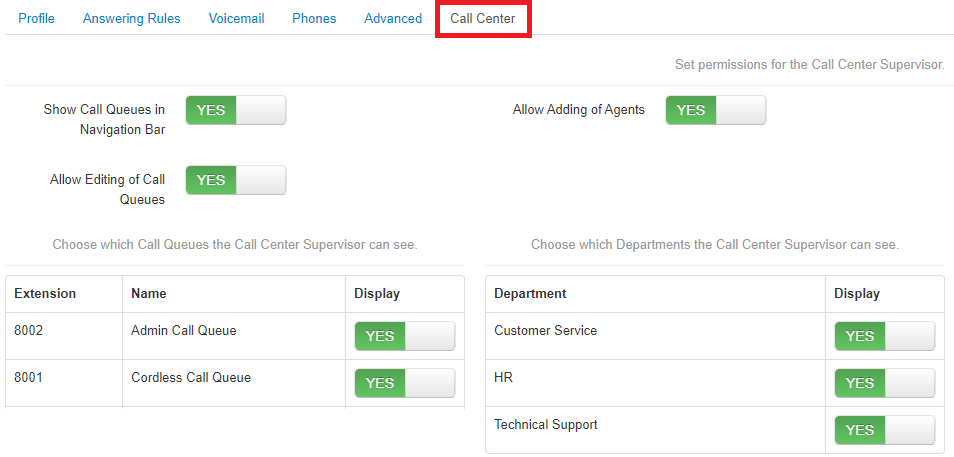
Use this tab to adjust what information a Call Center Supervisor can see and manage.
This will also affect the statistics and agents this Call Center Supervisor can view in the Call Center page.
-
Basic User – This scope provides access to information for that user only.
Note: Basic users can also see any shared information, such as Shared Contacts (set by a Call Center Supervisor, Site Manager, or Office Manager) and Shared Time Frames (set by a Site Manager or Office Manager).
- Call Center Agent – This scope has the same access level as Basic User; however, they can also view information for the queues they are set as an agent in.
- Simple User – A view that shows the least amount of information that you want a user to see.
- Advanced User – A view that shows the most amount of information that you want a user to see.
-
No Portal – This option allows you to give users no portal access.
WARNING: A user set as No Portal cannot be masqueraded since they do not have a portal to view.
Office Manager scope users can view/apply these overrides at “Inventory” → “Phone Hardware”. Selecting the “edit” pencil and then navigating to the “Overrides” tab on the phone will reveal its Overrides.
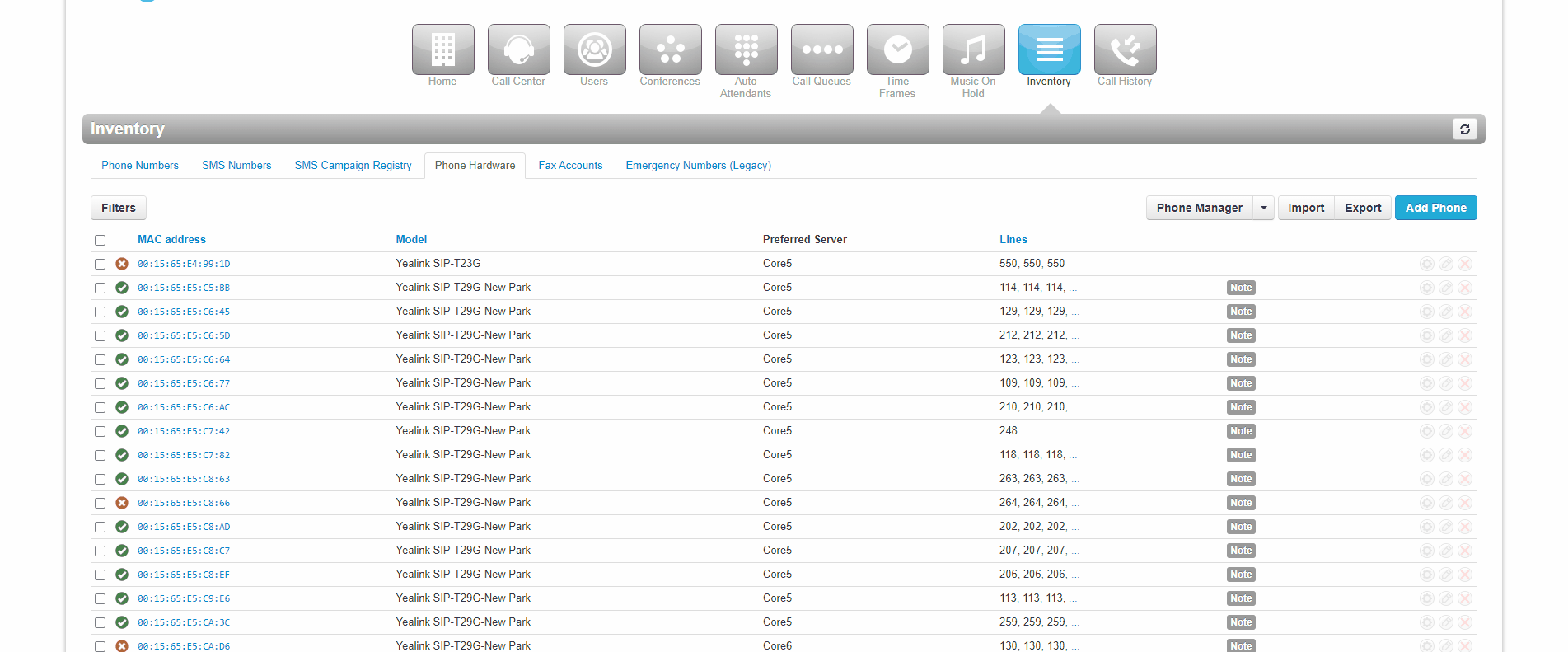
Other similar solutions are available if a SpectrumVoIP managed Mikrotik router is on site. Local IT can also static the phones using their own DHCP server. Feel free to contact Support if you need more assistance converting your phones to a static network or if you'd like 1 of our techs to apply the static overrides to your phones. Email support@spectrumvoip.com or dial H-E-L-P from any SpectrumVoIP phone to contact Support.