How Can I Add Users to My Stratus Account?
Learn how you can make a request to add new users to your Stratus account with the help of our team.
Table of Contents
The Process for Adding New Users
The option to add new users in the web portal is only available to our team. Only our team can add users or seats since the services that are provided to users for them to use their desktop phones, mobile apps, or desktop apps incur a cost. As with other billable changes, our team can determine how adding a user will affect your bill while also helping to implement this change for your team.
Note: Adding users is a billable change that will affect your monthly bill.
Empty extensions, such as inbound routing users, general voicemailboxes, etc., do not incur an extra charge to be added.
To add new users to your SpectrumVoIP Account, please contact our team.
IMPORTANT: Since adding a user will affect your bill, only SpectrumVoIP team members can add a new user for you.
To check how adding a user will affect your bill, reach out to our Billing (Option 2) or Technical Support (Option 4) teams by calling (469) 429-2500.
Quick Tip: As an alternative to creating a new Stratus user, you can recycle old users that you are not using anymore to avoid changing your bill.
Information Needed to Add a User
To make sure your new user(s) are created and configured to fit your needs, our team will need to know…
- The purpose for this user. Will this extension be for a user, an inbound routing user, or a voicemailbox?
- The first and last name to use for the new user.
- The extension number this user will need.
- An email address for a Welcome Email and any password resets to be sent to.
- If the user(s) will need specific permissions in the web portal.
- If the user(s) will need a phone registered to its extension.
Quick Tip: If you need to order new desk phones and equipment for your new users, visit our online store to view your options.
- If the user(s) will need DID (Direct Inward Dialing) numbers.
Note: Learn more about our process for ordering DID phone numbers by reading this article.
- The Department and/or Site of the new user.
- If the new user will need any special time routing or call forwarding, such as…
- They have active/business hours that differ from the main business.
- They answer calls on different devices depending on the day of the week.
- They will need to be able to forward calls to another device or user.
- They have a specific way calls should be handled if they are called during their after hours.
-
Where the user will be in your business' routing.
Will this user be present in…- An Auto Attendant? If so, which auto attendant and for which option?
- A Call Queue? If so, which call queue and in what order?
- A special rule for call routing?
Recycle an Obsolete Stratus User
If you have an old user that is not being used anymore, you can easily recycle the user to reuse that extension for a new user. This can help you avoid having to add a seat to your bill.
To recycle an old user to save some money…
- Navigate to the Users page and select the user needing a recycle.
- Visit the Advanced tab in the user's settings and click the Reset User button.
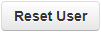
- In the Reset User modal, use the checkboxes to select what kind of information should be deleted or changed.
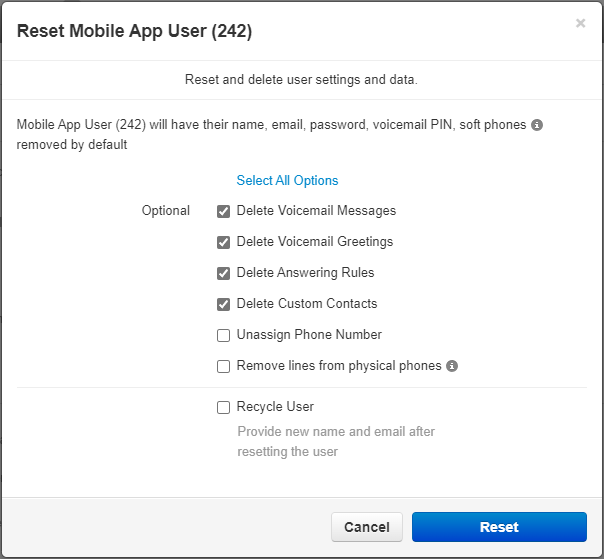
- Make sure to select Recycle User to input the new user's information.
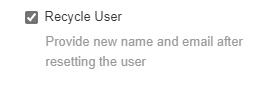
- Click the Reset button.

- Click Reset again on the confirmation message that appears.
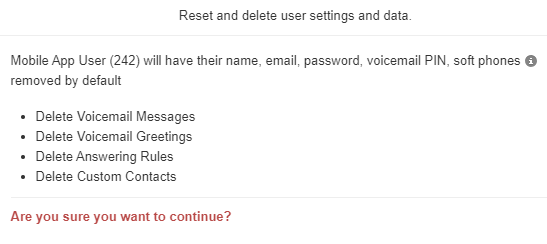
- In the Recycle User modal, use the boxes to type in the new user's information.
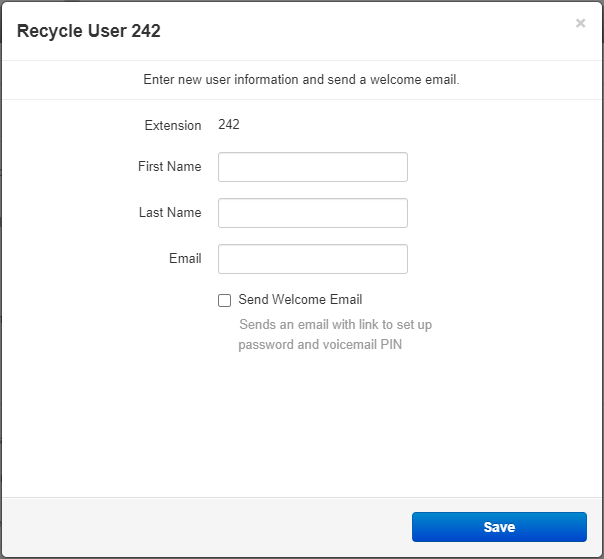
- To have the new user set up their voicemail PIN and the password for their web portal, use the Email box to type in the user's email and select Send Welcome Email.

- Click the Save button.

✔ Now you can go through the new user's settings to further configure their extension, mailbox, and answering rules.
Submit a Request to Add More Users
Once you have decided how you would like your users to be added, next you will need to communicate with our support team to get this change implemented.
There are three ways you can make this kind of request…
- Email or call your Project Manager if you are still in the onboarding and installation process.
-
Give our Technical Support team a call to create a user live with a support specialist.
NOTE: If this new user will need a phone registered to its extension, it is recommended to call our technical support team since a remote desktop session may be necessary.
- Create a support ticket with our Technical Support team using this support site or an email.
Contact Your Project Manager
If you are a new customer that is still working with a dedicated Project Manager, you can email or call your Project Manager to inform them that you intend to add more user(s) to your account.
✔ In that email or call, tell your Project Manager your preferences for any new users so that they can ensure your users are added and configured to meet your needs.
If these new users will be needing any equipment, such as a desk phone or headset, please let your Project Manager know.
Call Our Technical Support Team
As a current customer, you can dial 4-3-5-7 (HELP) on a SpectrumVoIP phone/app or call (469) 429-2500 to work with a Technical Support specialist live on a call.
✔ Calling into Technical Support is recommended since you can actively communicate with the specialist as they add in and set up your new users.
If the new users will need new phones registered, then you will need to be on an active call with a technical support analyst so that they can register any new phones to these new users.
Create a Support Ticket
If you a current customer, you can easily submit a ticket to our Technical Support team to have a user created without having to call.
A support ticket can be created by…
- Clicking Contact Us on this support site and filling out the Submit a Support Ticket form.
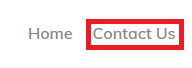
- Emailing support@spectrumvoip.com.
✔ When you fill out the online form or email, it is recommended to include your preferences for the new users.
NOTE: If these new users will need desk phones registered to their extensions, then it is recommended to call into technical support so that a team member can register the phone remotely.