Connect a Grandstream Phone to Wi-Fi
Learn how to easily connect your Grandstream phone to a Wi-Fi network for seamless communication.
When it is not possible to use ethernet cables to connect a phone to the internet, Wi-Fi can be used on the phones.
- Press the OK key to access the Menu.
- Navigate to System → Wi-Fi Settings.
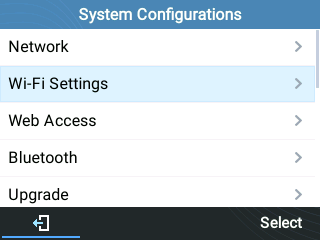
- Ensure that the Wi-Fi option is Enabled.

- Select Scan to scan for Wi-Fi networks to connect to.
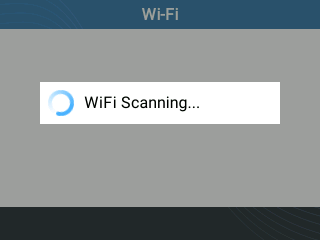
- In the Available Networks list, select your Wi-Fi network's SSID and press the Connect softkey.
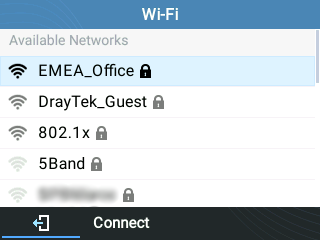
- When prompted, enter your Wi-Fi network's password and press the OK key or softkey.
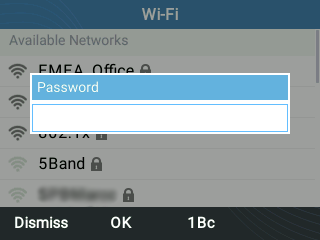
Quick Tip: You can change the format of your typing using the 1Bc softkey. The input methods that you can switch between include the following:
• 123 - Numbers only
• abc - Lowercase letters
• ABC - Uppercase letters
• 1Bc - Numbers, lowercase letters, and uppercase lettersTo get the letter you need, press the number on the dial pad that is associated with that letter until you see that letter pop up.
• For example, if your password starts with an uppercase “V”, you will want your input mode to be set to ABC before pressing the number 8 on the dial pad 3 times.For any special characters, you will need to press the 1 button on the phone's dial pad until you enter the needed symbol.
• For example, if there is a dash in the password, the 1 button would need to be pressed 10 times. - If the password is correct, you should see a confirmation message.

On the Home screen, you should see a Wi-Fi symbol, which indicates that the phone is connected.
Note: If you see an error message that a connection could not be established, it is recommended to check that the password is being entered correctly.
