Forwarding to an International Number
Forwarding to an international destination phone number is possible with a few different methods.
Table of Contents
Forwarding to an international number does not work for the following functions:
- User - Answering Rules
- Queue - Forward if Unanswered
- Dialing *72 for forwarding
Other considerations:
- International calls are metered based on the location of the call
- Calling rates can/will vary over time
- Destinations you are forwarding to may be blocked at any time
There are three ways that you can forward calls to an international phone number:
- Forward a phone number.
- Add a dial pad menu option to an auto attendant.
Forward a Phone Number
- Navigate to the Inventory page.

-
Click the phone number that you would like to forward calls for.

- In the Edit Phone Number menu, use the Treatment dropdown to select PSTN Number.

- In the PSTN Number box, type the international number.

- Click the Save button.

Use an Auto Attendant
- Navigate to the Auto Attendants page.

- In the Dial Pad Menu section, click a Dial Pad Menu number.
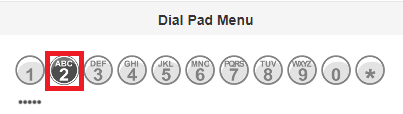
- When prompted to Choose a new application, select External Number.

- In the box, type the international phone number.

- Click the Save button.
