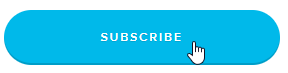Receive Status Notifications for Service Issues
Discover how to receive status notifications for when an incident is reported that affects your SpectrumVoIP services.
Table of Contents
Opt-In for Status Notifications
If you are concerned that your services with SpectrumVoIP may be experiencing issues, such as an outage or maintenance, you can visit our Status page.
On this page, you can subscribe to status updates that you can receive through email, text, Slack, and webhook notifications. Status notifications can be set up to help keep you informed about any incidents reported, updates regarding any incidents, and whenever an incident is resolved.
To set up notifications for service status updates, click the Subscribe To Updates button on the top of the page.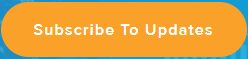
Subscribe to Email Notifications
If you prefer to receive email notifications regarding the status of our services, you can use the Email  option to subscribe for emails.
option to subscribe for emails.
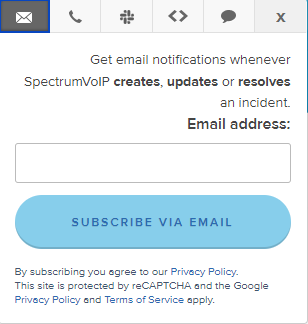
To subscribe to email notifications…
- In the Email address box, type the email address that should receive notifications.
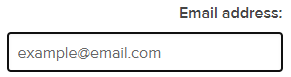
- If needed, read over Google's Privacy Policy and Terms of Service.
- Click the SUBSCRIBE VIA EMAIL button.
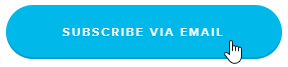
Subscribe to Status Text Messages
If you have a phone number that uses SMS messaging, you can subscribe to receive text messages for status updates.
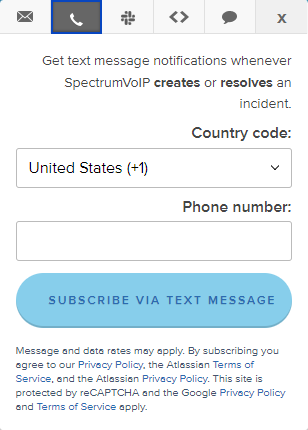
To start receiving status messages through text messages…
- Use the Country code dropdown to select the country code used by your phone number.
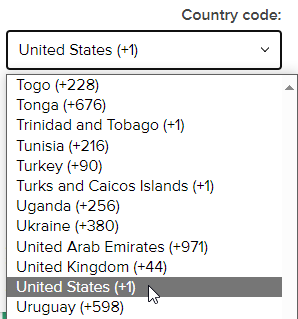
- In the Phone number box, type your phone number without the country code.
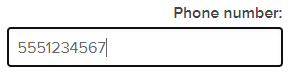
- If needed, read over…
- SpectrumVoIP's Privacy Policy.
- Google's Privacy Policy and Terms of Service.
- Atlassian's Privacy Policy and Terms of Service.
- Click the SUBSCRIBE VIA TEXT MESSAGE button.
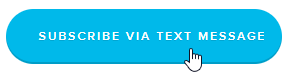
Subscribe to Slack Notifications
If you and your team use Slack, you can subscribe to receive status notification messages through Slack.
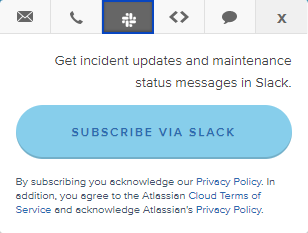
To do so, simply click the SUBSCRIBE VIA SLACK button.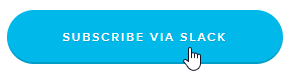
Set Up Webhook Notifications
If you own a website, you can subscribe to have webhook notifications about our services' status displayed on your website. This can be handy if you have an internal website referenced by your employees.
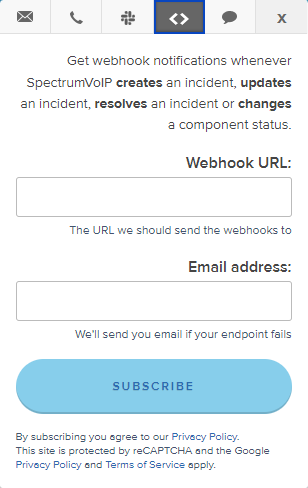
To subscribe to have webhook notifications displayed on a webpage you own…
- In the Webhook URL box, type the web address of your website that needs webhook notifications.
Quick Tip: To have webhook notifications displayed for a specific web page, use the URL for that specific page of your website.
- In the Email address box, type in an email address that should receive notifications for when your website is not able to receive webhook notifications.
- If needed, read over…
- SpectrumVoIP's Privacy Policy.
- Google's Privacy Policy and Terms of Service.
- Click the SUBSCRIBE button.