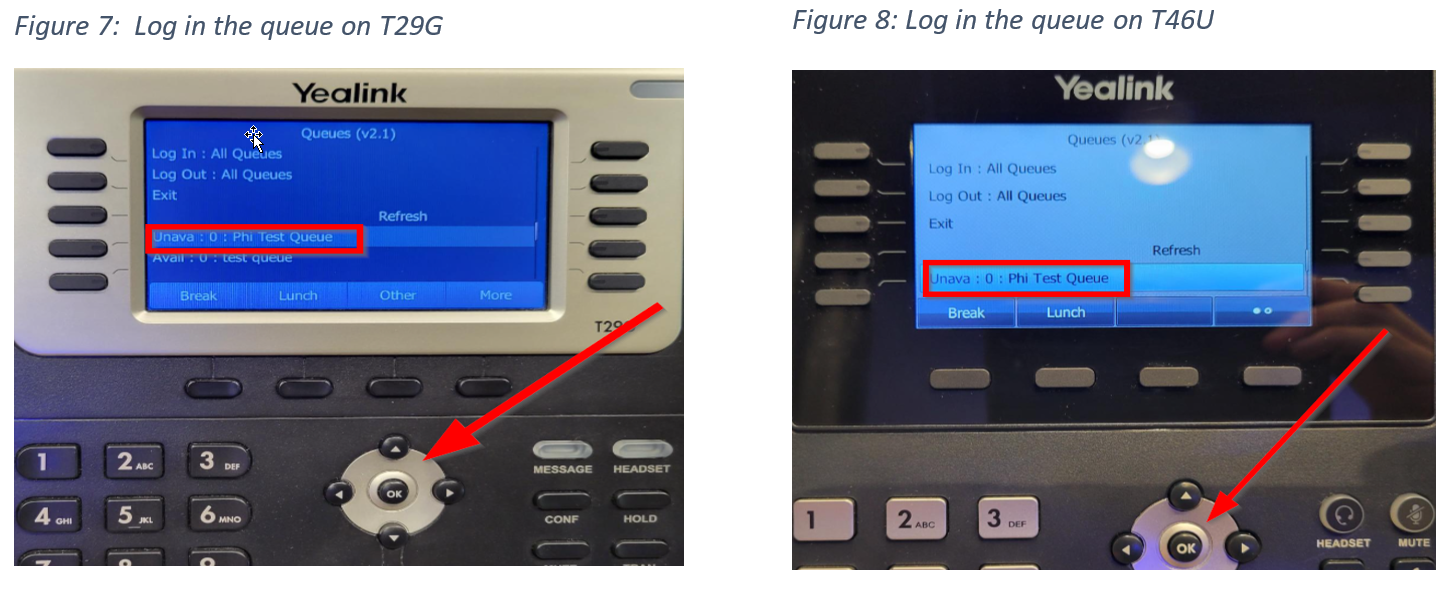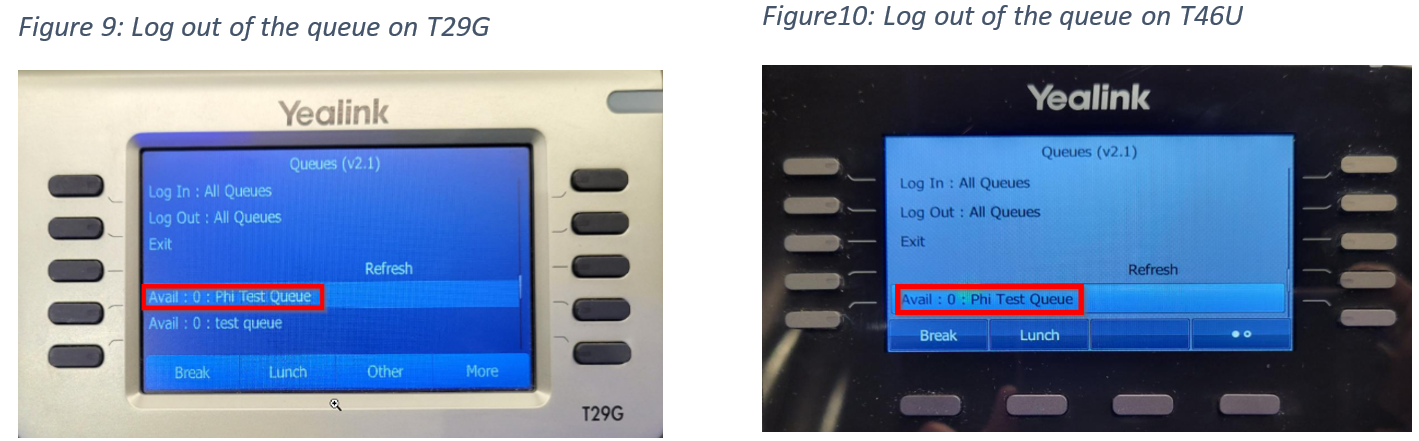Enswitch - Log In/Out of a Queue Using Your Yealink Phone
Learn how to quickly log in or out of a queue using your Yealink phone.
Table of Contents
Use Your Phone to Log In/Out of Queues
To make it easier for you to adjust your availability in your call queues, you can use your Yealink desk phone to update your status using the Queues key.
There are three different ways you can adjust your availability in your queues using this feature:
- Log into all queues you are a member of.
- Log out of all queues you are a member of.
- Log in/out of a specific queue.
Log Into All Queues
Using your phone's pre-programmed Queues key, you can easily log into all of the queues you are an agent for.
To log into all of the queues you are a part of…
-
Press the Queues key on your phone.
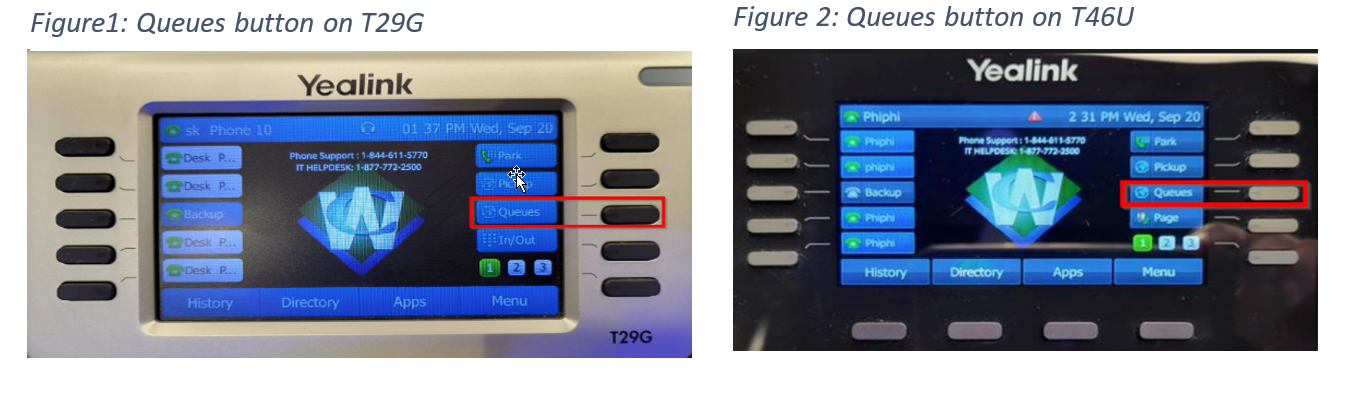
-
On the Queues screen, highlight Log In: All Queues and press the OK button on your phone.
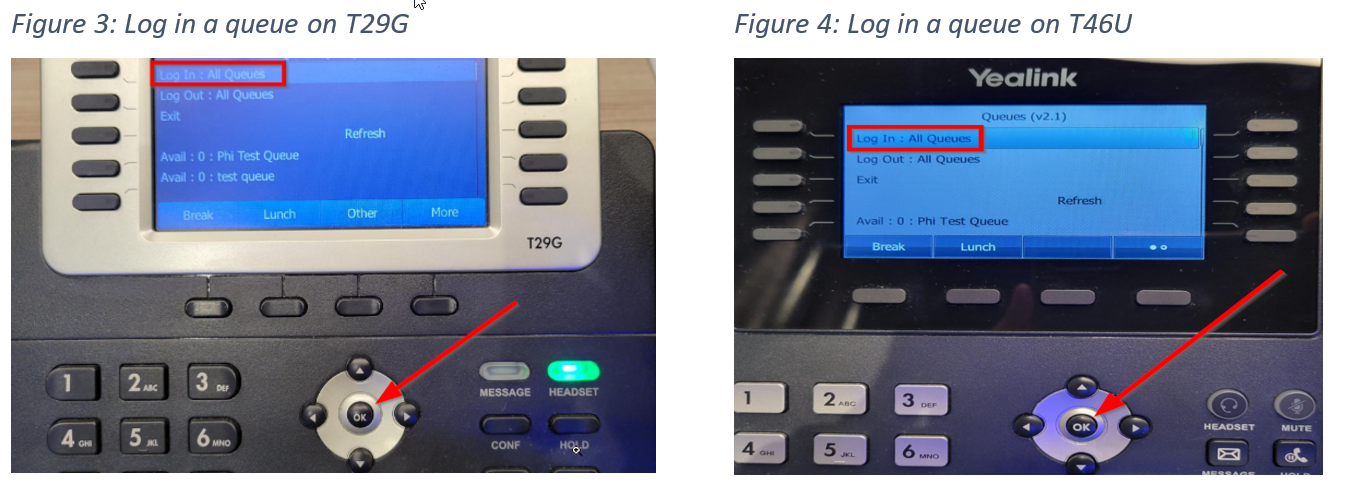
Log Out of All Queues
This same Queue key can be used to log you out of all of your queues.
To log out of all of the queues you are a part of…
-
Press the Queues key on your phone.
-
On the Queues screen, use the down navigational button to highlight Log Out: All Queues.
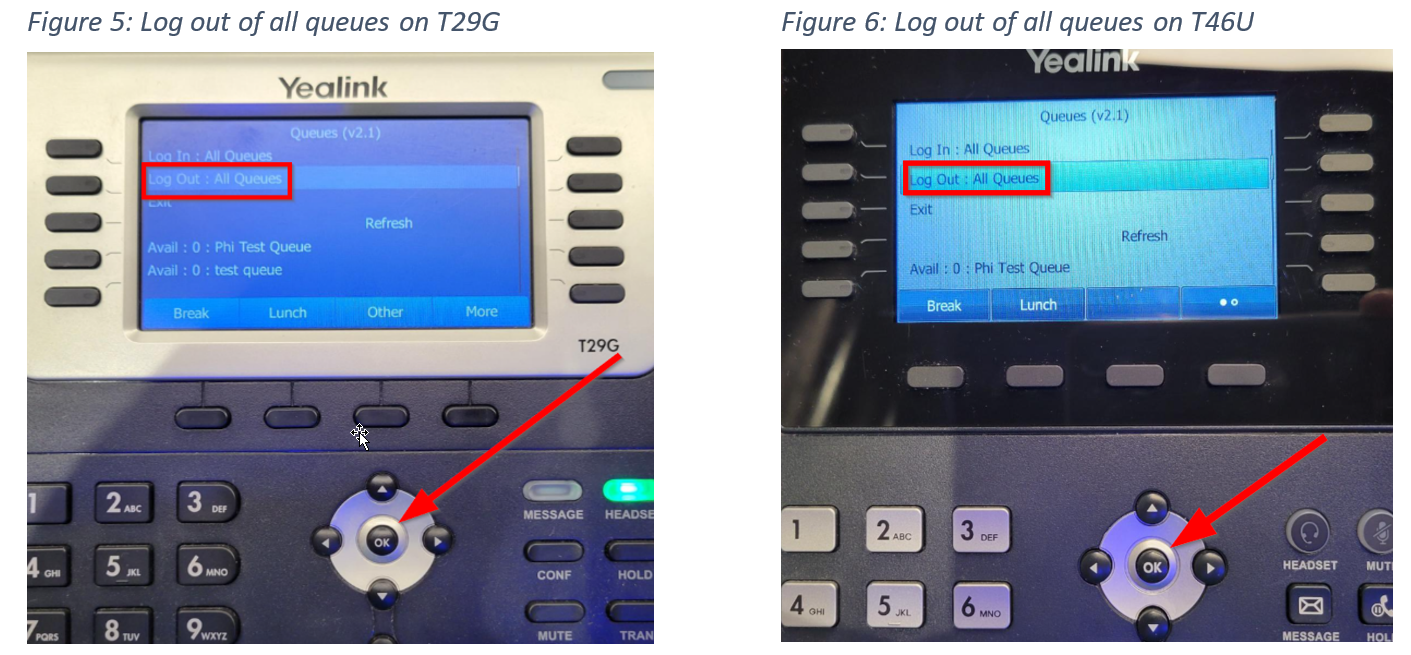
- Press the OK button on your phone.
Change Your Status in a Specific Queue
On the Queues screen, you can choose to log in or log out of a specific queue. This is done by using the up and down navigational buttons to select one of the queues you are a part of.
To change your availability in a specific queue, make sure the right queue is highlighted and press the OK button on your phone. You can also press the Break, Lunch, and Other softkeys to select a specific status.