Route a User's Calls to a Telephone Number
Learn how you can set a user's Answering Rules to route that user's calls to a telephone number of a device, such as a cellphone.
Scope: Office Managers can adjust the Answering Rules of any user.
Site Managers can only adjust the Answering Rules of users assigned to their Site.
Call Center Supervisors can only adjust the Answering Rules of users set as Call Center Agents.
As a Stratus Admin user, you can adjust the Answering Rules for your users to help forward their calls to different destinations, such as a telephone number.
✔ This can be useful if one of your users does not have a SpectrumVoIP device and needs to answer calls on a personal device, such as a cellphone.
To forward all of a user's calls to a telephone number…
- Navigate to the Users page.

- Use the search bar to find the extension number or name of the user needing a telephone number to ring.

- Click the Edit
 icon next to the user and select Answering Rules.
icon next to the user and select Answering Rules.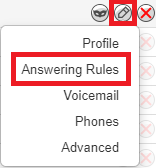
- Click the Edit
 icon next to user's main answering rule.
icon next to user's main answering rule.Quick Tip: The main answering rule for most users is the Default rule.
- In the Call Forwarding section of the Edit Answering Rule menu, select Always and type in the telephone number.

WARNING: Be sure to type the 9-digit or 10-digit phone number without any spaces or special characters.
ONLY numbers can be used.
- Click the Save button.

✔ Now any calls to that user's extension number will be routed to the telephone number you entered.
